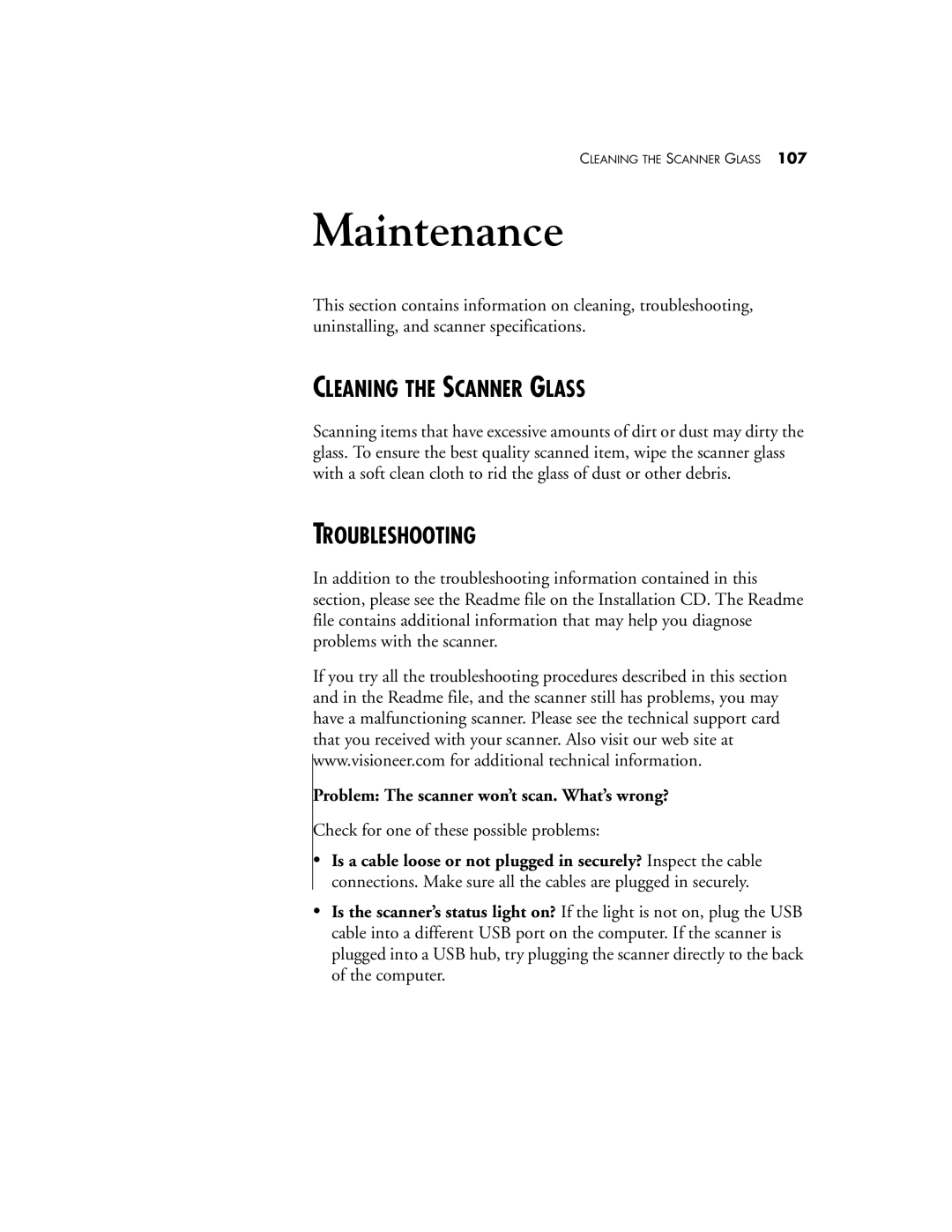CLEANING THE SCANNER GLASS 107
Maintenance
This section contains information on cleaning, troubleshooting, uninstalling, and scanner specifications.
CLEANING THE SCANNER GLASS
Scanning items that have excessive amounts of dirt or dust may dirty the glass. To ensure the best quality scanned item, wipe the scanner glass with a soft clean cloth to rid the glass of dust or other debris.
TROUBLESHOOTING
In addition to the troubleshooting information contained in this section, please see the Readme file on the Installation CD. The Readme file contains additional information that may help you diagnose problems with the scanner.
If you try all the troubleshooting procedures described in this section and in the Readme file, and the scanner still has problems, you may have a malfunctioning scanner. Please see the technical support card that you received with your scanner. Also visit our web site at www.visioneer.com for additional technical information.
Problem: The scanner won’t scan. What’s wrong?
Check for one of these possible problems:
•Is a cable loose or not plugged in securely? Inspect the cable connections. Make sure all the cables are plugged in securely.
•Is the scanner’s status light on? If the light is not on, plug the USB cable into a different USB port on the computer. If the scanner is plugged into a USB hub, try plugging the scanner directly to the back of the computer.