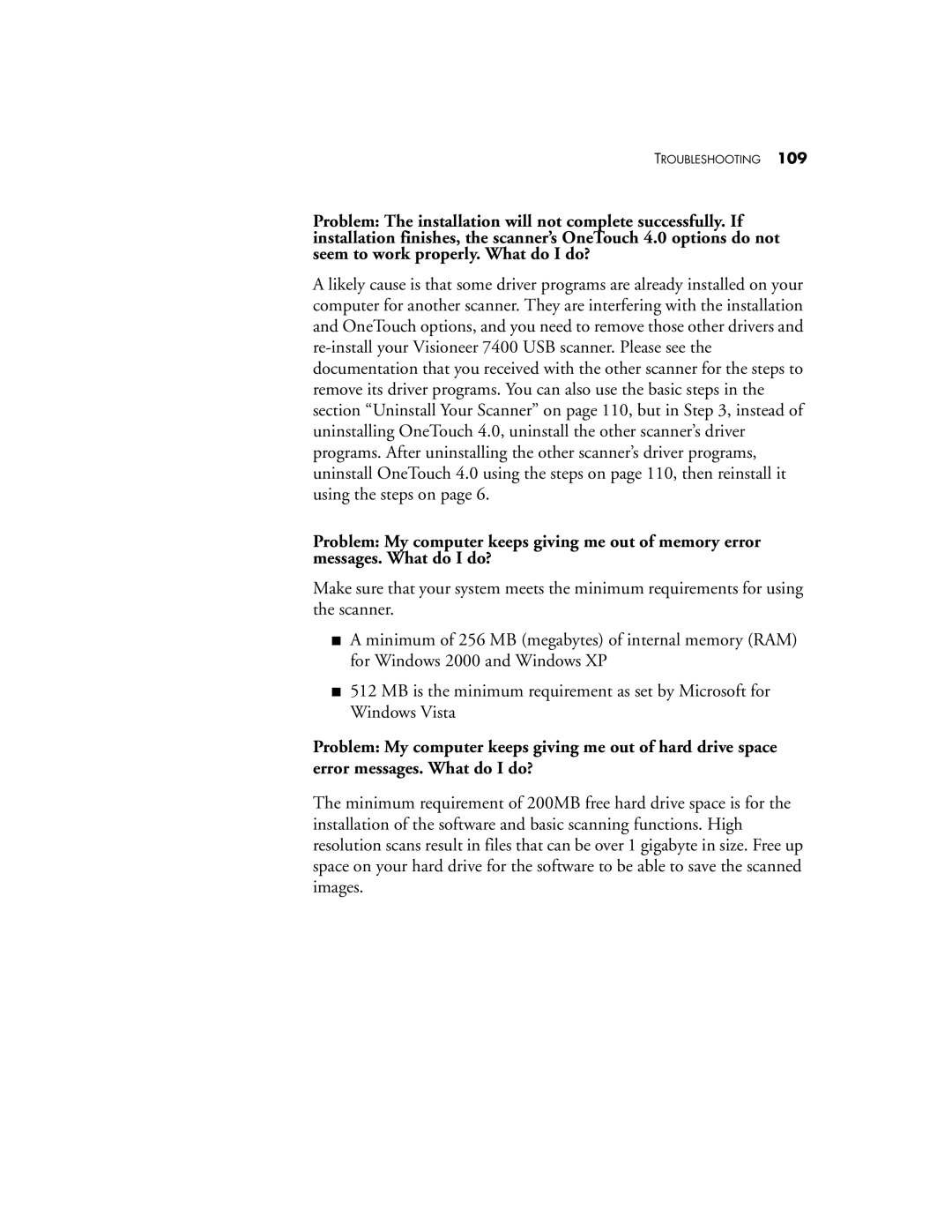TROUBLESHOOTING 109
Problem: The installation will not complete successfully. If installation finishes, the scanner’s OneTouch 4.0 options do not seem to work properly. What do I do?
A likely cause is that some driver programs are already installed on your computer for another scanner. They are interfering with the installation and OneTouch options, and you need to remove those other drivers and
Problem: My computer keeps giving me out of memory error messages. What do I do?
Make sure that your system meets the minimum requirements for using the scanner.
■A minimum of 256 MB (megabytes) of internal memory (RAM) for Windows 2000 and Windows XP
■512 MB is the minimum requirement as set by Microsoft for Windows Vista
Problem: My computer keeps giving me out of hard drive space error messages. What do I do?
The minimum requirement of 200MB free hard drive space is for the installation of the software and basic scanning functions. High resolution scans result in files that can be over 1 gigabyte in size. Free up space on your hard drive for the software to be able to save the scanned images.