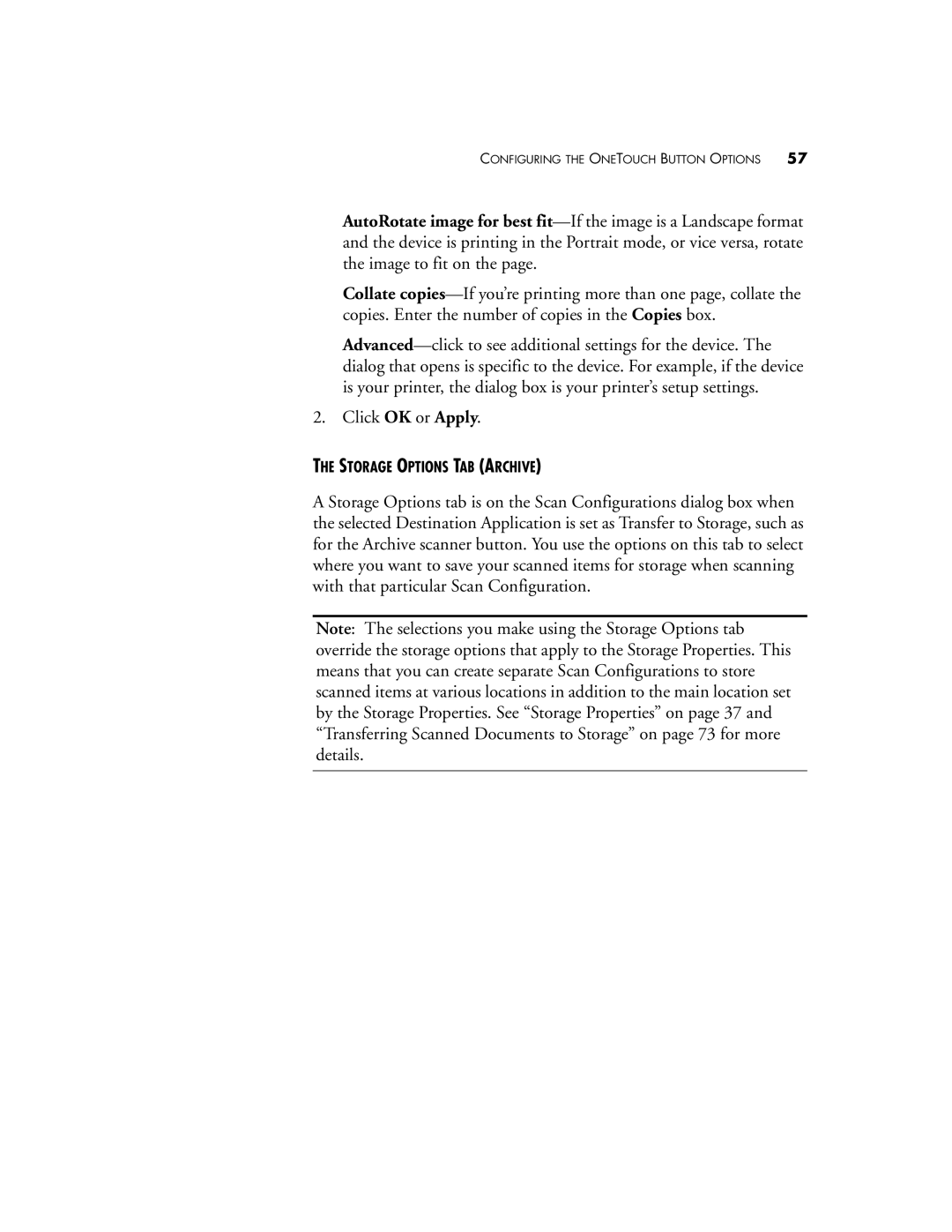CONFIGURING THE ONETOUCH BUTTON OPTIONS 57
AutoRotate image for best
Collate
2. Click OK or Apply.
THE STORAGE OPTIONS TAB (ARCHIVE)
A Storage Options tab is on the Scan Configurations dialog box when the selected Destination Application is set as Transfer to Storage, such as for the Archive scanner button. You use the options on this tab to select where you want to save your scanned items for storage when scanning with that particular Scan Configuration.
Note: The selections you make using the Storage Options tab override the storage options that apply to the Storage Properties. This means that you can create separate Scan Configurations to store scanned items at various locations in addition to the main location set by the Storage Properties. See “Storage Properties” on page 37 and “Transferring Scanned Documents to Storage” on page 73 for more details.