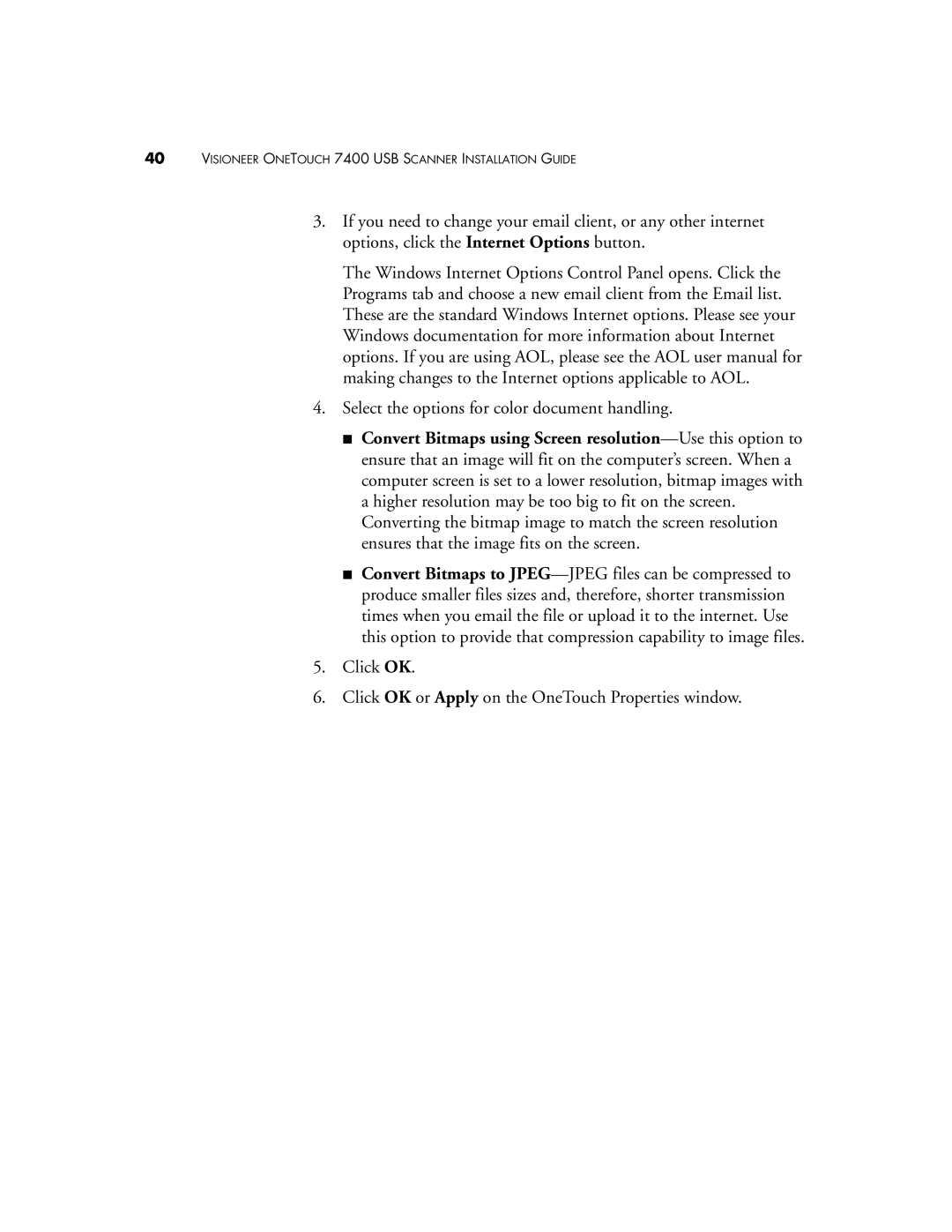40VISIONEER ONETOUCH 7400 USB SCANNER INSTALLATION GUIDE
3.If you need to change your email client, or any other internet options, click the Internet Options button.
The Windows Internet Options Control Panel opens. Click the Programs tab and choose a new email client from the Email list. These are the standard Windows Internet options. Please see your Windows documentation for more information about Internet options. If you are using AOL, please see the AOL user manual for making changes to the Internet options applicable to AOL.
4.Select the options for color document handling.
■Convert Bitmaps using Screen
■Convert Bitmaps to
5.Click OK.
6.Click OK or Apply on the OneTouch Properties window.