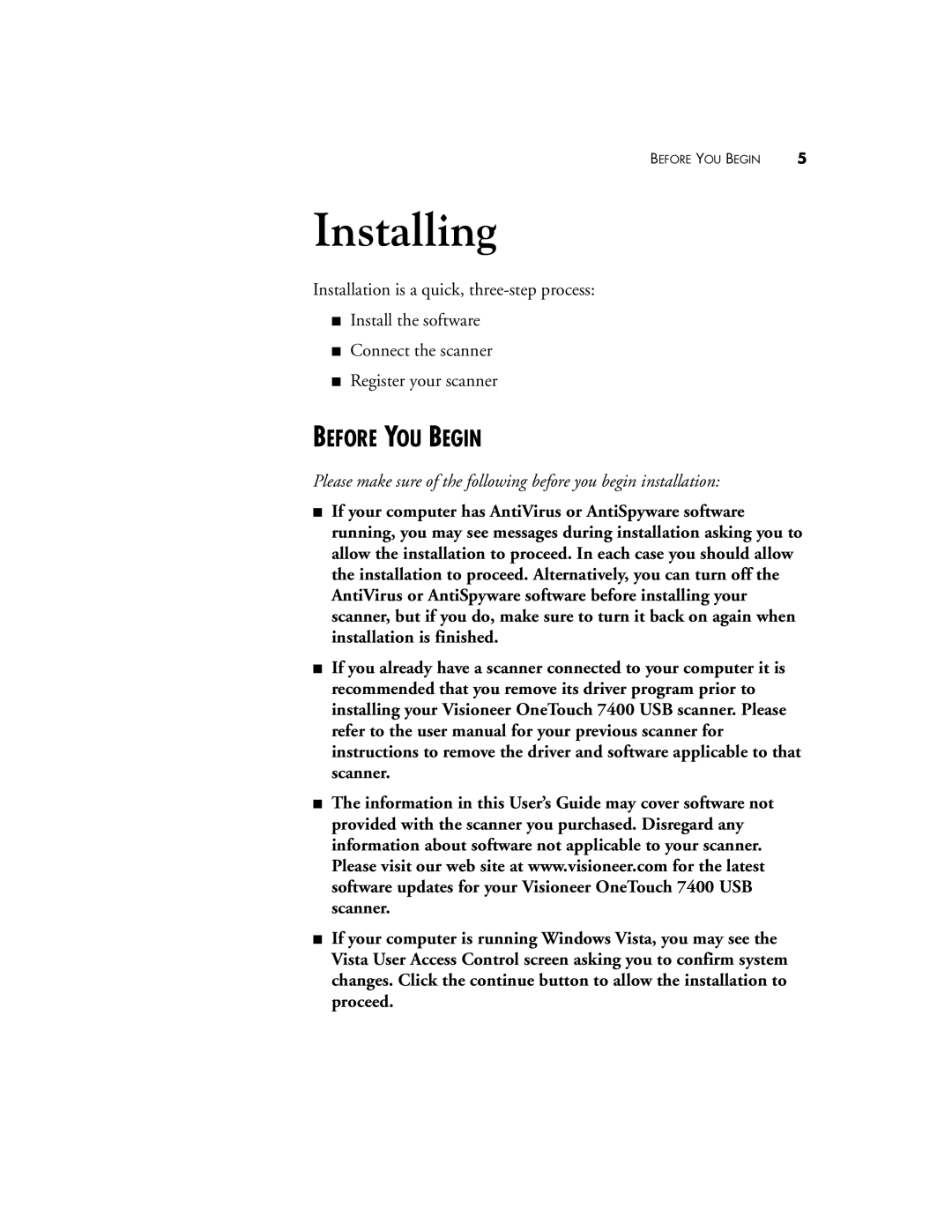BEFORE YOU BEGIN | 5 |
Installing
Installation is a quick,
■Install the software
■Connect the scanner
■Register your scanner
BEFORE YOU BEGIN
Please make sure of the following before you begin installation:
■If your computer has AntiVirus or AntiSpyware software running, you may see messages during installation asking you to allow the installation to proceed. In each case you should allow the installation to proceed. Alternatively, you can turn off the AntiVirus or AntiSpyware software before installing your scanner, but if you do, make sure to turn it back on again when installation is finished.
■If you already have a scanner connected to your computer it is recommended that you remove its driver program prior to installing your Visioneer OneTouch 7400 USB scanner. Please refer to the user manual for your previous scanner for instructions to remove the driver and software applicable to that scanner.
■The information in this User’s Guide may cover software not provided with the scanner you purchased. Disregard any information about software not applicable to your scanner. Please visit our web site at www.visioneer.com for the latest software updates for your Visioneer OneTouch 7400 USB scanner.
■If your computer is running Windows Vista, you may see the Vista User Access Control screen asking you to confirm system changes. Click the continue button to allow the installation to proceed.