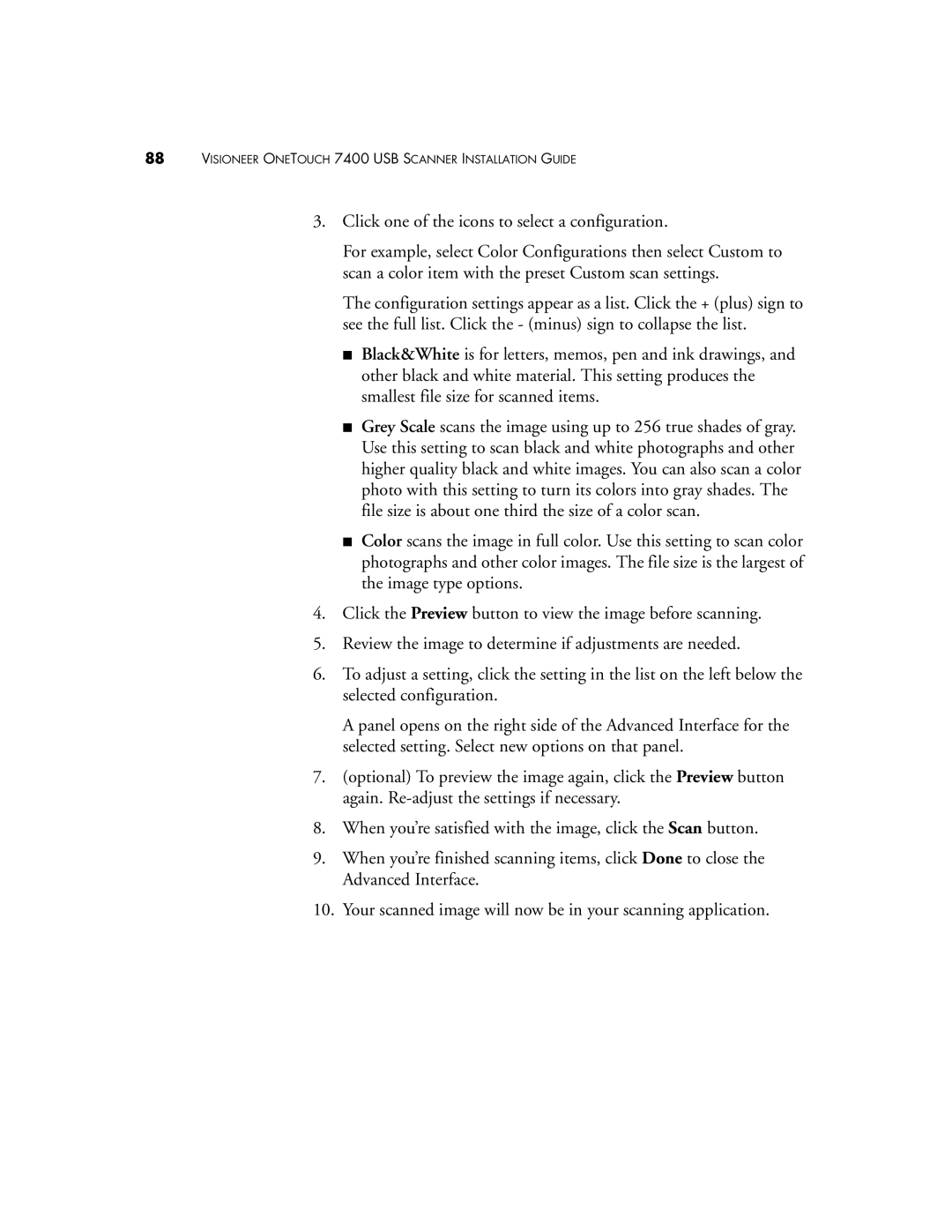88VISIONEER ONETOUCH 7400 USB SCANNER INSTALLATION GUIDE
3.Click one of the icons to select a configuration.
For example, select Color Configurations then select Custom to scan a color item with the preset Custom scan settings.
The configuration settings appear as a list. Click the + (plus) sign to see the full list. Click the - (minus) sign to collapse the list.
■Black&White is for letters, memos, pen and ink drawings, and other black and white material. This setting produces the smallest file size for scanned items.
■Grey Scale scans the image using up to 256 true shades of gray. Use this setting to scan black and white photographs and other higher quality black and white images. You can also scan a color photo with this setting to turn its colors into gray shades. The file size is about one third the size of a color scan.
■Color scans the image in full color. Use this setting to scan color photographs and other color images. The file size is the largest of the image type options.
4.Click the Preview button to view the image before scanning.
5.Review the image to determine if adjustments are needed.
6.To adjust a setting, click the setting in the list on the left below the selected configuration.
A panel opens on the right side of the Advanced Interface for the selected setting. Select new options on that panel.
7.(optional) To preview the image again, click the Preview button again.
8.When you’re satisfied with the image, click the Scan button.
9.When you’re finished scanning items, click Done to close the Advanced Interface.
10.Your scanned image will now be in your scanning application.