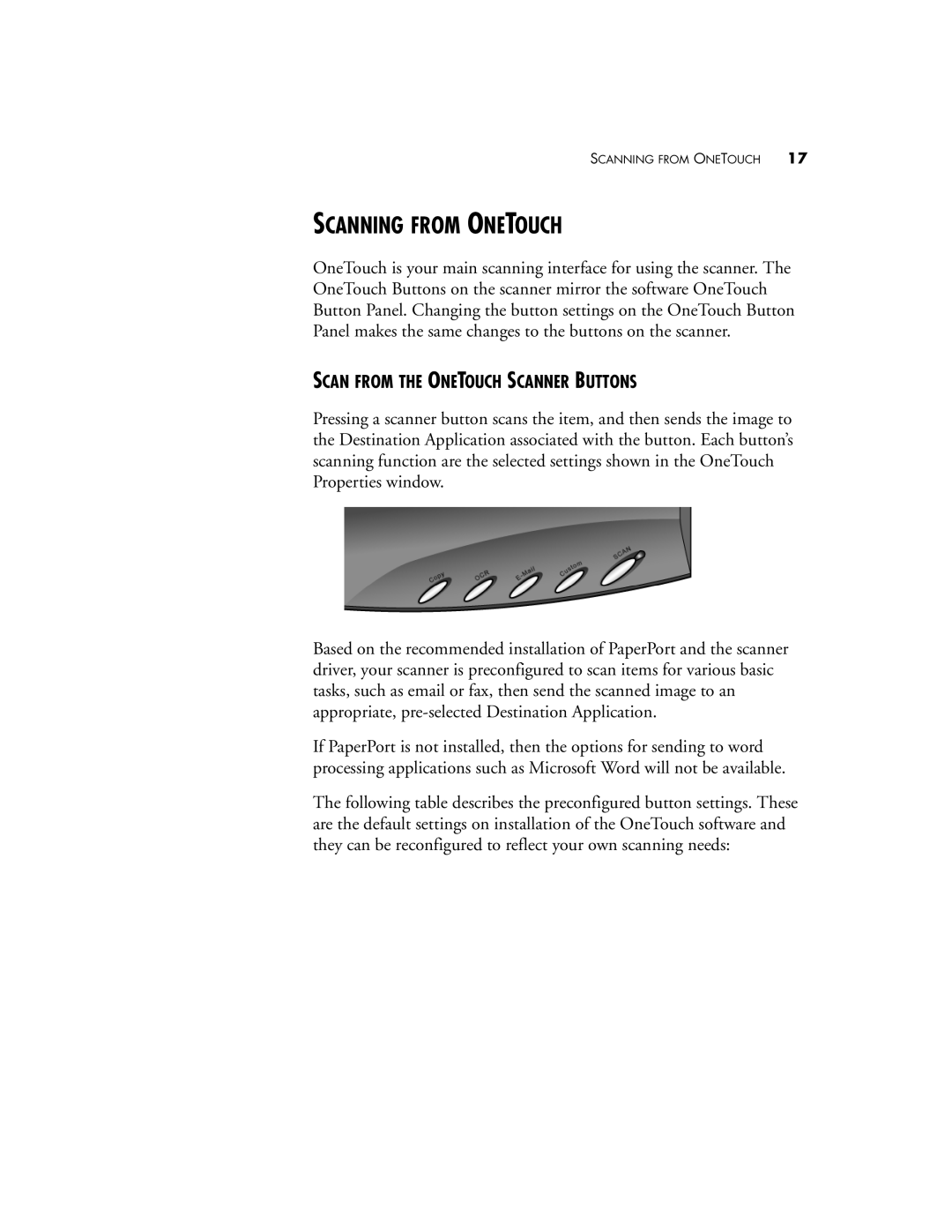SCANNING FROM ONETOUCH 17
SCANNING FROM ONETOUCH
OneTouch is your main scanning interface for using the scanner. The OneTouch Buttons on the scanner mirror the software OneTouch Button Panel. Changing the button settings on the OneTouch Button Panel makes the same changes to the buttons on the scanner.
SCAN FROM THE ONETOUCH SCANNER BUTTONS
Pressing a scanner button scans the item, and then sends the image to the Destination Application associated with the button. Each button’s scanning function are the selected settings shown in the OneTouch Properties window.
Based on the recommended installation of PaperPort and the scanner driver, your scanner is preconfigured to scan items for various basic tasks, such as email or fax, then send the scanned image to an appropriate,
If PaperPort is not installed, then the options for sending to word processing applications such as Microsoft Word will not be available.
The following table describes the preconfigured button settings. These are the default settings on installation of the OneTouch software and they can be reconfigured to reflect your own scanning needs: