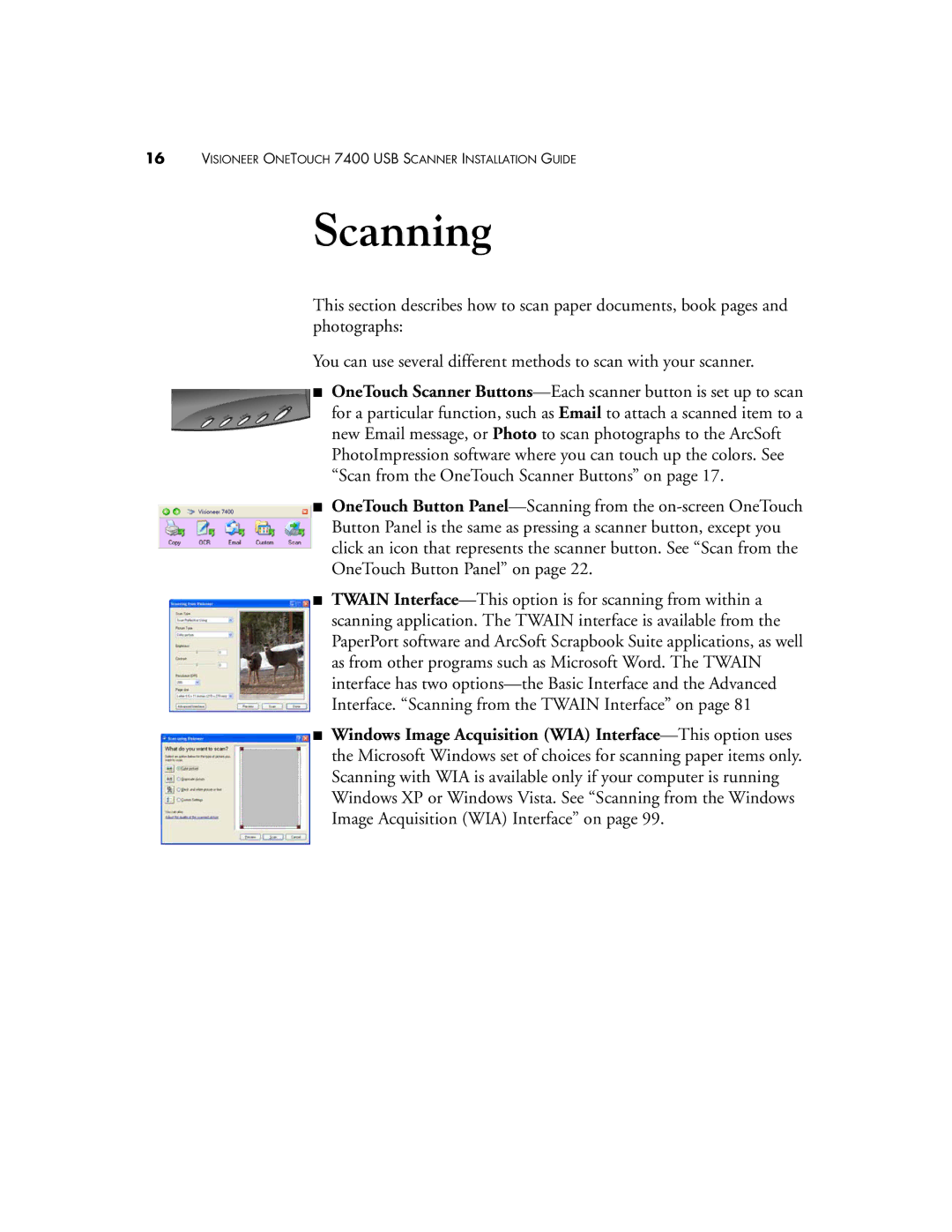16VISIONEER ONETOUCH 7400 USB SCANNER INSTALLATION GUIDE
Scanning
This section describes how to scan paper documents, book pages and photographs:
You can use several different methods to scan with your scanner.
■OneTouch Scanner Buttons—Each scanner button is set up to scan for a particular function, such as Email to attach a scanned item to a new Email message, or Photo to scan photographs to the ArcSoft PhotoImpression software where you can touch up the colors. See “Scan from the OneTouch Scanner Buttons” on page 17.
■OneTouch Button Panel—Scanning from the on-screen OneTouch Button Panel is the same as pressing a scanner button, except you click an icon that represents the scanner button. See “Scan from the OneTouch Button Panel” on page 22.
■TWAIN Interface—This option is for scanning from within a scanning application. The TWAIN interface is available from the PaperPort software and ArcSoft Scrapbook Suite applications, as well as from other programs such as Microsoft Word. The TWAIN interface has two options—the Basic Interface and the Advanced Interface. “Scanning from the TWAIN Interface” on page 81
■Windows Image Acquisition (WIA) Interface—This option uses the Microsoft Windows set of choices for scanning paper items only. Scanning with WIA is available only if your computer is running Windows XP or Windows Vista. See “Scanning from the Windows Image Acquisition (WIA) Interface” on page 99.