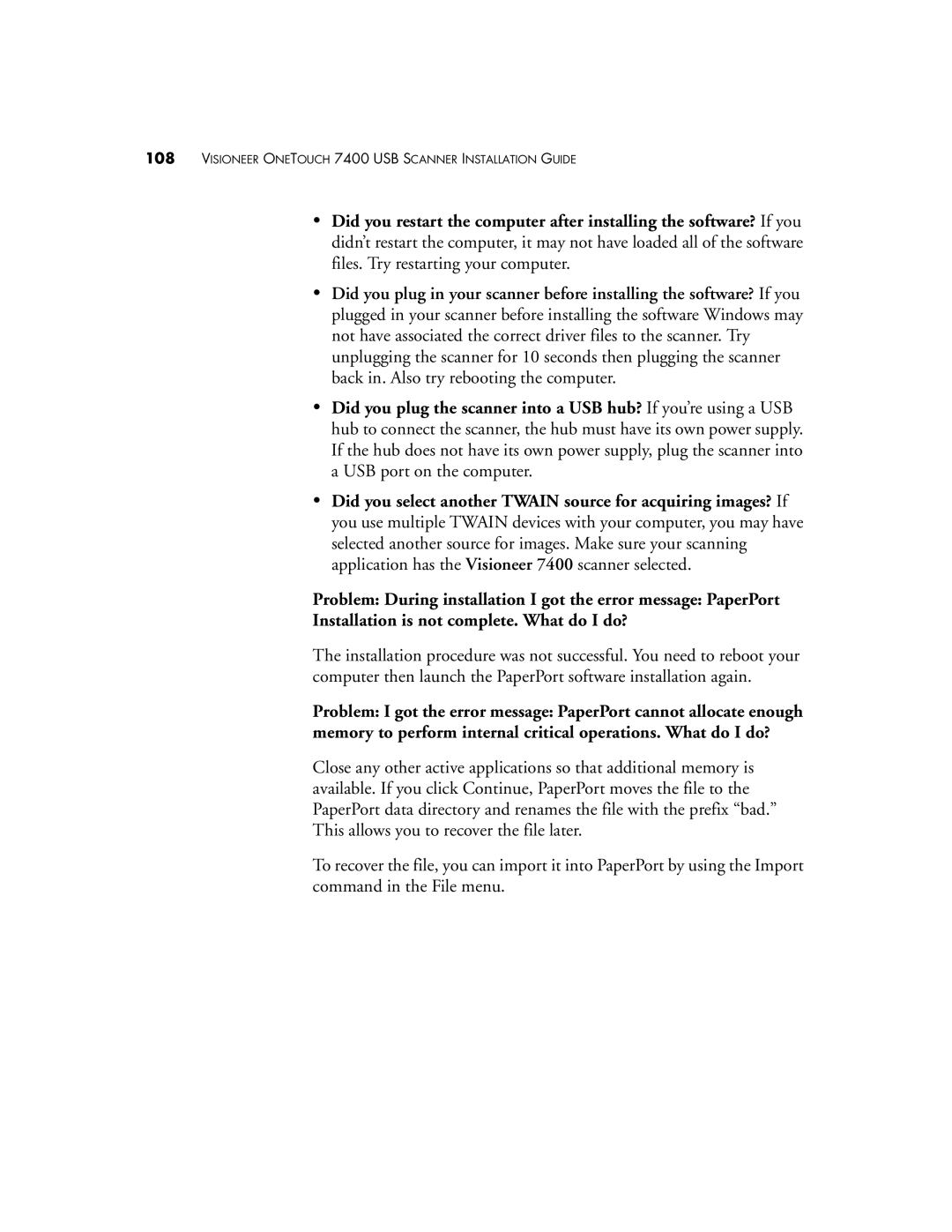108VISIONEER ONETOUCH 7400 USB SCANNER INSTALLATION GUIDE
•Did you restart the computer after installing the software? If you didn’t restart the computer, it may not have loaded all of the software files. Try restarting your computer.
•Did you plug in your scanner before installing the software? If you plugged in your scanner before installing the software Windows may not have associated the correct driver files to the scanner. Try unplugging the scanner for 10 seconds then plugging the scanner back in. Also try rebooting the computer.
•Did you plug the scanner into a USB hub? If you’re using a USB hub to connect the scanner, the hub must have its own power supply. If the hub does not have its own power supply, plug the scanner into a USB port on the computer.
•Did you select another TWAIN source for acquiring images? If you use multiple TWAIN devices with your computer, you may have selected another source for images. Make sure your scanning application has the Visioneer 7400 scanner selected.
Problem: During installation I got the error message: PaperPort
Installation is not complete. What do I do?
The installation procedure was not successful. You need to reboot your computer then launch the PaperPort software installation again.
Problem: I got the error message: PaperPort cannot allocate enough memory to perform internal critical operations. What do I do?
Close any other active applications so that additional memory is available. If you click Continue, PaperPort moves the file to the PaperPort data directory and renames the file with the prefix “bad.” This allows you to recover the file later.
To recover the file, you can import it into PaperPort by using the Import command in the File menu.