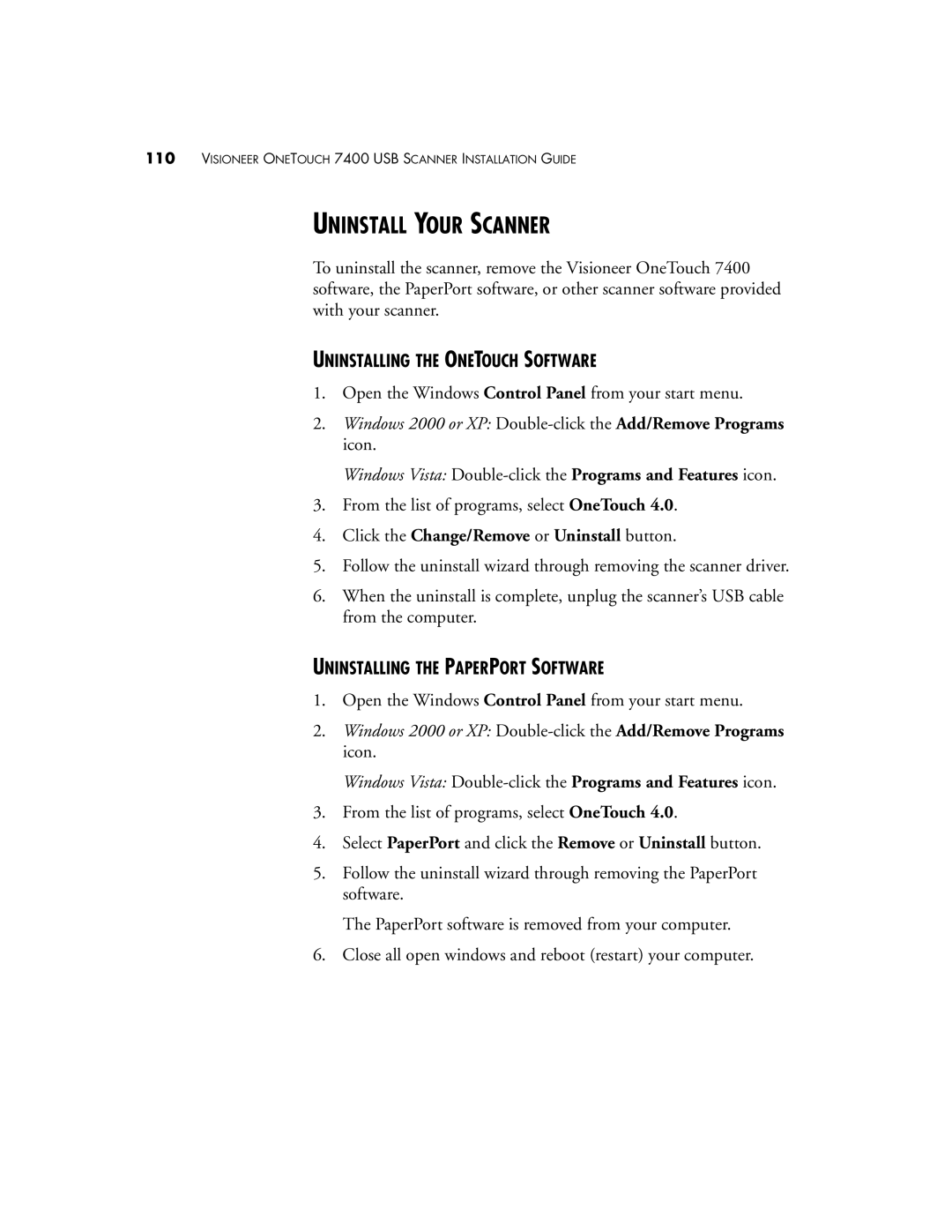110VISIONEER ONETOUCH 7400 USB SCANNER INSTALLATION GUIDE
UNINSTALL YOUR SCANNER
To uninstall the scanner, remove the Visioneer OneTouch 7400 software, the PaperPort software, or other scanner software provided with your scanner.
UNINSTALLING THE ONETOUCH SOFTWARE
1.Open the Windows Control Panel from your start menu.
2.Windows 2000 or XP:
Windows Vista:
3.From the list of programs, select OneTouch 4.0.
4.Click the Change/Remove or Uninstall button.
5.Follow the uninstall wizard through removing the scanner driver.
6.When the uninstall is complete, unplug the scanner’s USB cable from the computer.
UNINSTALLING THE PAPERPORT SOFTWARE
1.Open the Windows Control Panel from your start menu.
2.Windows 2000 or XP:
Windows Vista:
3.From the list of programs, select OneTouch 4.0.
4.Select PaperPort and click the Remove or Uninstall button.
5.Follow the uninstall wizard through removing the PaperPort software.
The PaperPort software is removed from your computer.
6.Close all open windows and reboot (restart) your computer.