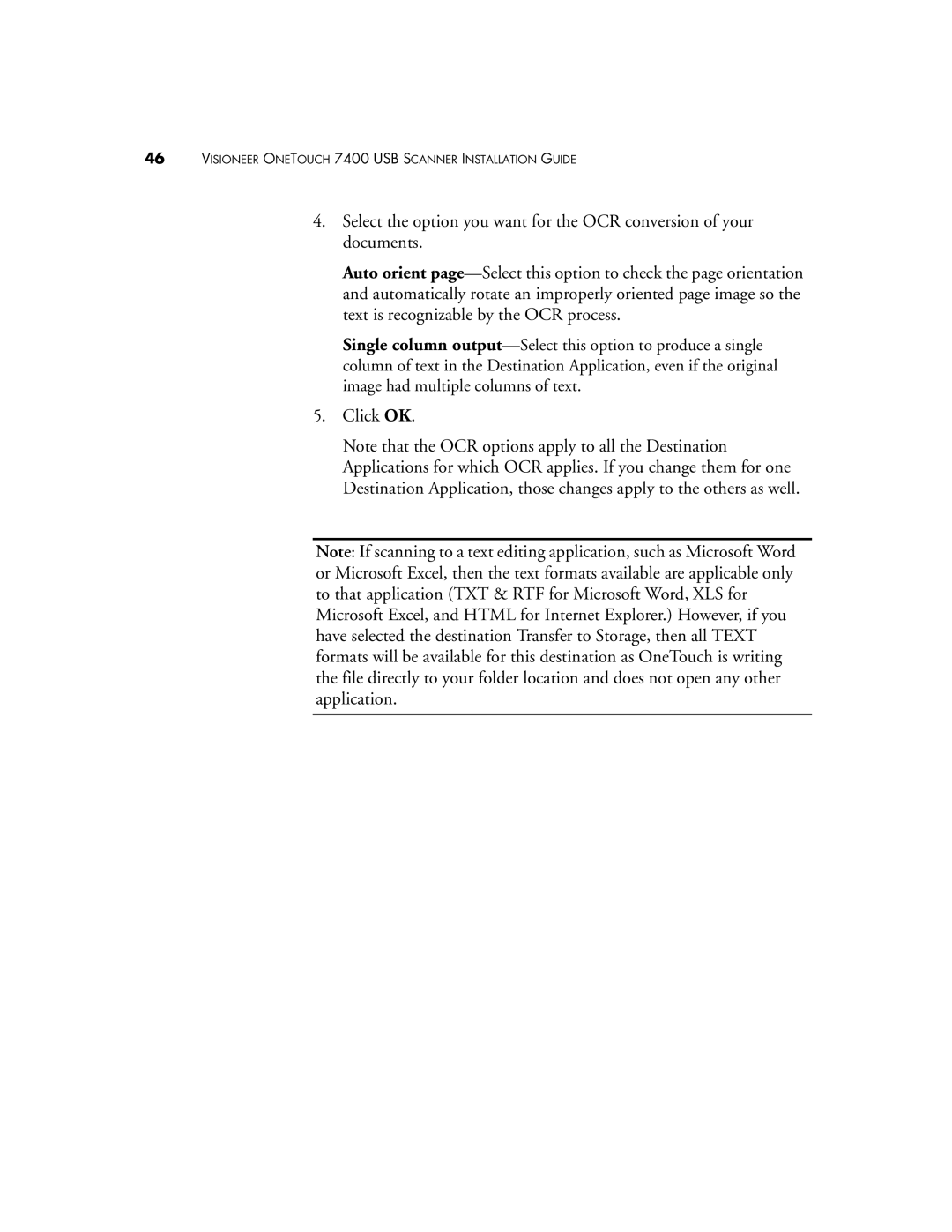46VISIONEER ONETOUCH 7400 USB SCANNER INSTALLATION GUIDE
4.Select the option you want for the OCR conversion of your documents.
Auto orient
Single column
5.Click OK.
Note that the OCR options apply to all the Destination Applications for which OCR applies. If you change them for one Destination Application, those changes apply to the others as well.
Note: If scanning to a text editing application, such as Microsoft Word or Microsoft Excel, then the text formats available are applicable only to that application (TXT & RTF for Microsoft Word, XLS for Microsoft Excel, and HTML for Internet Explorer.) However, if you have selected the destination Transfer to Storage, then all TEXT formats will be available for this destination as OneTouch is writing the file directly to your folder location and does not open any other application.