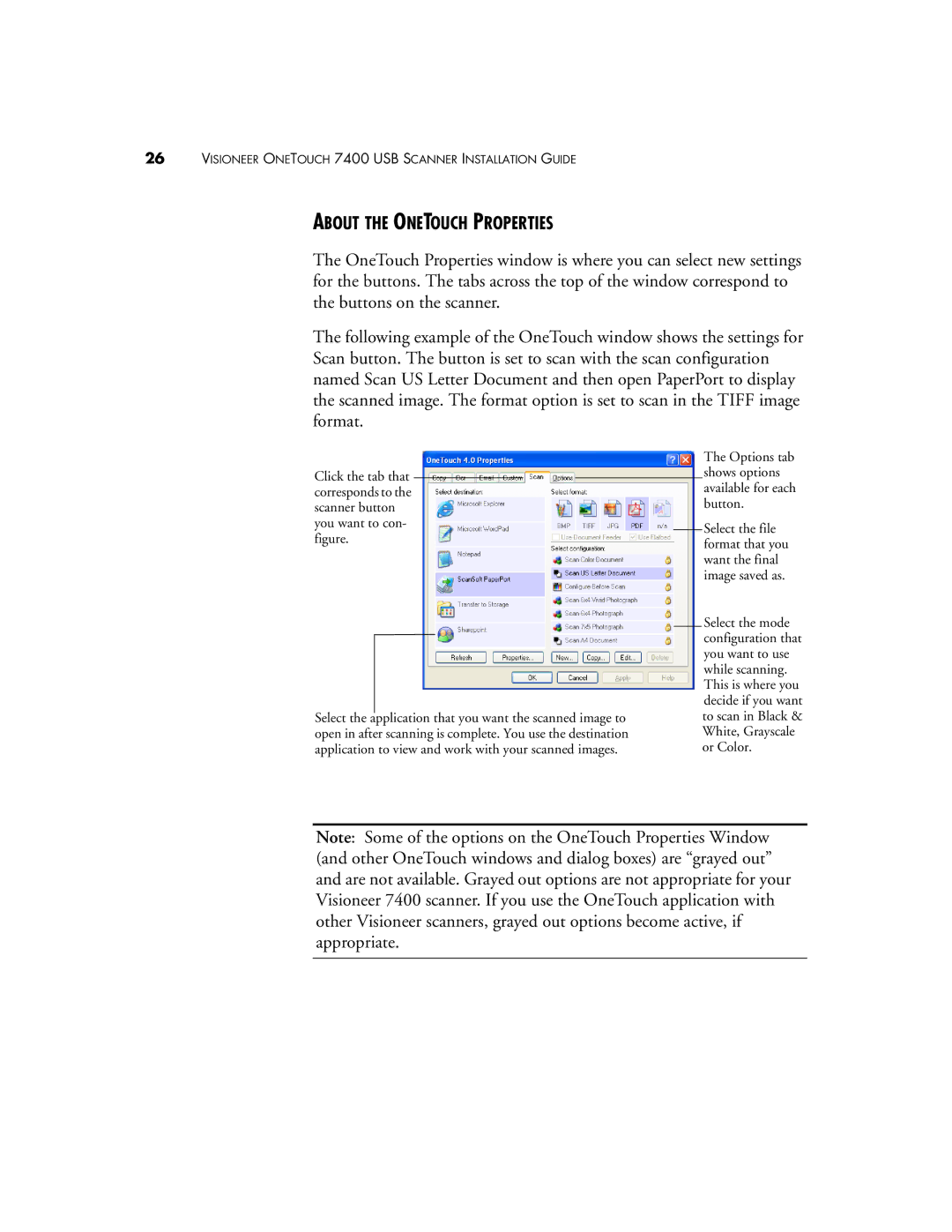26VISIONEER ONETOUCH 7400 USB SCANNER INSTALLATION GUIDE
ABOUT THE ONETOUCH PROPERTIES
The OneTouch Properties window is where you can select new settings for the buttons. The tabs across the top of the window correspond to the buttons on the scanner.
The following example of the OneTouch window shows the settings for Scan button. The button is set to scan with the scan configuration named Scan US Letter Document and then open PaperPort to display the scanned image. The format option is set to scan in the TIFF image format.
Click the tab that corresponds to the scanner button you want to con- figure.
Select the application that you want the scanned image to open in after scanning is complete. You use the destination application to view and work with your scanned images.
The Options tab shows options available for each button.
Select the file format that you want the final image saved as.
Select the mode configuration that you want to use while scanning. This is where you decide if you want to scan in Black & White, Grayscale or Color.
Note: Some of the options on the OneTouch Properties Window (and other OneTouch windows and dialog boxes) are “grayed out” and are not available. Grayed out options are not appropriate for your Visioneer 7400 scanner. If you use the OneTouch application with other Visioneer scanners, grayed out options become active, if appropriate.