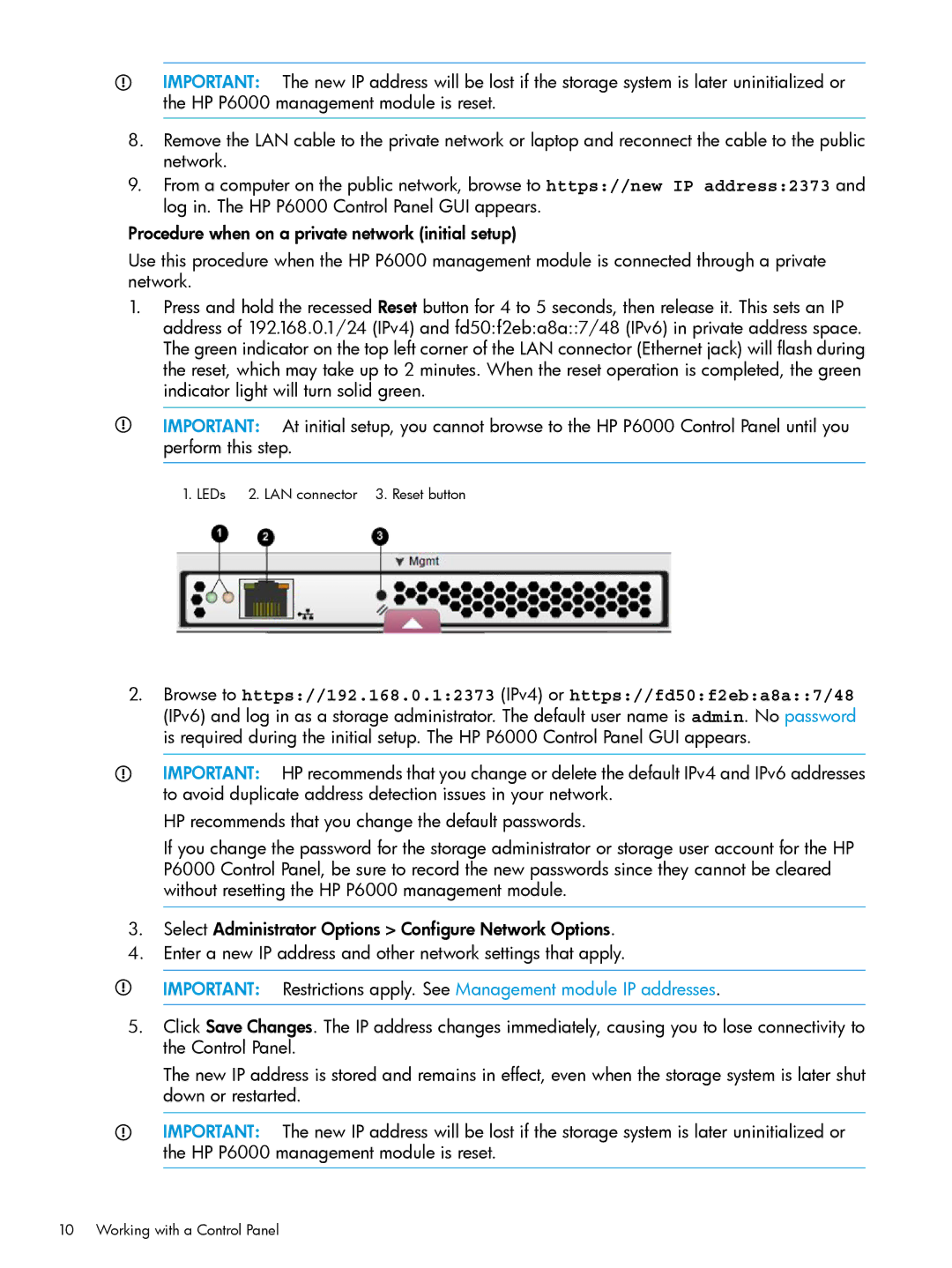IMPORTANT: The new IP address will be lost if the storage system is later uninitialized or the HP P6000 management module is reset.
8.Remove the LAN cable to the private network or laptop and reconnect the cable to the public network.
9.From a computer on the public network, browse to https://new IP address:2373 and log in. The HP P6000 Control Panel GUI appears.
Procedure when on a private network (initial setup)
Use this procedure when the HP P6000 management module is connected through a private network.
1.Press and hold the recessed Reset button for 4 to 5 seconds, then release it. This sets an IP address of 192.168.0.1/24 (IPv4) and fd50:f2eb:a8a::7/48 (IPv6) in private address space. The green indicator on the top left corner of the LAN connector (Ethernet jack) will flash during the reset, which may take up to 2 minutes. When the reset operation is completed, the green indicator light will turn solid green.
IMPORTANT: At initial setup, you cannot browse to the HP P6000 Control Panel until you perform this step.
1. LEDs | 2. LAN connector 3. Reset button |
2.Browse to https://192.168.0.1:2373 (IPv4) or https://fd50:f2eb:a8a::7/48
(IPv6) and log in as a storage administrator. The default user name is admin. No password is required during the initial setup. The HP P6000 Control Panel GUI appears.
IMPORTANT: HP recommends that you change or delete the default IPv4 and IPv6 addresses to avoid duplicate address detection issues in your network.
HP recommends that you change the default passwords.
If you change the password for the storage administrator or storage user account for the HP P6000 Control Panel, be sure to record the new passwords since they cannot be cleared without resetting the HP P6000 management module.
3.Select Administrator Options > Configure Network Options.
4.Enter a new IP address and other network settings that apply.
IMPORTANT: Restrictions apply. See Management module IP addresses.
5.Click Save Changes. The IP address changes immediately, causing you to lose connectivity to the Control Panel.
The new IP address is stored and remains in effect, even when the storage system is later shut down or restarted.
IMPORTANT: The new IP address will be lost if the storage system is later uninitialized or the HP P6000 management module is reset.
10 Working with a Control Panel