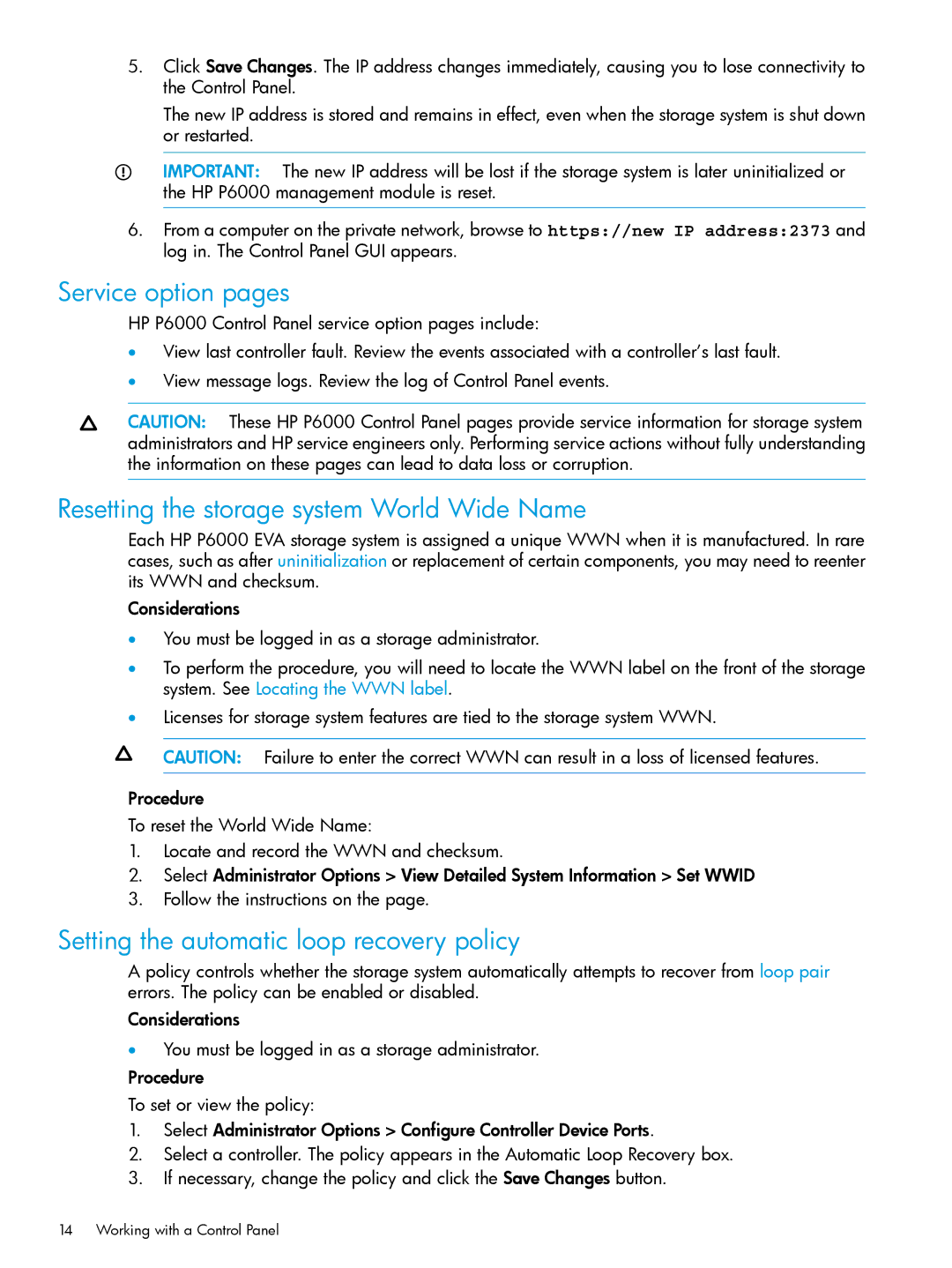5.Click Save Changes. The IP address changes immediately, causing you to lose connectivity to the Control Panel.
The new IP address is stored and remains in effect, even when the storage system is shut down or restarted.
IMPORTANT: The new IP address will be lost if the storage system is later uninitialized or the HP P6000 management module is reset.
6.From a computer on the private network, browse to https://new IP address:2373 and log in. The Control Panel GUI appears.
Service option pages
HP P6000 Control Panel service option pages include:
•View last controller fault. Review the events associated with a controller’s last fault.
•View message logs. Review the log of Control Panel events.
CAUTION: These HP P6000 Control Panel pages provide service information for storage system administrators and HP service engineers only. Performing service actions without fully understanding the information on these pages can lead to data loss or corruption.
Resetting the storage system World Wide Name
Each HP P6000 EVA storage system is assigned a unique WWN when it is manufactured. In rare cases, such as after uninitialization or replacement of certain components, you may need to reenter its WWN and checksum.
Considerations
•You must be logged in as a storage administrator.
•To perform the procedure, you will need to locate the WWN label on the front of the storage system. See Locating the WWN label.
•Licenses for storage system features are tied to the storage system WWN.
CAUTION: Failure to enter the correct WWN can result in a loss of licensed features.
Procedure
To reset the World Wide Name:
1.Locate and record the WWN and checksum.
2.Select Administrator Options > View Detailed System Information > Set WWID
3.Follow the instructions on the page.
Setting the automatic loop recovery policy
A policy controls whether the storage system automatically attempts to recover from loop pair errors. The policy can be enabled or disabled.
Considerations
•You must be logged in as a storage administrator.
Procedure
To set or view the policy:
1.Select Administrator Options > Configure Controller Device Ports.
2.Select a controller. The policy appears in the Automatic Loop Recovery box.
3.If necessary, change the policy and click the Save Changes button.
14 Working with a Control Panel