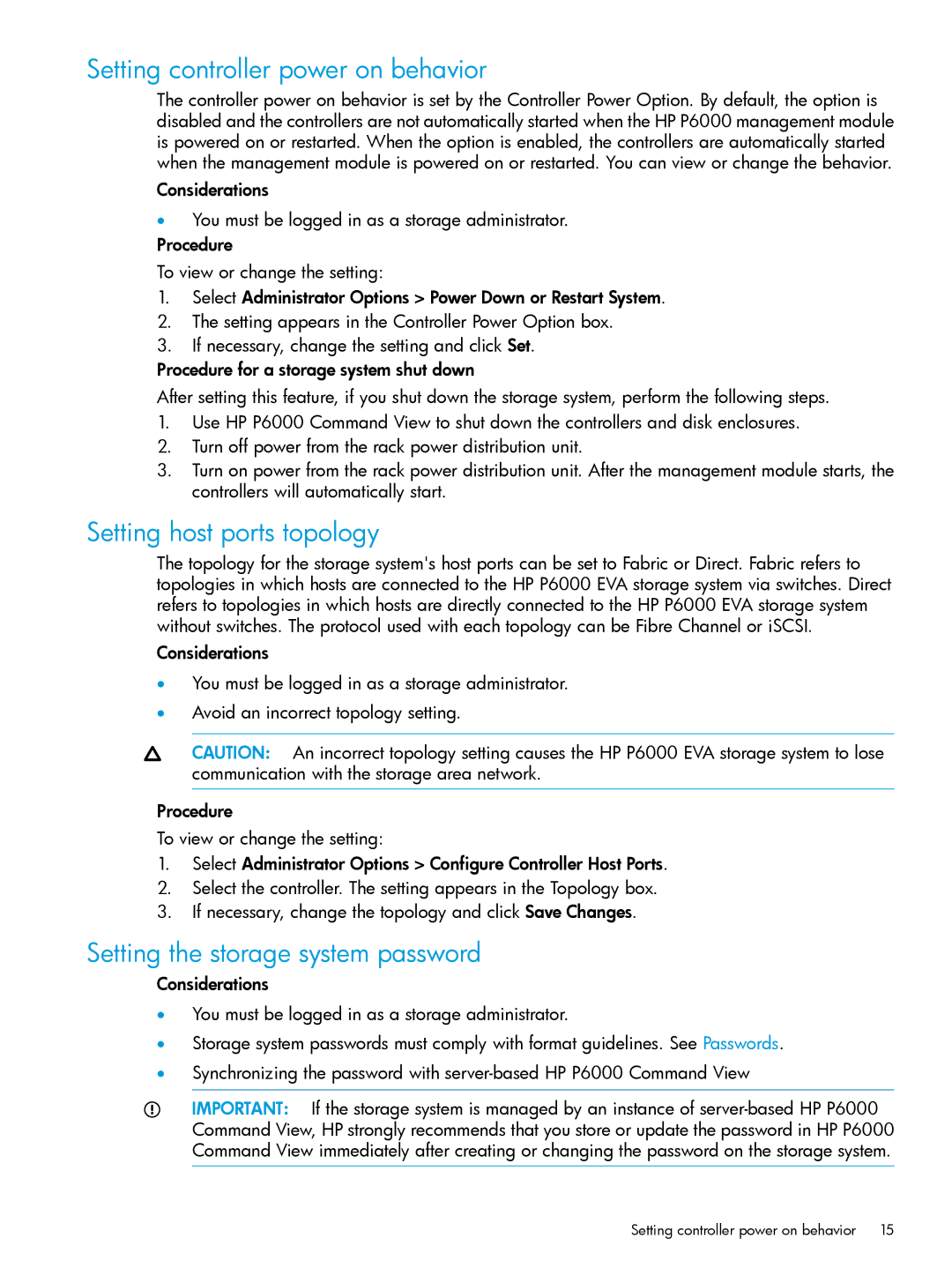Setting controller power on behavior
The controller power on behavior is set by the Controller Power Option. By default, the option is disabled and the controllers are not automatically started when the HP P6000 management module is powered on or restarted. When the option is enabled, the controllers are automatically started when the management module is powered on or restarted. You can view or change the behavior.
Considerations
•You must be logged in as a storage administrator. Procedure
To view or change the setting:
1.Select Administrator Options > Power Down or Restart System.
2.The setting appears in the Controller Power Option box.
3.If necessary, change the setting and click Set.
Procedure for a storage system shut down
After setting this feature, if you shut down the storage system, perform the following steps.
1.Use HP P6000 Command View to shut down the controllers and disk enclosures.
2.Turn off power from the rack power distribution unit.
3.Turn on power from the rack power distribution unit. After the management module starts, the controllers will automatically start.
Setting host ports topology
The topology for the storage system's host ports can be set to Fabric or Direct. Fabric refers to topologies in which hosts are connected to the HP P6000 EVA storage system via switches. Direct refers to topologies in which hosts are directly connected to the HP P6000 EVA storage system without switches. The protocol used with each topology can be Fibre Channel or iSCSI.
Considerations
•You must be logged in as a storage administrator.
•Avoid an incorrect topology setting.
CAUTION: An incorrect topology setting causes the HP P6000 EVA storage system to lose communication with the storage area network.
Procedure
To view or change the setting:
1.Select Administrator Options > Configure Controller Host Ports.
2.Select the controller. The setting appears in the Topology box.
3.If necessary, change the topology and click Save Changes.
Setting the storage system password
Considerations
•You must be logged in as a storage administrator.
•Storage system passwords must comply with format guidelines. See Passwords.
•Synchronizing the password with
IMPORTANT: If the storage system is managed by an instance of
Setting controller power on behavior 15