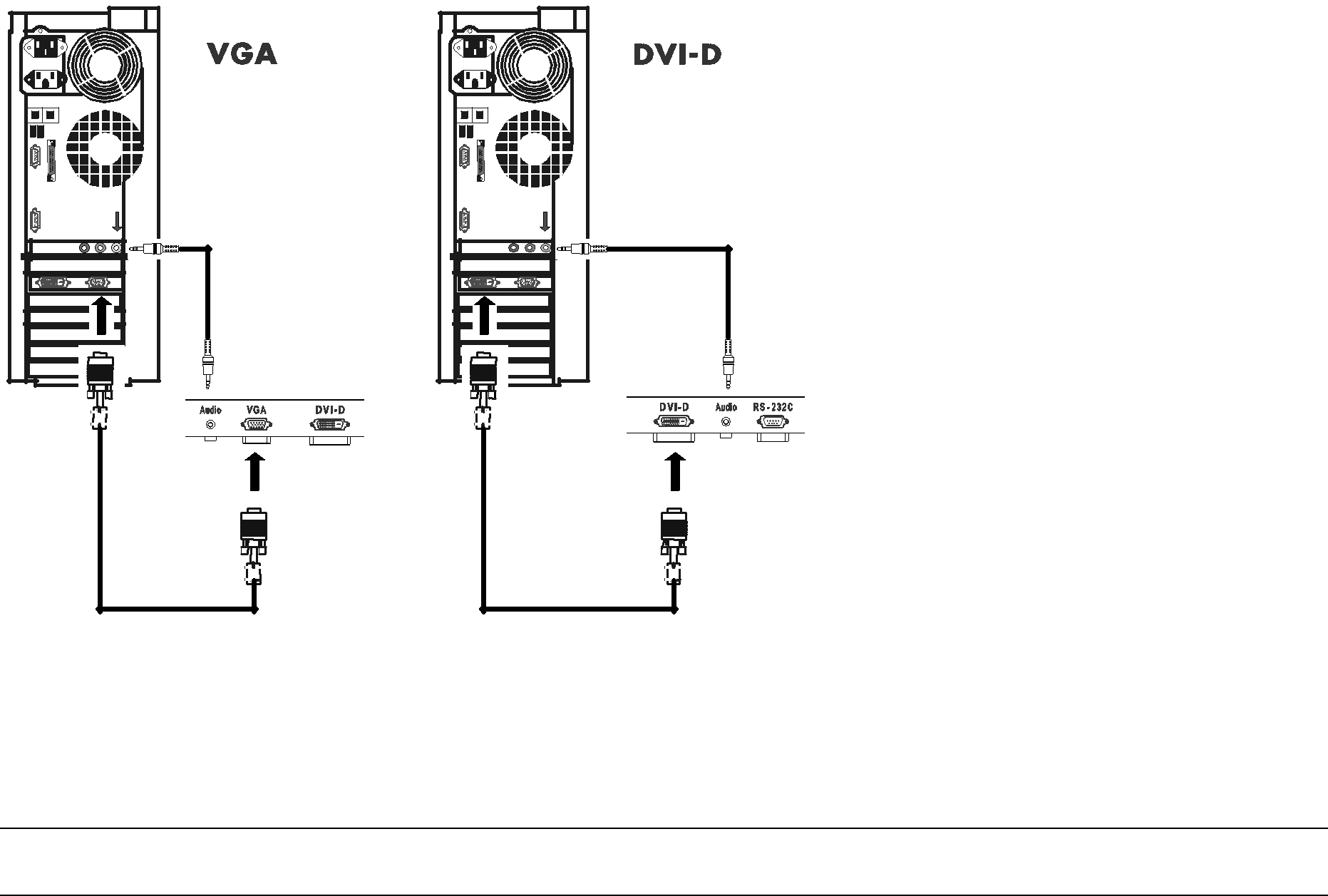
You may connect the TV to a PC or other equipment with a VGA cable or a digital interface compliant with the Digital Visual Interface (DVI) standard. Use a
NOTE: To maintain display quality, use a
To make these connections:
1Turn off the TV and the PC or other equipment.
2Connect one end of the VGA or DVI cable to the output connector on the PC or other equipment, and the other end of the cable to the VGA or
3Turn on the TV and the PC or equipment.
4Select DVI or VGA as the input source for the main TV picture by using the front panel buttons or the TV remote control. Refer to “Selecting the input source” on page 26.
5For the VGA connector, perform these tasks:
•In the Configuration menu of the OSD menus select the VGA source type (as Normal or Wide). Refer to “Setting up VGA” on page 51.
•When you have an active input signal, select VGA as the input signal and perform Auto Adjustment in the Display menu of the OSD menus to have the TV automatically adjust Focus, Clock, Horizontal and Vertical Position, and H/V Size. Refer to “How to automatically adjust the picture for VGA input“ on page 41.
Set Up 17