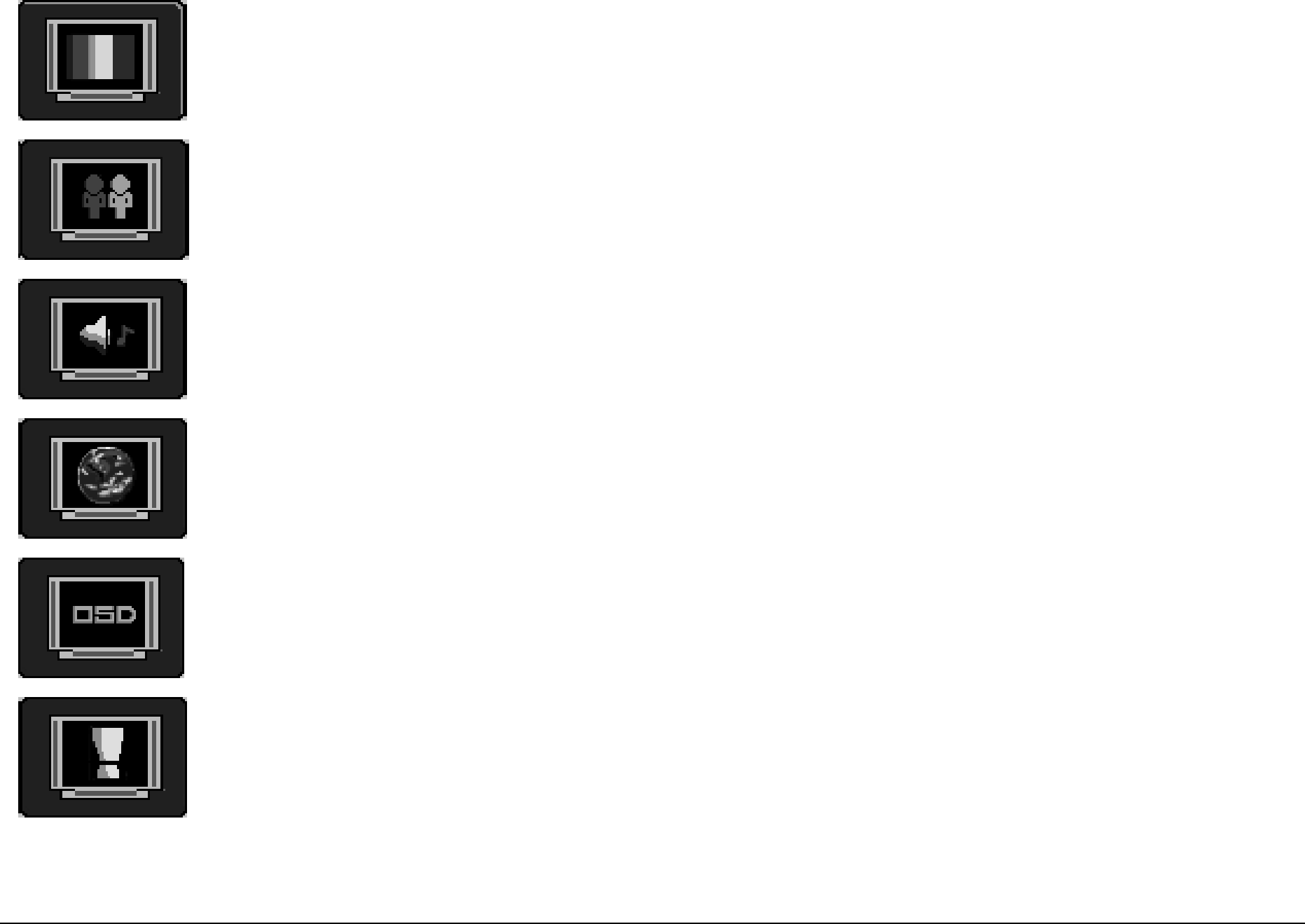
Depending on which mode you are displaying the following options appear on your OSD menu:
Icon | Menus | Function |
|
|
|
|
|
| Display | Adjusts the brightness, contrast, |
|
|
| horizontal position, vertical position, |
|
|
| phase and clock of your display. |
|
|
|
|
|
| Image | Displays the video format, and |
|
|
| adjusts scaling and comb filter. |
|
|
|
|
|
| Audio | Adjusts the volume, treble, bass, |
|
|
| balance, and avanced of your sound. |
|
|
|
|
|
| Language and Color | Adjusts the language and shades of |
|
| Temperature | red, green and blue. |
|
|
|
|
|
| OSD Info | Sets the position, timeout, and |
|
|
| background of your OSD menu. |
|
|
|
|
|
| Video Format | Adjusts the screen format, and PIP |
|
|
| settings. |
|
|
|
|
|
|
|
|
|
NOTE: Not all functions are included in each mode.
PC ModePC Mode Operation
1Press the MENU button on the remote control to display the On Screen Display (OSD) menu.
2Continue to press the MENU button to highlight each icon on the top row.
3Use the Up and Down arrow buttons to highlight a function.
4Press the Left or Right arrow buttons to either scroll through the options of a specific function or change the setting.
5Press the MENU button to highlight a different icon. Or
Press the EXIT button to save your changes and return to the TV display.
24Using the TV