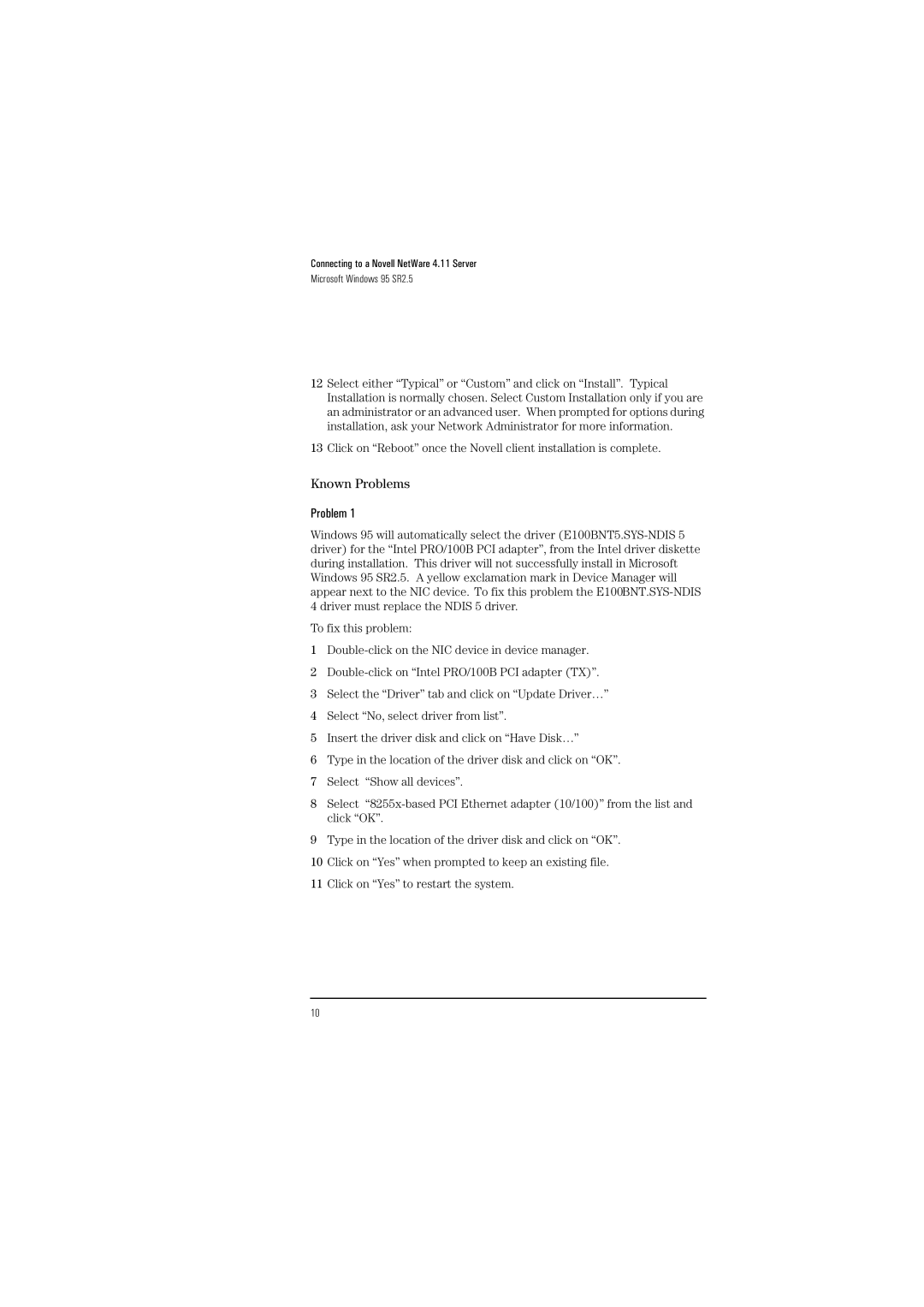Connecting to a Novell NetWare 4.11 Server
Microsoft Windows 95 SR2.5
12Select either “Typical” or “Custom” and click on “Install”. Typical Installation is normally chosen. Select Custom Installation only if you are an administrator or an advanced user. When prompted for options during installation, ask your Network Administrator for more information.
13Click on “Reboot” once the Novell client installation is complete.
Known Problems
Problem 1
Windows 95 will automatically select the driver
To fix this problem:
1
2
3Select the “Driver” tab and click on “Update Driver…”
4Select “No, select driver from list”.
5Insert the driver disk and click on “Have Disk…”
6Type in the location of the driver disk and click on “OK”.
7Select “Show all devices”.
8Select
9Type in the location of the driver disk and click on “OK”.
10Click on “Yes” when prompted to keep an existing file.
11Click on “Yes” to restart the system.
10