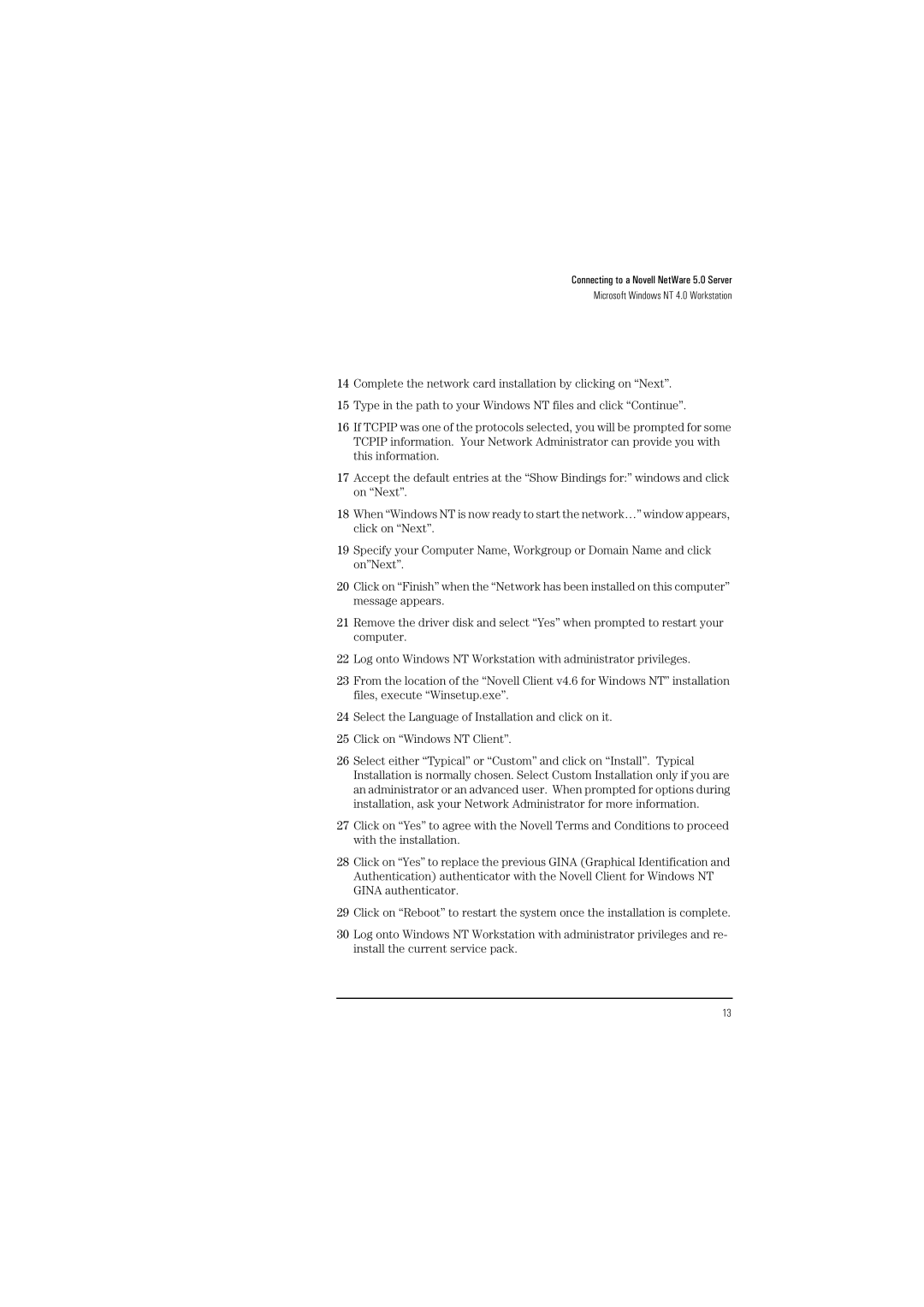Connecting to a Novell NetWare 5.0 Server
Microsoft Windows NT 4.0 Workstation
14Complete the network card installation by clicking on “Next”.
15Type in the path to your Windows NT files and click “Continue”.
16If TCPIP was one of the protocols selected, you will be prompted for some TCPIP information. Your Network Administrator can provide you with this information.
17Accept the default entries at the “Show Bindings for:” windows and click on “Next”.
18When “Windows NT is now ready to start the network…” window appears, click on “Next”.
19Specify your Computer Name, Workgroup or Domain Name and click on”Next”.
20Click on “Finish” when the “Network has been installed on this computer” message appears.
21Remove the driver disk and select “Yes” when prompted to restart your computer.
22Log onto Windows NT Workstation with administrator privileges.
23From the location of the “Novell Client v4.6 for Windows NT” installation files, execute “Winsetup.exe”.
24Select the Language of Installation and click on it.
25Click on “Windows NT Client”.
26Select either “Typical” or “Custom” and click on “Install”. Typical Installation is normally chosen. Select Custom Installation only if you are an administrator or an advanced user. When prompted for options during installation, ask your Network Administrator for more information.
27Click on “Yes” to agree with the Novell Terms and Conditions to proceed with the installation.
28Click on “Yes” to replace the previous GINA (Graphical Identification and Authentication) authenticator with the Novell Client for Windows NT GINA authenticator.
29Click on “Reboot” to restart the system once the installation is complete.
30Log onto Windows NT Workstation with administrator privileges and re- install the current service pack.
13