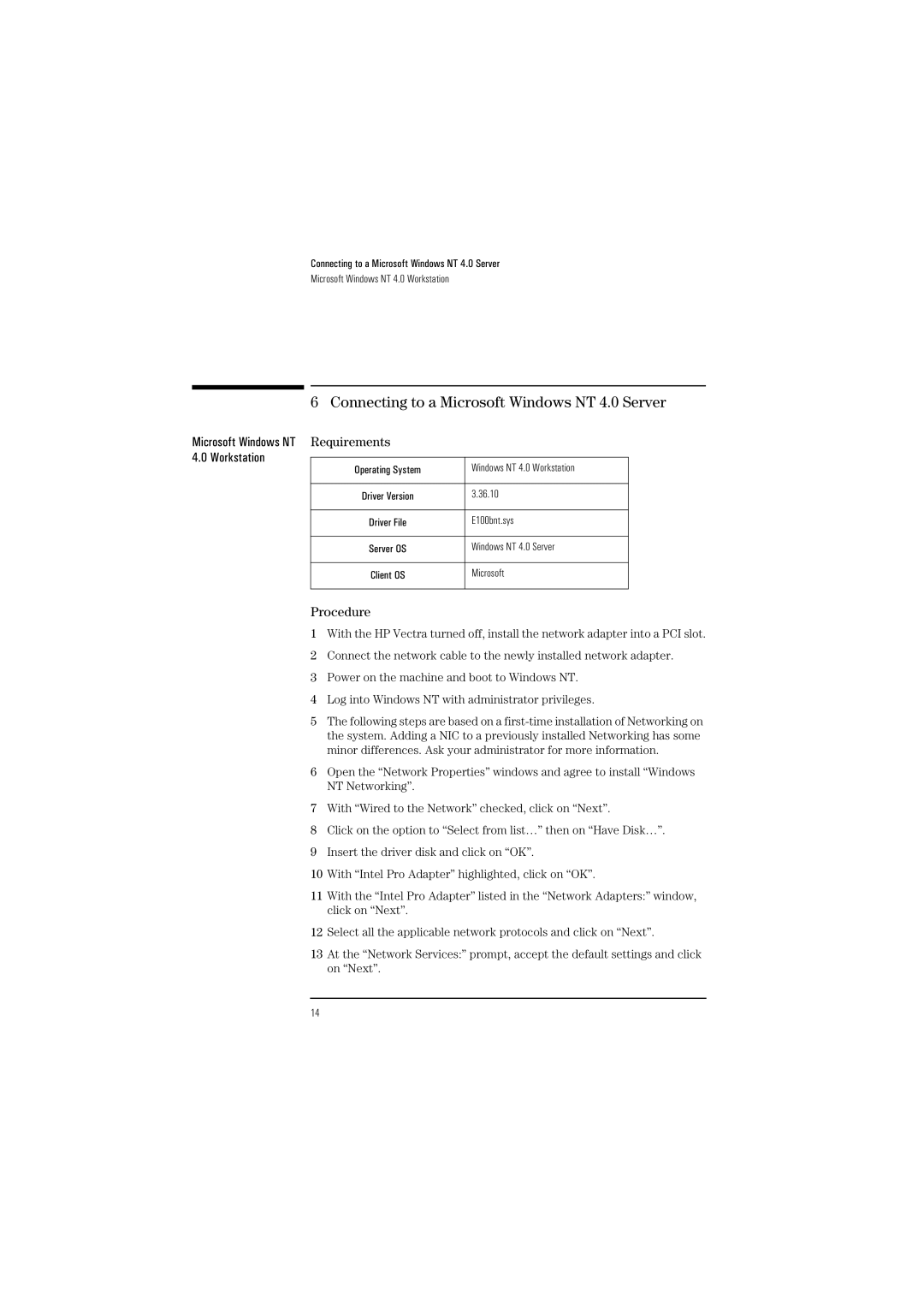Connecting to a Microsoft Windows NT 4.0 Server
Microsoft Windows NT 4.0 Workstation
6 Connecting to a Microsoft Windows NT 4.0 Server
Microsoft Windows NT Requirements |
| ||
4.0 Workstation |
|
| |
Operating System | Windows NT 4.0 Workstation | ||
| |||
|
|
| |
| Driver Version | 3.36.10 | |
|
|
| |
| Driver File | E100bnt.sys | |
|
|
| |
| Server OS | Windows NT 4.0 Server | |
|
|
| |
| Client OS | Microsoft | |
|
|
| |
Procedure
1With the HP Vectra turned off, install the network adapter into a PCI slot.
2Connect the network cable to the newly installed network adapter.
3Power on the machine and boot to Windows NT.
4Log into Windows NT with administrator privileges.
5The following steps are based on a
6Open the “Network Properties” windows and agree to install “Windows NT Networking”.
7With “Wired to the Network” checked, click on “Next”.
8Click on the option to “Select from list…” then on “Have Disk…”.
9Insert the driver disk and click on “OK”.
10With “Intel Pro Adapter” highlighted, click on “OK”.
11With the “Intel Pro Adapter” listed in the “Network Adapters:” window, click on “Next”.
12Select all the applicable network protocols and click on “Next”.
13At the “Network Services:” prompt, accept the default settings and click on “Next”.
14