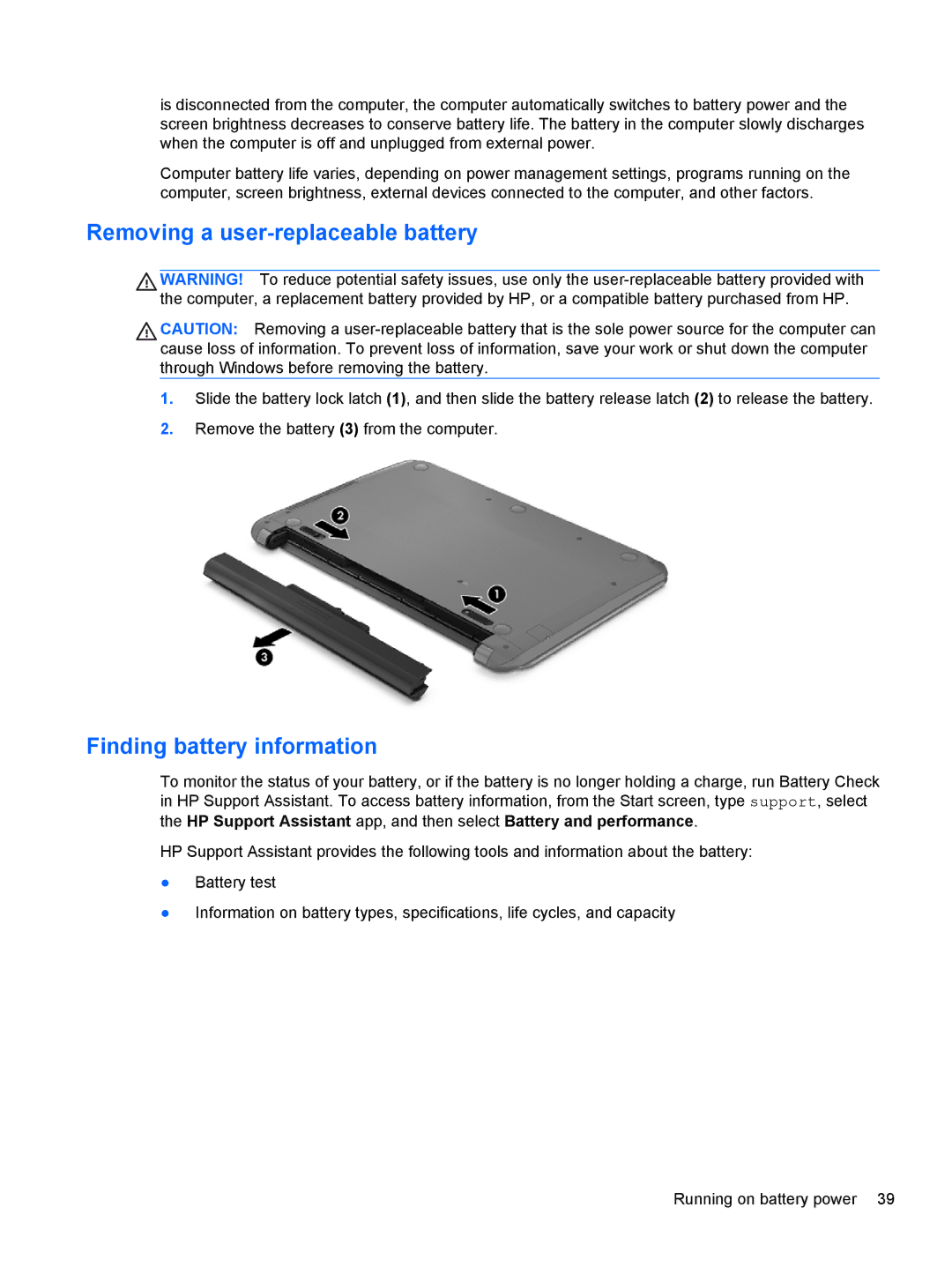is disconnected from the computer, the computer automatically switches to battery power and the screen brightness decreases to conserve battery life. The battery in the computer slowly discharges when the computer is off and unplugged from external power.
Computer battery life varies, depending on power management settings, programs running on the computer, screen brightness, external devices connected to the computer, and other factors.
Removing a user-replaceable battery
WARNING! To reduce potential safety issues, use only the
CAUTION: Removing a
1.Slide the battery lock latch (1), and then slide the battery release latch (2) to release the battery.
2.Remove the battery (3) from the computer.
Finding battery information
To monitor the status of your battery, or if the battery is no longer holding a charge, run Battery Check in HP Support Assistant. To access battery information, from the Start screen, type support, select
the HP Support Assistant app, and then select Battery and performance.
HP Support Assistant provides the following tools and information about the battery:
●Battery test
●Information on battery types, specifications, life cycles, and capacity
Running on battery power 39