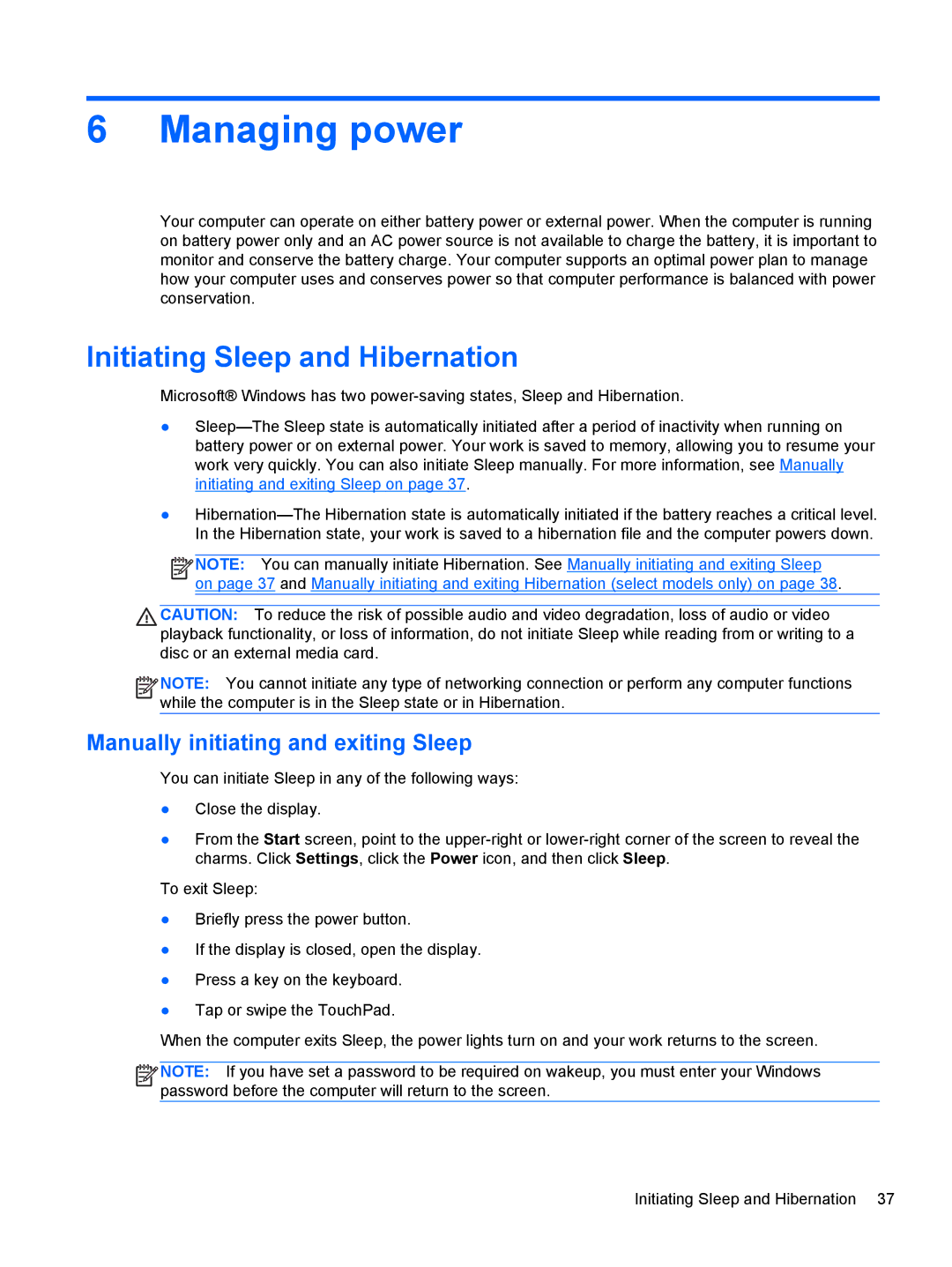6 Managing power
Your computer can operate on either battery power or external power. When the computer is running on battery power only and an AC power source is not available to charge the battery, it is important to monitor and conserve the battery charge. Your computer supports an optimal power plan to manage how your computer uses and conserves power so that computer performance is balanced with power conservation.
Initiating Sleep and Hibernation
Microsoft® Windows has two
●
●
![]()
![]()
![]()
![]() NOTE: You can manually initiate Hibernation. See Manually initiating and exiting Sleep on page 37 and Manually initiating and exiting Hibernation (select models only) on page 38.
NOTE: You can manually initiate Hibernation. See Manually initiating and exiting Sleep on page 37 and Manually initiating and exiting Hibernation (select models only) on page 38.
CAUTION: To reduce the risk of possible audio and video degradation, loss of audio or video playback functionality, or loss of information, do not initiate Sleep while reading from or writing to a disc or an external media card.
![]()
![]()
![]()
![]() NOTE: You cannot initiate any type of networking connection or perform any computer functions while the computer is in the Sleep state or in Hibernation.
NOTE: You cannot initiate any type of networking connection or perform any computer functions while the computer is in the Sleep state or in Hibernation.
Manually initiating and exiting Sleep
You can initiate Sleep in any of the following ways:
●Close the display.
●From the Start screen, point to the
To exit Sleep:
●Briefly press the power button.
●If the display is closed, open the display.
●Press a key on the keyboard.
●Tap or swipe the TouchPad.
When the computer exits Sleep, the power lights turn on and your work returns to the screen.
![]()
![]()
![]()
![]() NOTE: If you have set a password to be required on wakeup, you must enter your Windows password before the computer will return to the screen.
NOTE: If you have set a password to be required on wakeup, you must enter your Windows password before the computer will return to the screen.
Initiating Sleep and Hibernation 37