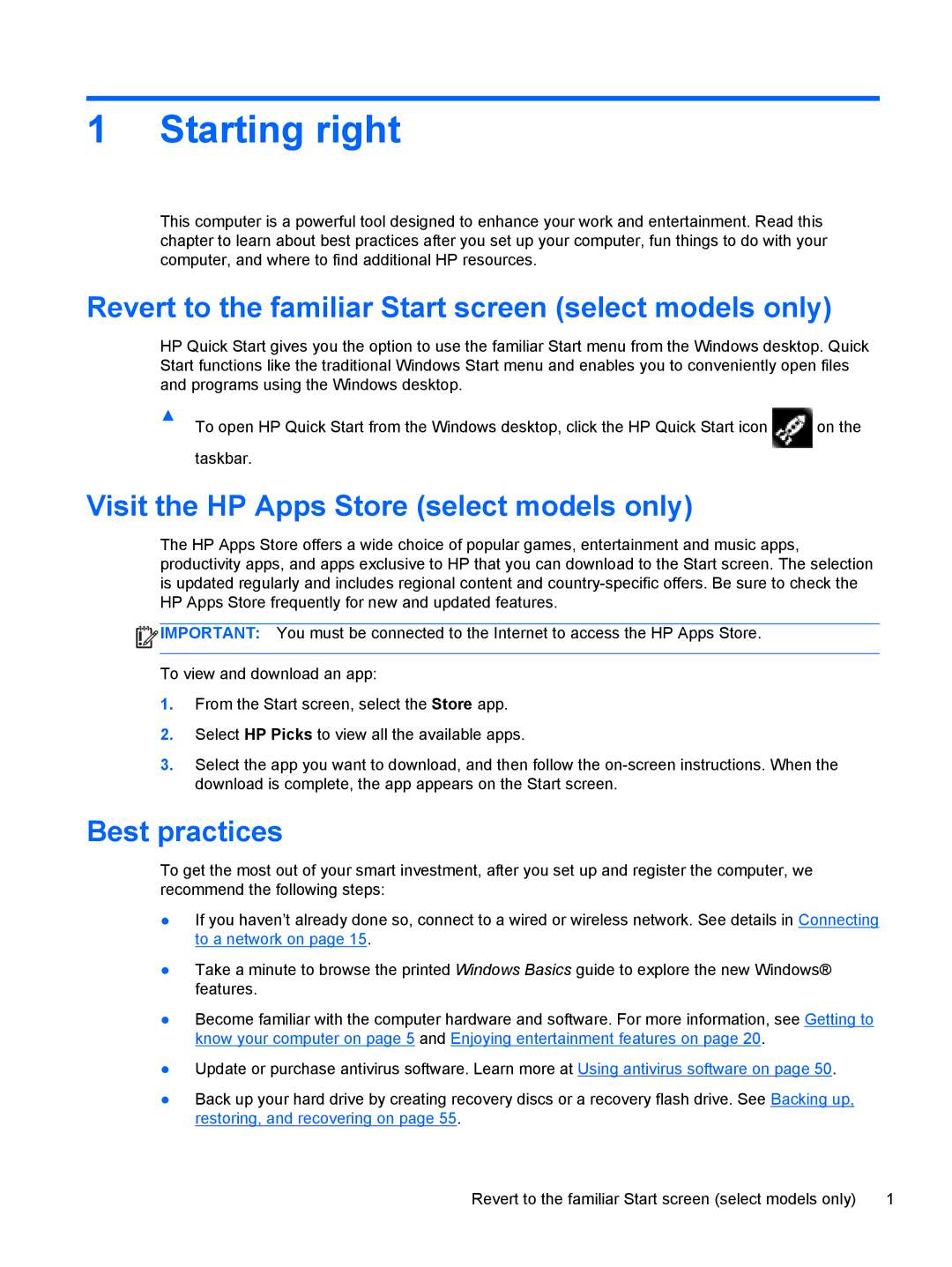1 Starting right
This computer is a powerful tool designed to enhance your work and entertainment. Read this chapter to learn about best practices after you set up your computer, fun things to do with your computer, and where to find additional HP resources.
Revert to the familiar Start screen (select models only)
HP Quick Start gives you the option to use the familiar Start menu from the Windows desktop. Quick Start functions like the traditional Windows Start menu and enables you to conveniently open files and programs using the Windows desktop.
▲To open HP Quick Start from the Windows desktop, click the HP Quick Start icon ![]() on the taskbar.
on the taskbar.
Visit the HP Apps Store (select models only)
The HP Apps Store offers a wide choice of popular games, entertainment and music apps, productivity apps, and apps exclusive to HP that you can download to the Start screen. The selection is updated regularly and includes regional content and
![]() IMPORTANT: You must be connected to the Internet to access the HP Apps Store.
IMPORTANT: You must be connected to the Internet to access the HP Apps Store.
To view and download an app:
1.From the Start screen, select the Store app.
2.Select HP Picks to view all the available apps.
3.Select the app you want to download, and then follow the
Best practices
To get the most out of your smart investment, after you set up and register the computer, we recommend the following steps:
●If you haven’t already done so, connect to a wired or wireless network. See details in Connecting to a network on page 15.
●Take a minute to browse the printed Windows Basics guide to explore the new Windows® features.
●Become familiar with the computer hardware and software. For more information, see Getting to know your computer on page 5 and Enjoying entertainment features on page 20.
●Update or purchase antivirus software. Learn more at Using antivirus software on page 50.
●Back up your hard drive by creating recovery discs or a recovery flash drive. See Backing up, restoring, and recovering on page 55.
Revert to the familiar Start screen (select models only) | 1 |