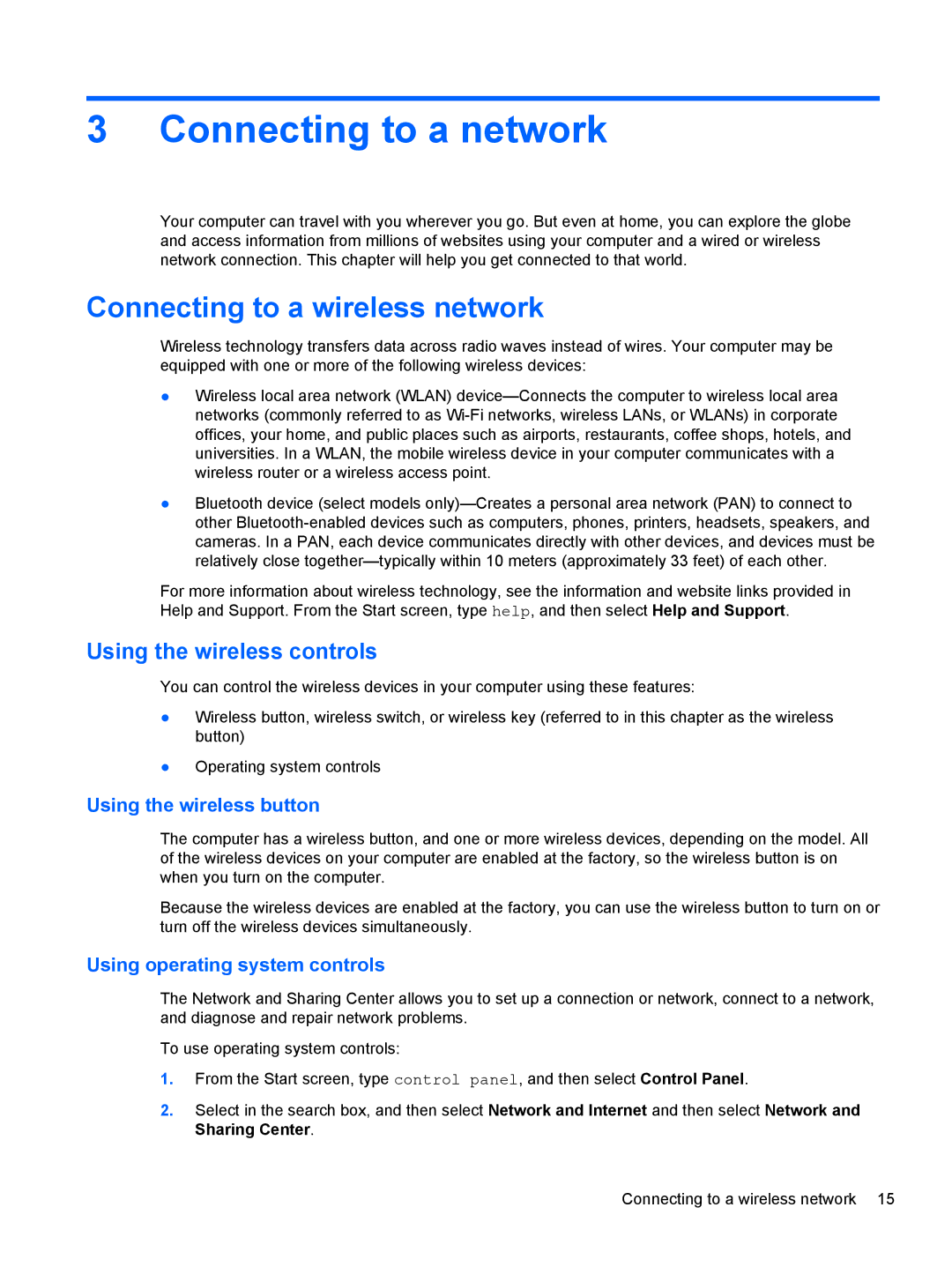3 Connecting to a network
Your computer can travel with you wherever you go. But even at home, you can explore the globe and access information from millions of websites using your computer and a wired or wireless network connection. This chapter will help you get connected to that world.
Connecting to a wireless network
Wireless technology transfers data across radio waves instead of wires. Your computer may be equipped with one or more of the following wireless devices:
●Wireless local area network (WLAN)
●Bluetooth device (select models
For more information about wireless technology, see the information and website links provided in Help and Support. From the Start screen, type help, and then select Help and Support.
Using the wireless controls
You can control the wireless devices in your computer using these features:
●Wireless button, wireless switch, or wireless key (referred to in this chapter as the wireless button)
●Operating system controls
Using the wireless button
The computer has a wireless button, and one or more wireless devices, depending on the model. All of the wireless devices on your computer are enabled at the factory, so the wireless button is on when you turn on the computer.
Because the wireless devices are enabled at the factory, you can use the wireless button to turn on or turn off the wireless devices simultaneously.
Using operating system controls
The Network and Sharing Center allows you to set up a connection or network, connect to a network, and diagnose and repair network problems.
To use operating system controls:
1.From the Start screen, type control panel, and then select Control Panel.
2.Select in the search box, and then select Network and Internet and then select Network and Sharing Center.
Connecting to a wireless network 15