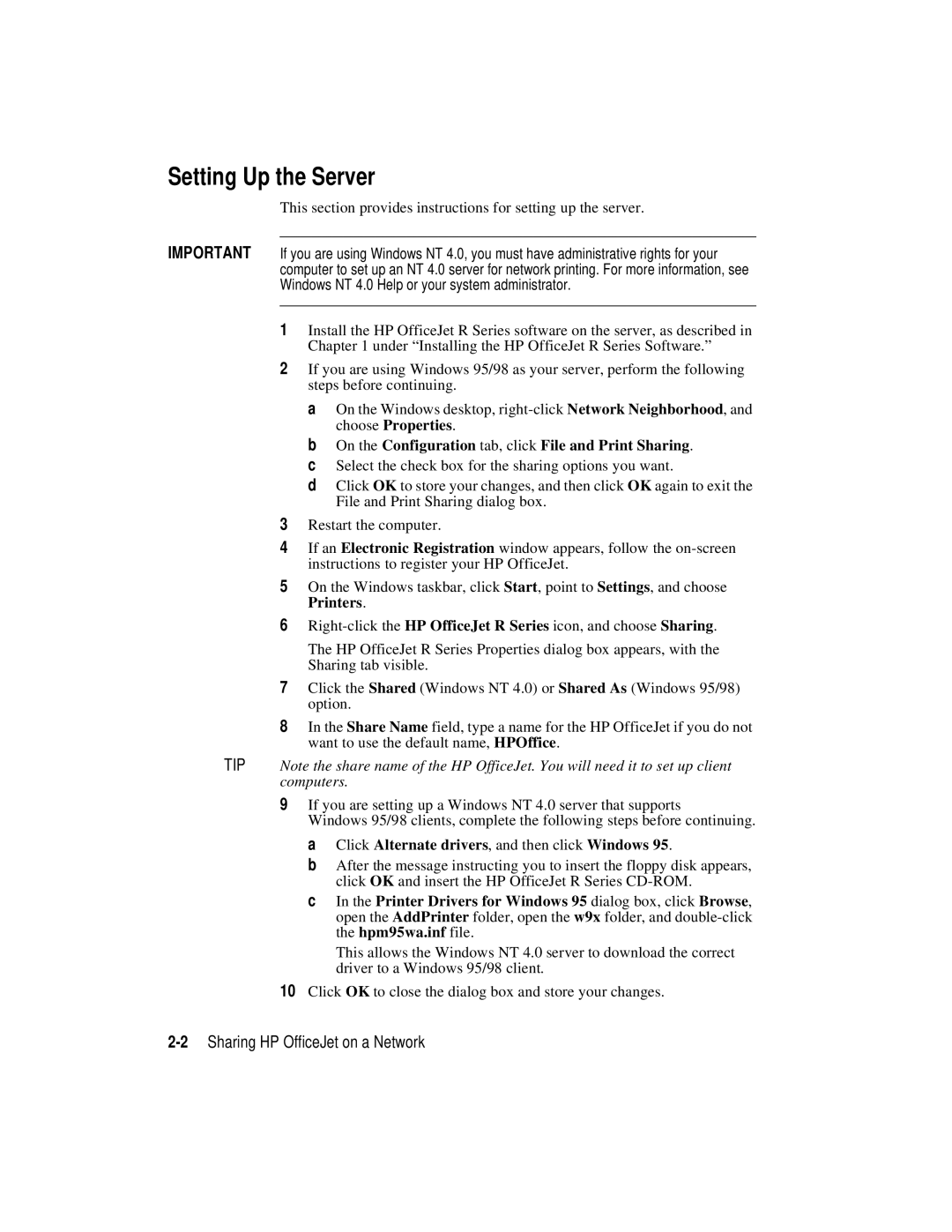Setting Up the Server
This section provides instructions for setting up the server.
IMPORTANT If you are using Windows NT 4.0, you must have administrative rights for your computer to set up an NT 4.0 server for network printing. For more information, see Windows NT 4.0 Help or your system administrator.
1Install the HP OfficeJet R Series software on the server, as described in Chapter 1 under “Installing the HP OfficeJet R Series Software.”
2If you are using Windows 95/98 as your server, perform the following steps before continuing.
a On the Windows desktop,
b On the Configuration tab, click File and Print Sharing. c Select the check box for the sharing options you want.
d Click OK to store your changes, and then click OK again to exit the File and Print Sharing dialog box.
3Restart the computer.
4If an Electronic Registration window appears, follow the
5On the Windows taskbar, click Start, point to Settings, and choose Printers.
6
The HP OfficeJet R Series Properties dialog box appears, with the Sharing tab visible.
7Click the Shared (Windows NT 4.0) or Shared As (Windows 95/98) option.
8In the Share Name field, type a name for the HP OfficeJet if you do not want to use the default name, HPOffice.
TIP Note the share name of the HP OfficeJet. You will need it to set up client computers.
9If you are setting up a Windows NT 4.0 server that supports
Windows 95/98 clients, complete the following steps before continuing. a Click Alternate drivers, and then click Windows 95.
b After the message instructing you to insert the floppy disk appears, click OK and insert the HP OfficeJet R Series
c In the Printer Drivers for Windows 95 dialog box, click Browse, open the AddPrinter folder, open the w9x folder, and
This allows the Windows NT 4.0 server to download the correct driver to a Windows 95/98 client.
10 Click OK to close the dialog box and store your changes.