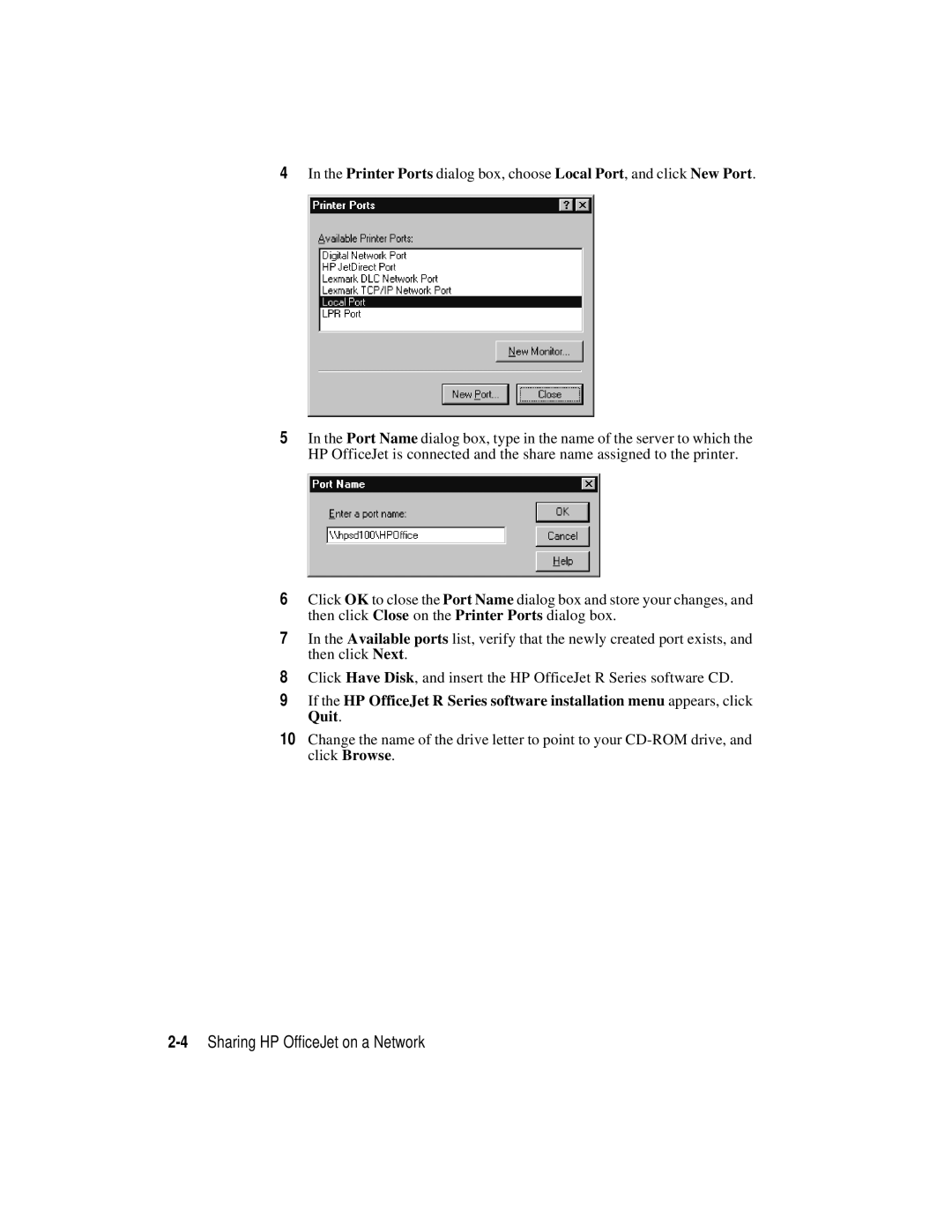4In the Printer Ports dialog box, choose Local Port, and click New Port.
5In the Port Name dialog box, type in the name of the server to which the HP OfficeJet is connected and the share name assigned to the printer.
6Click OK to close the Port Name dialog box and store your changes, and then click Close on the Printer Ports dialog box.
7In the Available ports list, verify that the newly created port exists, and then click Next.
8Click Have Disk, and insert the HP OfficeJet R Series software CD.
9If the HP OfficeJet R Series software installation menu appears, click Quit.
10Change the name of the drive letter to point to your