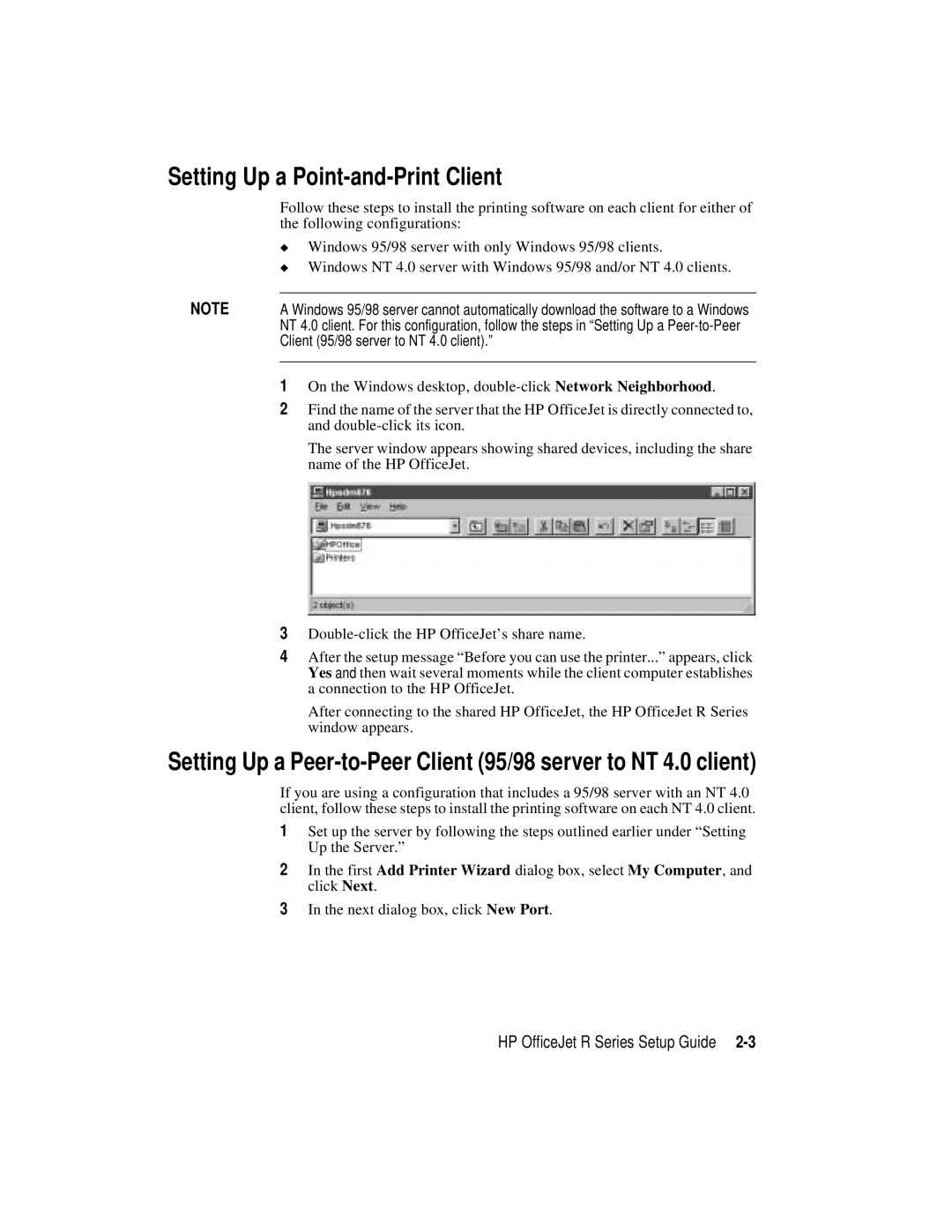NOTE
dialog box, select My Computer, and
2 In the first Add Printer Wizard click Next.
The server window appears showing shared devices, including the share name of the HP OfficeJet.
3 Double-click the HP OfficeJet’s share name.
4 After the setup message “Before you can use the printer...” appears, click Yes and then wait several moments while the client computer establishes a connection to the HP OfficeJet.
After connecting to the shared HP OfficeJet, the HP OfficeJet R Series window appears.
Setting Up a Peer-to-Peer Client (95/98 server to NT 4.0 client)
If you are using a configuration that includes a 95/98 server with an NT 4.0 client, follow these steps to install the printing software on each NT 4.0 client.
1 Set up the server by following the steps outlined earlier under “Setting Up the Server.”
On the Windows desktop, double-click Network Neighborhood.
Find the name of the server that the HP OfficeJet is directly connected to, and double-click its icon.
1
2
A Windows 95/98 server cannot automatically download the software to a Windows NT 4.0 client. For this configuration, follow the steps in “Setting Up a Peer-to-Peer Client (95/98 server to NT 4.0 client).”
Setting Up a Point-and-Print Client
Follow these steps to install the printing software on each client for either of the following configurations:
◆ Windows 95/98 server with only Windows 95/98 clients.
◆ Windows NT 4.0 server with Windows 95/98 and/or NT 4.0 clients.
3In the next dialog box, click New Port.