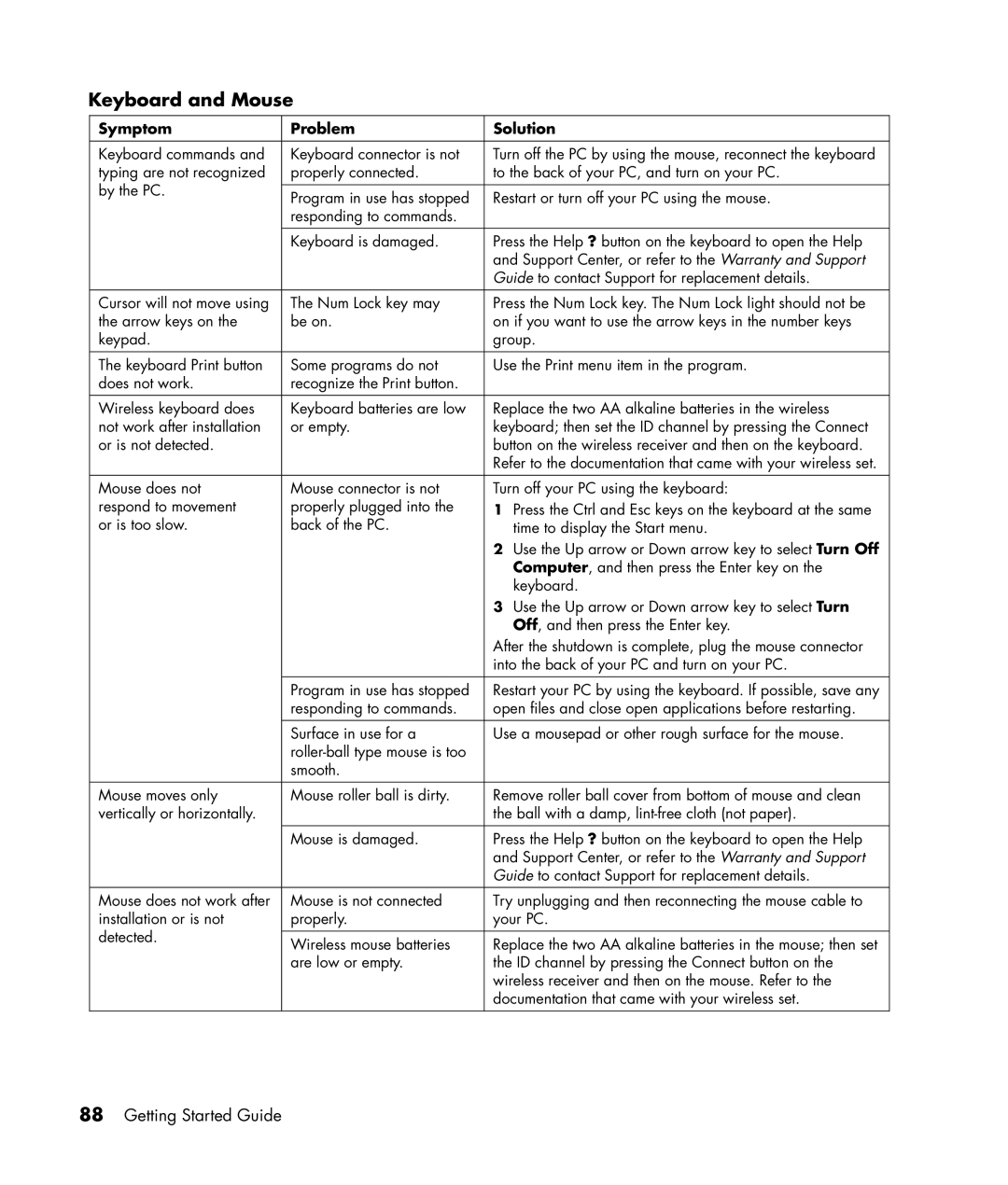SR1211NX, SR1215CL, SR1230NX, SR1350AP, SR1365CL specifications
The HP SR1320IL, SR1308AL, SR1310IL, SR1365CF (PJ748AV), and SR1307AL are versatile desktop PCs designed to cater to a variety of computing needs, from basic tasks to more demanding applications. Each model offers a unique blend of features and specifications that make them suitable for both home and office environments.The HP SR1320IL is powered by an AMD Athlon 64 processor, providing a solid foundation for everyday computing tasks. Its generous RAM capacity ensures smooth multitasking and efficient performance for applications such as web browsing, word processing, and light media editing. The integrated graphics support also allows for basic gaming and video playback. This model emphasizes user-friendly design, with ample connectivity options, including USB ports and audio jacks, making it easy to link external devices.
On the other hand, the SR1308AL is tailored for users seeking a budget-friendly option without compromising essential features. This model typically comes with an AMD Sempron processor, which, while less powerful than its Athlon counterpart, is still capable of handling typical office applications and internet usage. The SR1308AL maintains the same user-friendly design found in HP’s offerings, with sufficient connectivity options and a compact form factor.
The HP SR1310IL enhances performance with its dual-core processing capability, enabling users to run multiple applications simultaneously without lag. This model is well-suited for more demanding tasks, including moderate gaming and media consumption. The SR1310IL also includes advanced cooling technologies to prevent overheating during extended use, ensuring reliable performance over time.
The SR1365CF (PJ748AV) stands out as a more premium option, often featuring upgraded specifications such as enhanced graphics capabilities, larger storage options, and improved RAM. This PC is ideal for users who engage in graphic design, video editing, and gaming. With a focus on performance, the SR1365CF is equipped with efficient power management technologies that help optimize energy use without sacrificing speed.
Finally, the SR1307AL caters to users who want a reliable entry-level desktop. With a balanced combination of affordability and performance, it is well-suited for educational purposes, casual gaming, and simple content creation. Each of these HP desktop models showcases the brand's commitment to quality, performance, and user satisfaction, making them solid choices for a wide range of users. Overall, whether for personal use or business applications, HP's SR series offers dependable computing solutions tailored to various needs.