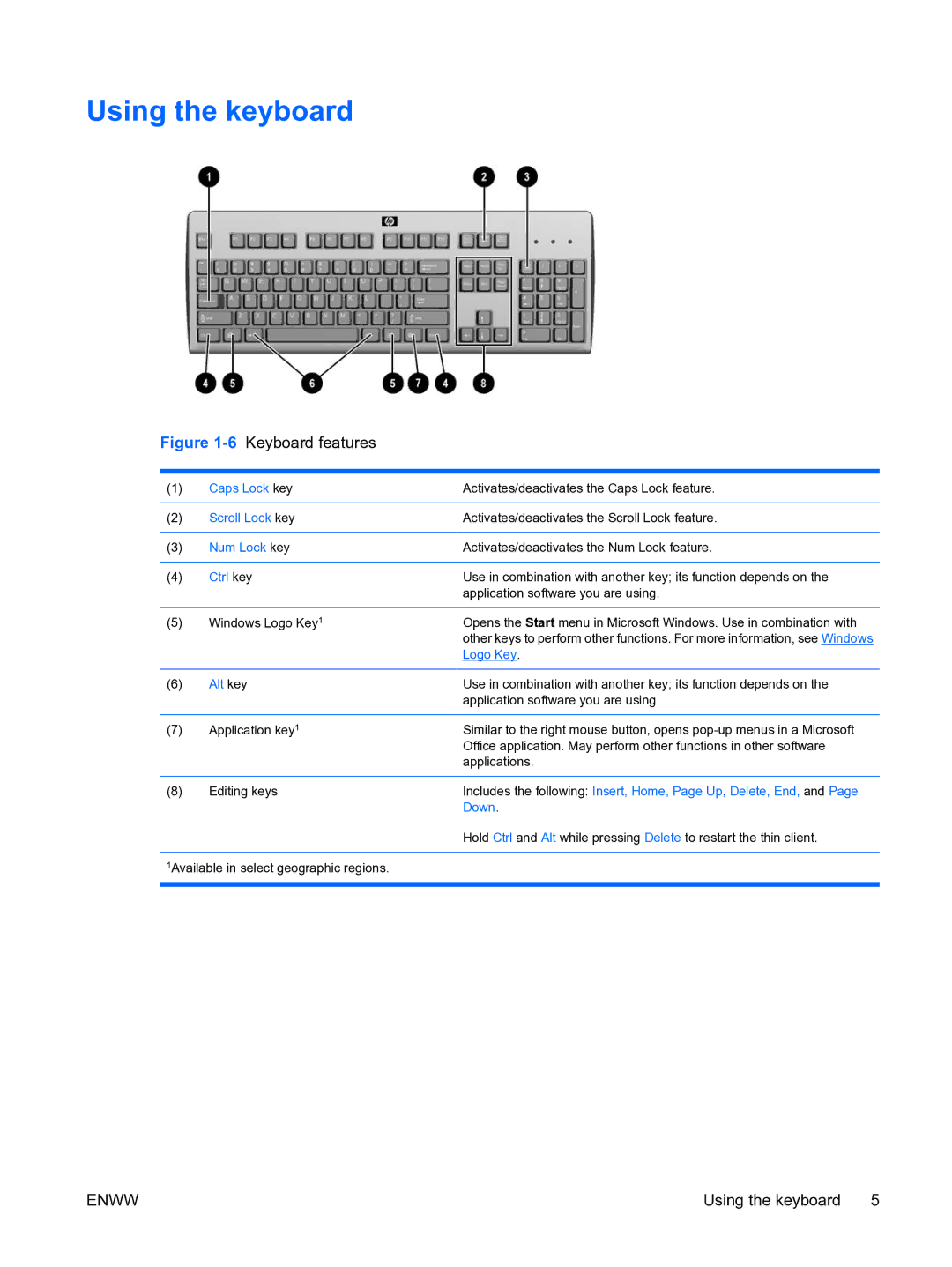Using the keyboard
Figure 1-6 Keyboard features
(1) | Caps Lock key | Activates/deactivates the Caps Lock feature. |
|
|
|
(2) | Scroll Lock key | Activates/deactivates the Scroll Lock feature. |
|
|
|
(3) | Num Lock key | Activates/deactivates the Num Lock feature. |
|
|
|
(4) | Ctrl key | Use in combination with another key; its function depends on the |
|
| application software you are using. |
|
|
|
(5) | Windows Logo Key1 | Opens the Start menu in Microsoft Windows. Use in combination with |
|
| other keys to perform other functions. For more information, see Windows |
|
| Logo Key. |
|
|
|
(6) | Alt key | Use in combination with another key; its function depends on the |
|
| application software you are using. |
|
|
|
(7) | Application key1 | Similar to the right mouse button, opens |
|
| Office application. May perform other functions in other software |
|
| applications. |
|
|
|
(8) | Editing keys | Includes the following: Insert, Home, Page Up, Delete, End, and Page |
|
| Down. |
Hold Ctrl and Alt while pressing Delete to restart the thin client.
1Available in select geographic regions.
ENWW | Using the keyboard 5 |