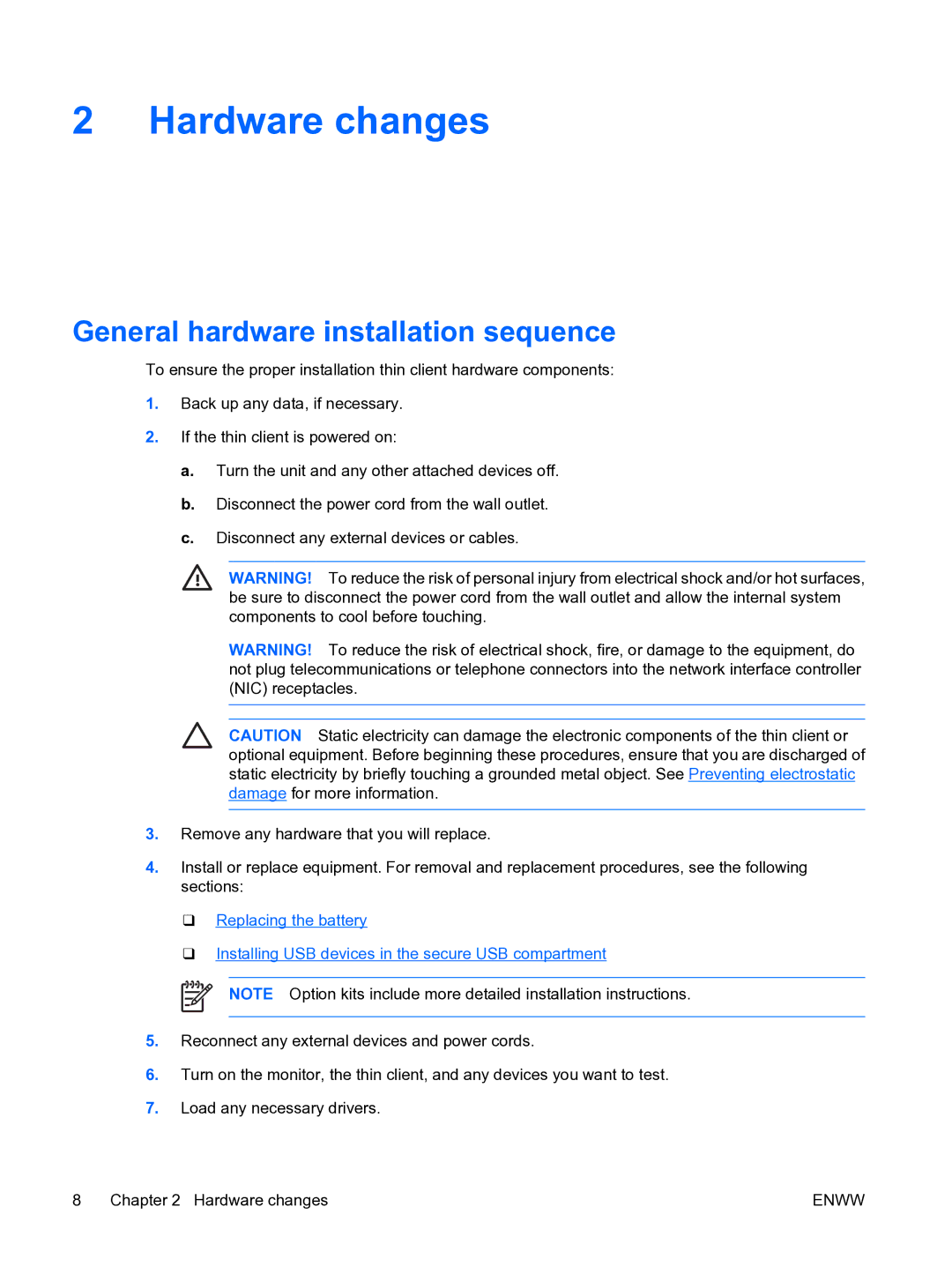2 Hardware changes
General hardware installation sequence
To ensure the proper installation thin client hardware components:
1.Back up any data, if necessary.
2.If the thin client is powered on:
a.Turn the unit and any other attached devices off.
b.Disconnect the power cord from the wall outlet.
c.Disconnect any external devices or cables.
WARNING! To reduce the risk of personal injury from electrical shock and/or hot surfaces, be sure to disconnect the power cord from the wall outlet and allow the internal system components to cool before touching.
WARNING! To reduce the risk of electrical shock, fire, or damage to the equipment, do not plug telecommunications or telephone connectors into the network interface controller (NIC) receptacles.
CAUTION Static electricity can damage the electronic components of the thin client or optional equipment. Before beginning these procedures, ensure that you are discharged of static electricity by briefly touching a grounded metal object. See Preventing electrostatic damage for more information.
3.Remove any hardware that you will replace.
4.Install or replace equipment. For removal and replacement procedures, see the following sections:
❑Replacing the battery
❑Installing USB devices in the secure USB compartment
NOTE Option kits include more detailed installation instructions.
5.Reconnect any external devices and power cords.
6.Turn on the monitor, the thin client, and any devices you want to test.
7.Load any necessary drivers.
8 Chapter 2 Hardware changes | ENWW |