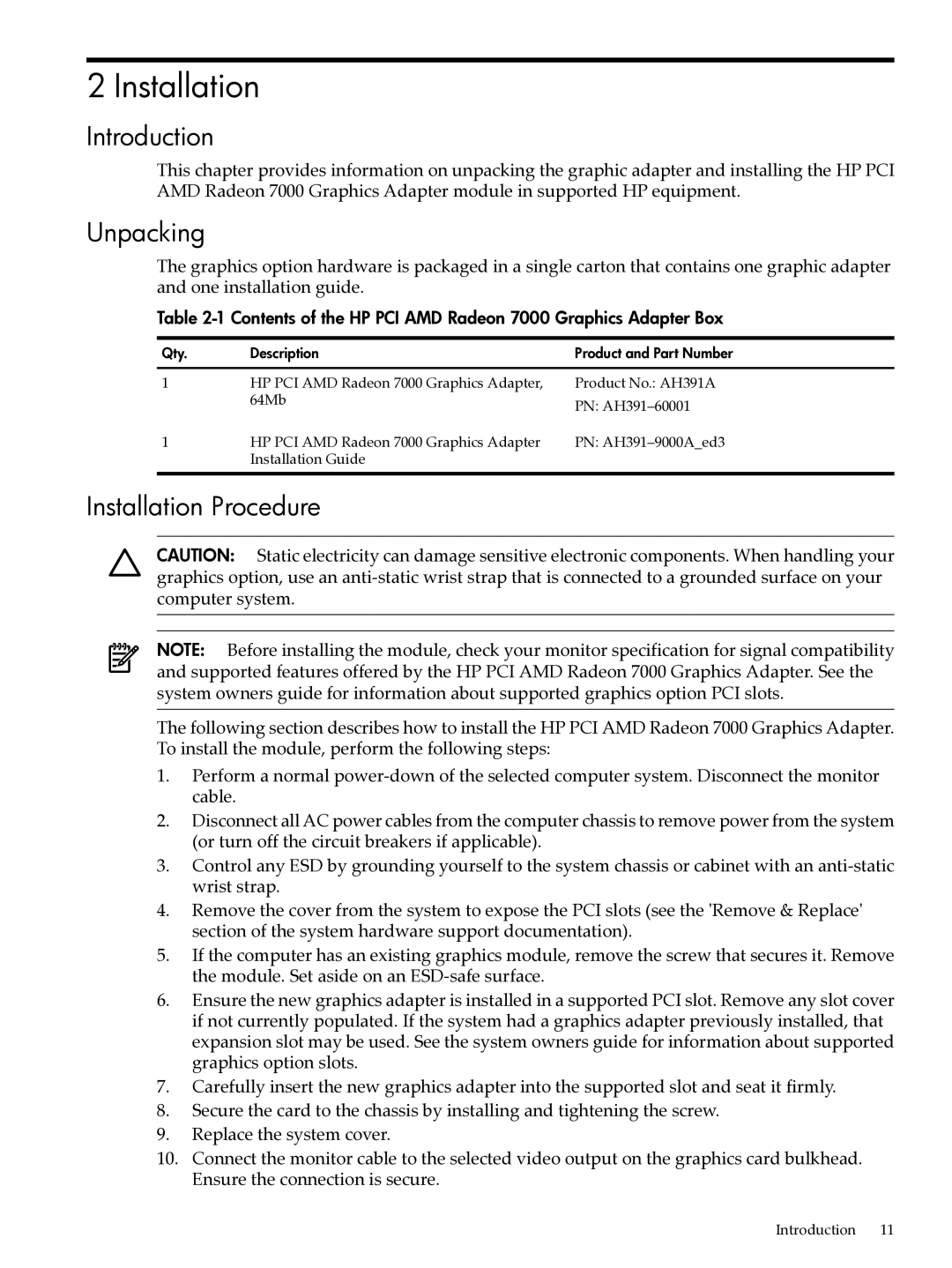2 Installation
Introduction
This chapter provides information on unpacking the graphic adapter and installing the HP PCI AMD Radeon 7000 Graphics Adapter module in supported HP equipment.
Unpacking
The graphics option hardware is packaged in a single carton that contains one graphic adapter and one installation guide.
Table 2-1 Contents of the HP PCI AMD Radeon 7000 Graphics Adapter Box
Qty. | Description | Product and Part Number |
1 | HP PCI AMD Radeon 7000 Graphics Adapter, | Product No.: AH391A |
| 64Mb | PN: |
|
| |
1 | HP PCI AMD Radeon 7000 Graphics Adapter | PN: |
| Installation Guide |
|
Installation Procedure
CAUTION: Static electricity can damage sensitive electronic components. When handling your graphics option, use an
NOTE: Before installing the module, check your monitor specification for signal compatibility and supported features offered by the HP PCI AMD Radeon 7000 Graphics Adapter. See the system owners guide for information about supported graphics option PCI slots.
The following section describes how to install the HP PCI AMD Radeon 7000 Graphics Adapter. To install the module, perform the following steps:
1.Perform a normal
2.Disconnect all AC power cables from the computer chassis to remove power from the system (or turn off the circuit breakers if applicable).
3.Control any ESD by grounding yourself to the system chassis or cabinet with an
4.Remove the cover from the system to expose the PCI slots (see the 'Remove & Replace' section of the system hardware support documentation).
5.If the computer has an existing graphics module, remove the screw that secures it. Remove the module. Set aside on an
6.Ensure the new graphics adapter is installed in a supported PCI slot. Remove any slot cover if not currently populated. If the system had a graphics adapter previously installed, that expansion slot may be used. See the system owners guide for information about supported graphics option slots.
7.Carefully insert the new graphics adapter into the supported slot and seat it firmly.
8.Secure the card to the chassis by installing and tightening the screw.
9.Replace the system cover.
10.Connect the monitor cable to the selected video output on the graphics card bulkhead. Ensure the connection is secure.
Introduction 11