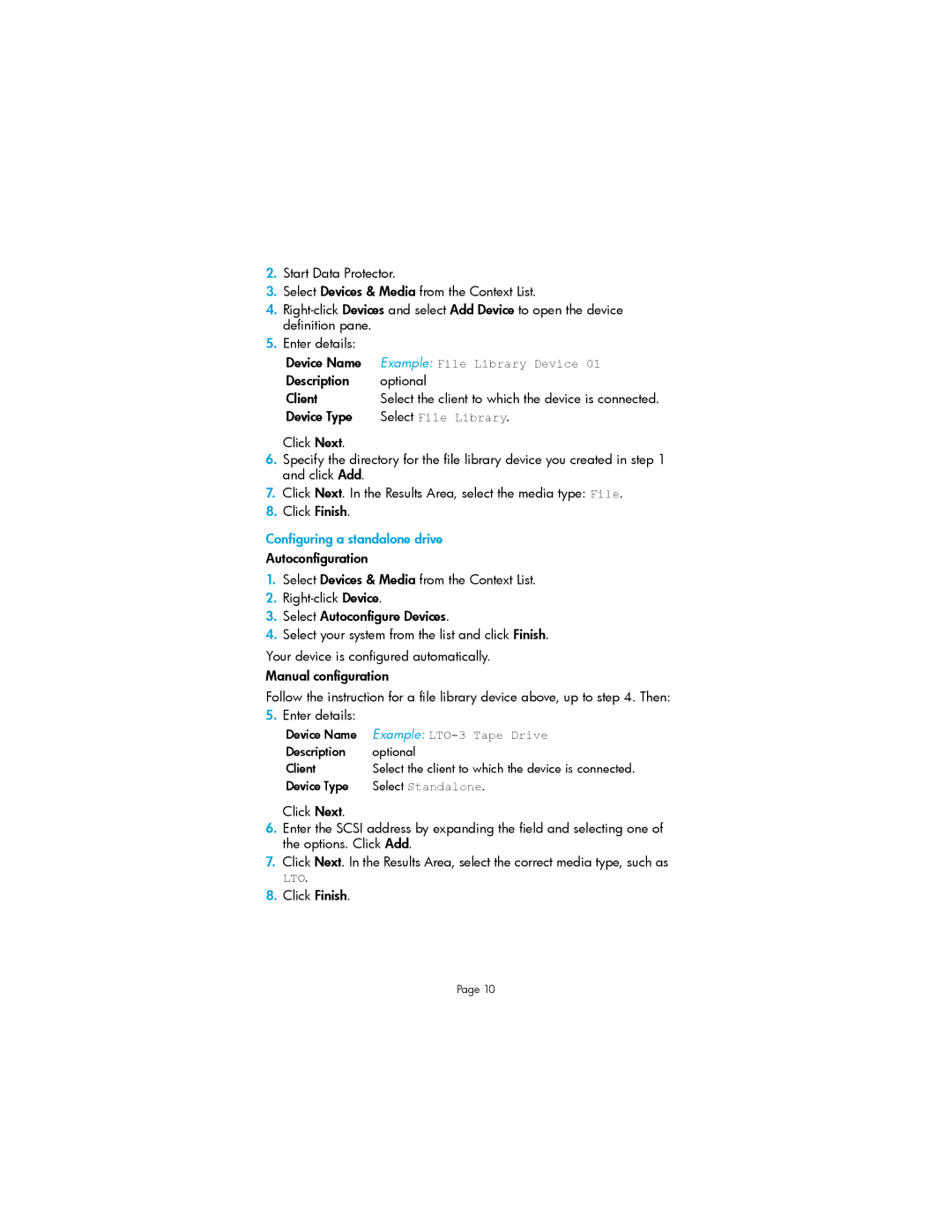2.Start Data Protector.
3.Select Devices & Media from the Context List.
4.
5.Enter details:
Device Name | Example: File Library Device 01 |
Description | optional |
Client | Select the client to which the device is connected. |
Device Type | Select File Library. |
Click Next.
6.Specify the directory for the file library device you created in step 1 and click Add.
7.Click Next. In the Results Area, select the media type: File.
8.Click Finish.
Configuring a standalone drive
Autoconfiguration
1.Select Devices & Media from the Context List.
2.
3.Select Autoconfigure Devices.
4.Select your system from the list and click Finish.
Your device is configured automatically.
Manual configuration
Follow the instruction for a file library device above, up to step 4. Then:
5. Enter details:
Device Name | Example: |
Description | optional |
Client | Select the client to which the device is connected. |
Device Type | Select Standalone. |
Click Next.
6.Enter the SCSI address by expanding the field and selecting one of the options. Click Add.
7.Click Next. In the Results Area, select the correct media type, such as
LTO.
8.Click Finish.
Page 10