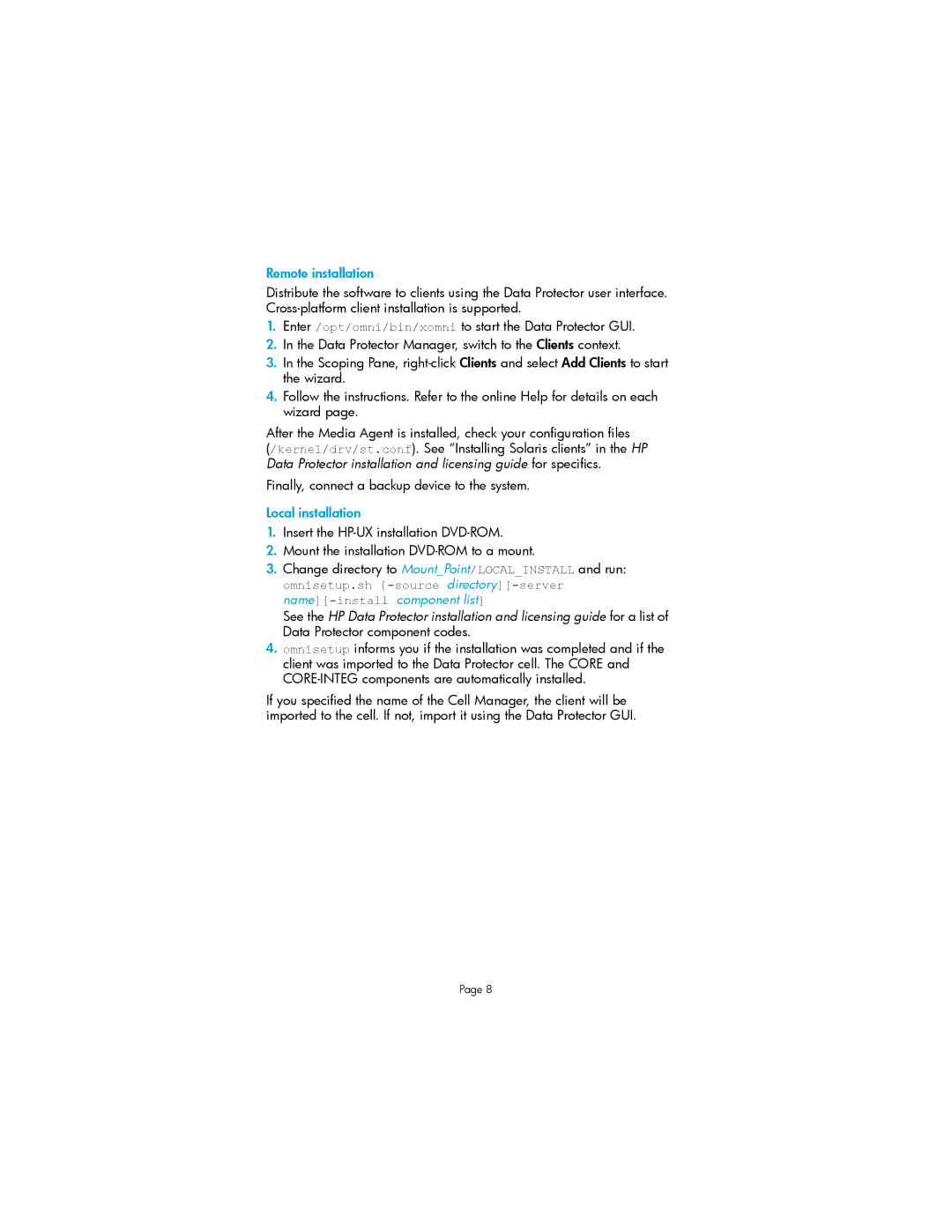Remote installation
Distribute the software to clients using the Data Protector user interface.
1.Enter /opt/omni/bin/xomni to start the Data Protector GUI.
2.In the Data Protector Manager, switch to the Clients context.
3.In the Scoping Pane,
4.Follow the instructions. Refer to the online Help for details on each wizard page.
After the Media Agent is installed, check your configuration files
(/kernel/drv/st.conf). See “Installing Solaris clients” in the HP Data Protector installation and licensing guide for specifics.
Finally, connect a backup device to the system.
Local installation
1.Insert the
2.Mount the installation
3.Change directory to Mount_Point/LOCAL_INSTALL and run: omnisetup.sh
See the HP Data Protector installation and licensing guide for a list of Data Protector component codes.
4.omnisetup informs you if the installation was completed and if the client was imported to the Data Protector cell. The CORE and
If you specified the name of the Cell Manager, the client will be imported to the cell. If not, import it using the Data Protector GUI.
Page 8