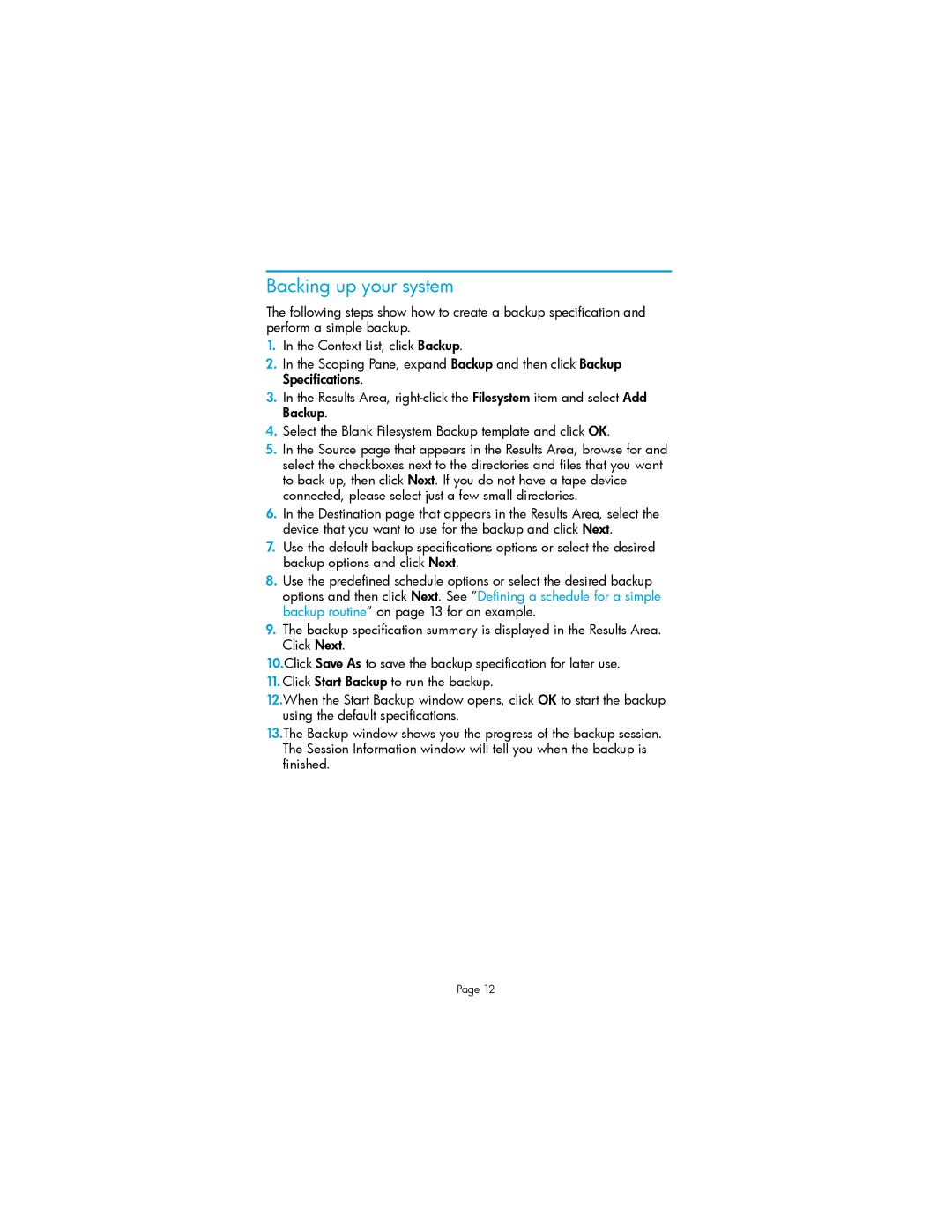Backing up your system
The following steps show how to create a backup specification and perform a simple backup.
1.In the Context List, click Backup.
2.In the Scoping Pane, expand Backup and then click Backup Specifications.
3.In the Results Area,
4.Select the Blank Filesystem Backup template and click OK.
5.In the Source page that appears in the Results Area, browse for and select the checkboxes next to the directories and files that you want to back up, then click Next. If you do not have a tape device connected, please select just a few small directories.
6.In the Destination page that appears in the Results Area, select the device that you want to use for the backup and click Next.
7.Use the default backup specifications options or select the desired backup options and click Next.
8.Use the predefined schedule options or select the desired backup options and then click Next. See ”Defining a schedule for a simple backup routine” on page 13 for an example.
9.The backup specification summary is displayed in the Results Area. Click Next.
10.Click Save As to save the backup specification for later use.
11.Click Start Backup to run the backup.
12.When the Start Backup window opens, click OK to start the backup using the default specifications.
13.The Backup window shows you the progress of the backup session. The Session Information window will tell you when the backup is finished.
Page 12