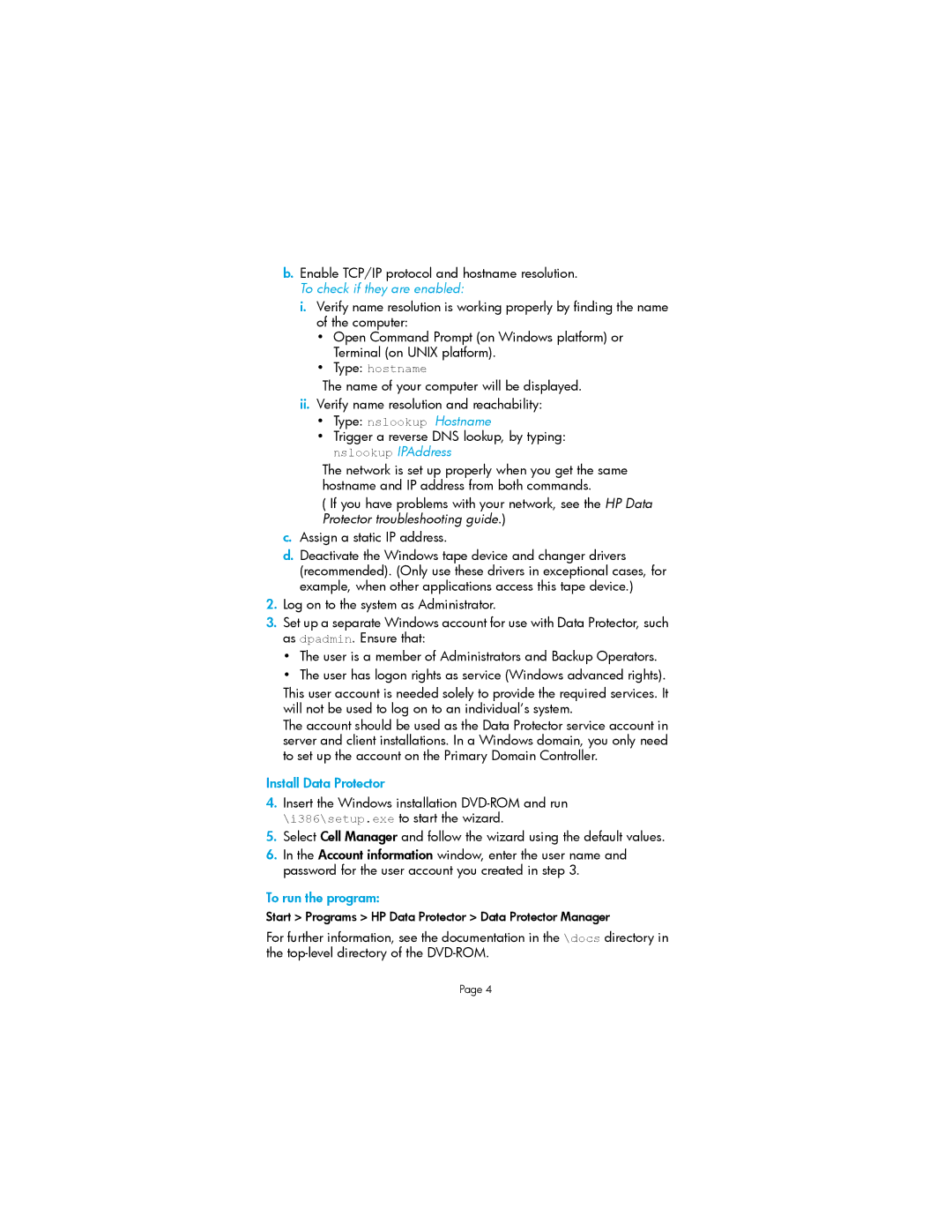b.Enable TCP/IP protocol and hostname resolution. To check if they are enabled:
i.Verify name resolution is working properly by finding the name of the computer:
•Open Command Prompt (on Windows platform) or Terminal (on UNIX platform).
•Type: hostname
The name of your computer will be displayed.
ii.Verify name resolution and reachability:
•Type: nslookup Hostname
•Trigger a reverse DNS lookup, by typing: nslookup IPAddress
The network is set up properly when you get the same hostname and IP address from both commands.
( If you have problems with your network, see the HP Data Protector troubleshooting guide.)
c.Assign a static IP address.
d.Deactivate the Windows tape device and changer drivers (recommended). (Only use these drivers in exceptional cases, for example, when other applications access this tape device.)
2.Log on to the system as Administrator.
3.Set up a separate Windows account for use with Data Protector, such as dpadmin. Ensure that:
• The user is a member of Administrators and Backup Operators.
• The user has logon rights as service (Windows advanced rights).
This user account is needed solely to provide the required services. It will not be used to log on to an individual’s system.
The account should be used as the Data Protector service account in server and client installations. In a Windows domain, you only need to set up the account on the Primary Domain Controller.
Install Data Protector
4.Insert the Windows installation
5.Select Cell Manager and follow the wizard using the default values.
6.In the Account information window, enter the user name and password for the user account you created in step 3.
To run the program:
Start > Programs > HP Data Protector > Data Protector Manager
For further information, see the documentation in the \docs directory in the
Page 4