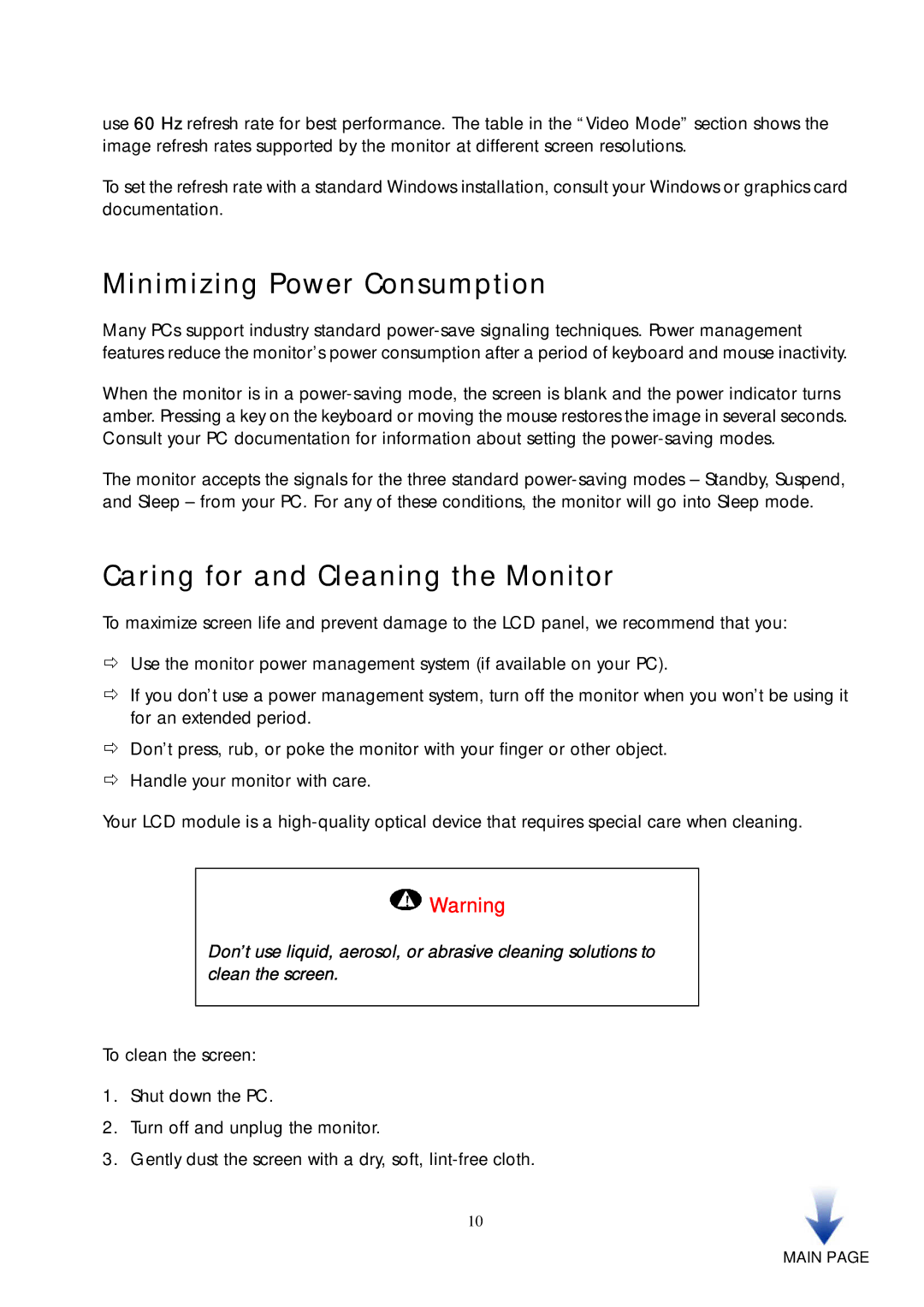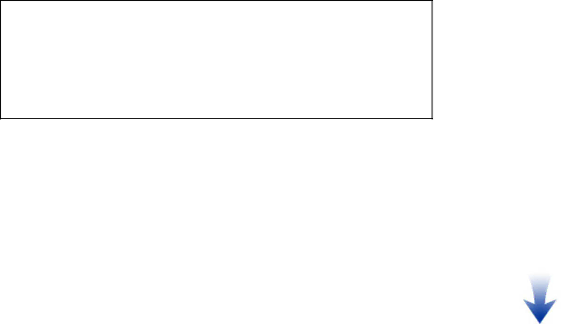
use 60 Hz refresh rate for best performance. The table in the “Video Mode” section shows the image refresh rates supported by the monitor at different screen resolutions.
To set the refresh rate with a standard Windows installation, consult your Windows or graphics card documentation.
Minimizing Power Consumption
Many PCs support industry standard
When the monitor is in a
The monitor accepts the signals for the three standard
Caring for and Cleaning the Monitor
To maximize screen life and prevent damage to the LCD panel, we recommend that you:
Use the monitor power management system (if available on your PC).
If you don’t use a power management system, turn off the monitor when you won’t be using it for an extended period.
Don’t press, rub, or poke the monitor with your finger or other object. Handle your monitor with care.
Your LCD module is a
![]() Warning
Warning
Don’t use liquid, aerosol, or abrasive cleaning solutions to clean the screen.
To clean the screen:
1.Shut down the PC.
2.Turn off and unplug the monitor.
3.Gently dust the screen with a dry, soft,
10