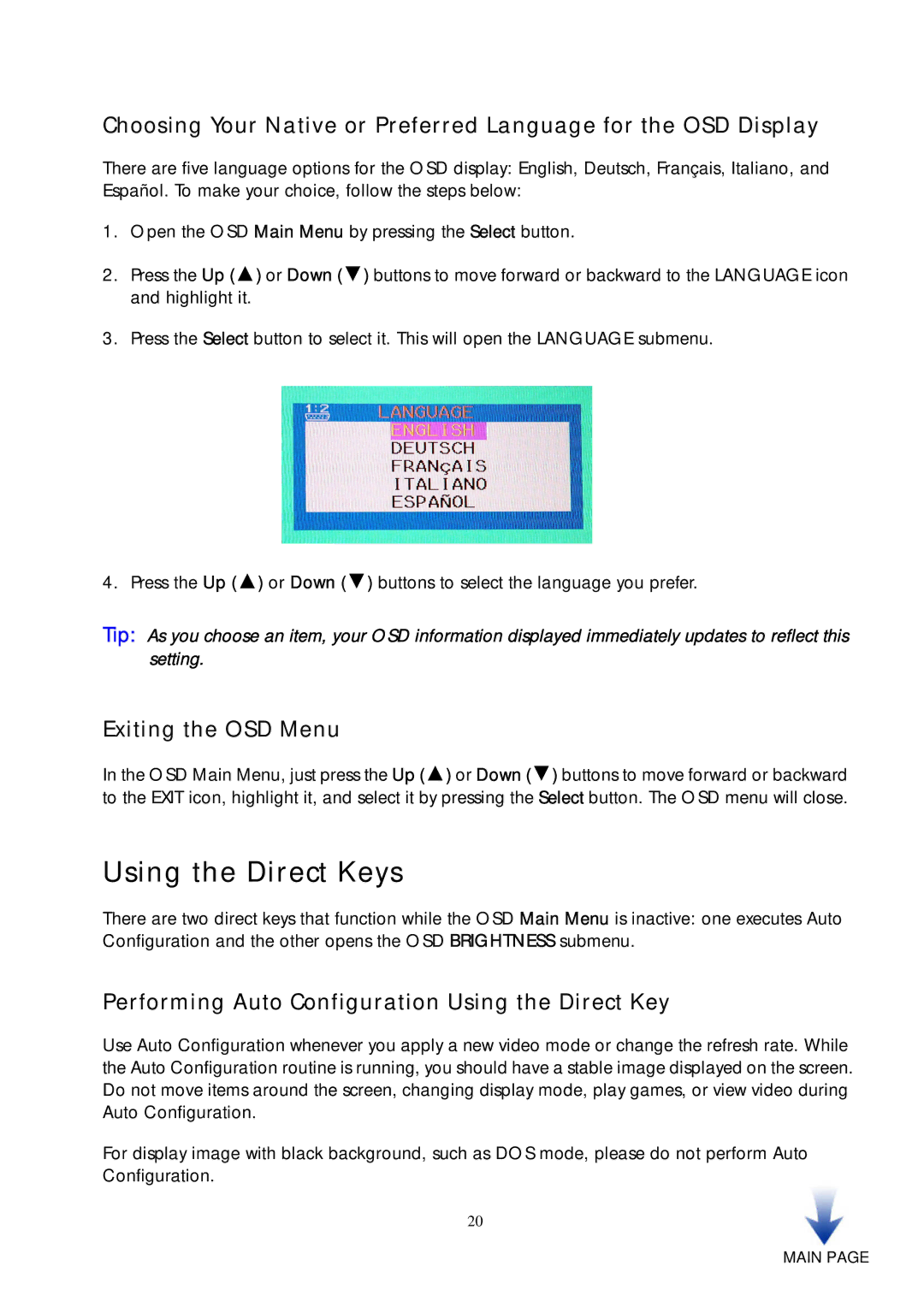Choosing Your Native or Preferred Language for the OSD Display
There are five language options for the OSD display: English, Deutsch, Français, Italiano, and Español. To make your choice, follow the steps below:
1.Open the OSD Main Menu by pressing the Select button.
2.Press the Up (▲) or Down (▼) buttons to move forward or backward to the LANGUAGE icon and highlight it.
3.Press the Select button to select it. This will open the LANGUAGE submenu.
4. Press the Up (▲) or Down (▼) buttons to select the language you prefer.
Tip: As you choose an item, your OSD information displayed immediately updates to reflect this setting.
Exiting the OSD Menu
In the OSD Main Menu, just press the Up (▲) or Down (▼) buttons to move forward or backward to the EXIT icon, highlight it, and select it by pressing the Select button. The OSD menu will close.
Using the Direct Keys
There are two direct keys that function while the OSD Main Menu is inactive: one executes Auto Configuration and the other opens the OSD BRIGHTNESS submenu.
Performing Auto Configuration Using the Direct Key
Use Auto Configuration whenever you apply a new video mode or change the refresh rate. While the Auto Configuration routine is running, you should have a stable image displayed on the screen. Do not move items around the screen, changing display mode, play games, or view video during Auto Configuration.
For display image with black background, such as DOS mode, please do not perform Auto Configuration.
20