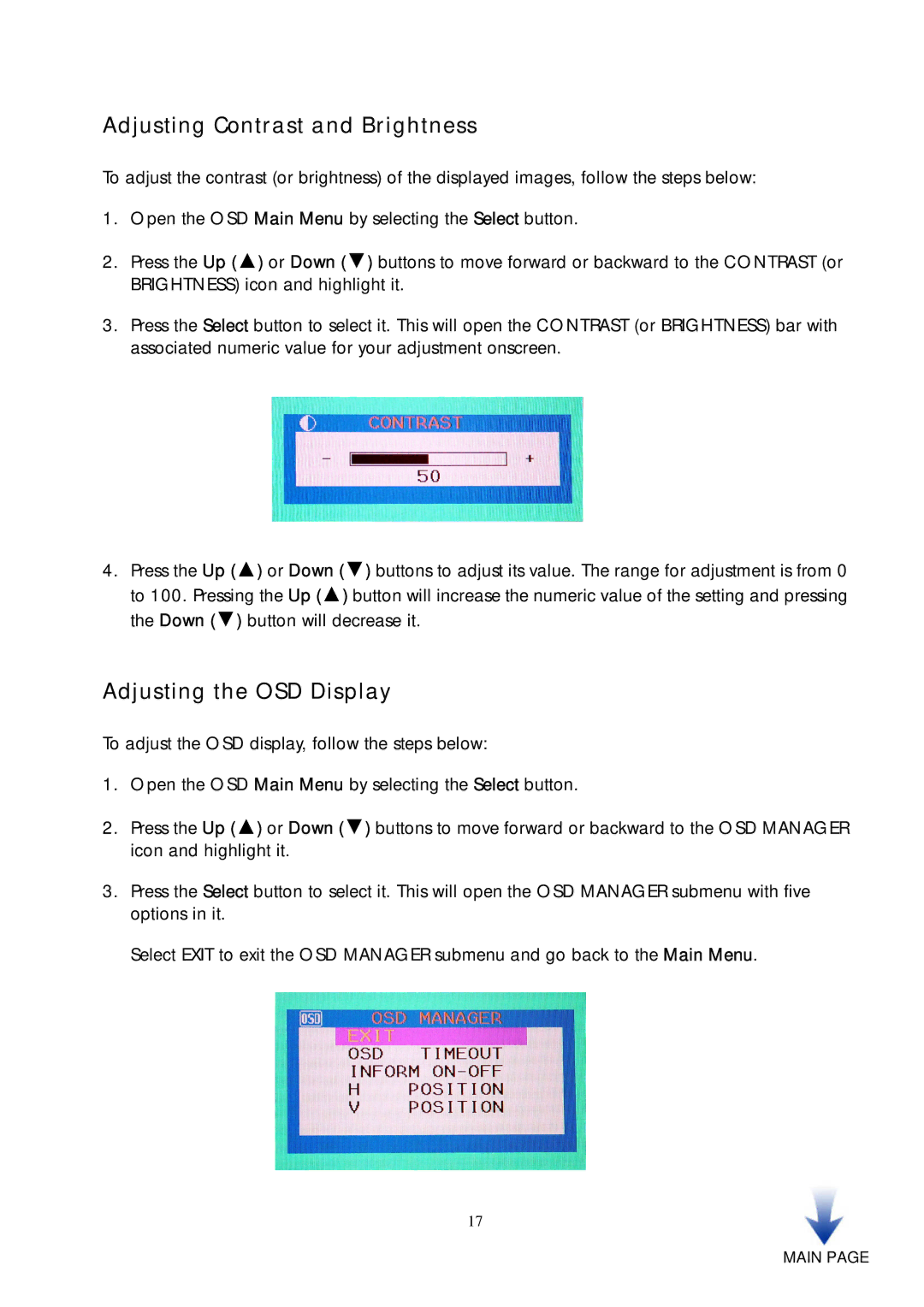Adjusting Contrast and Brightness
To adjust the contrast (or brightness) of the displayed images, follow the steps below:
1.Open the OSD Main Menu by selecting the Select button.
2.Press the Up (▲) or Down (▼) buttons to move forward or backward to the CONTRAST (or BRIGHTNESS) icon and highlight it.
3.Press the Select button to select it. This will open the CONTRAST (or BRIGHTNESS) bar with associated numeric value for your adjustment onscreen.
4.Press the Up (▲) or Down (▼) buttons to adjust its value. The range for adjustment is from 0 to 100. Pressing the Up (▲) button will increase the numeric value of the setting and pressing the Down (▼) button will decrease it.
Adjusting the OSD Display
To adjust the OSD display, follow the steps below:
1.Open the OSD Main Menu by selecting the Select button.
2.Press the Up (▲) or Down (▼) buttons to move forward or backward to the OSD MANAGER icon and highlight it.
3.Press the Select button to select it. This will open the OSD MANAGER submenu with five options in it.
Select EXIT to exit the OSD MANAGER submenu and go back to the Main Menu.
17