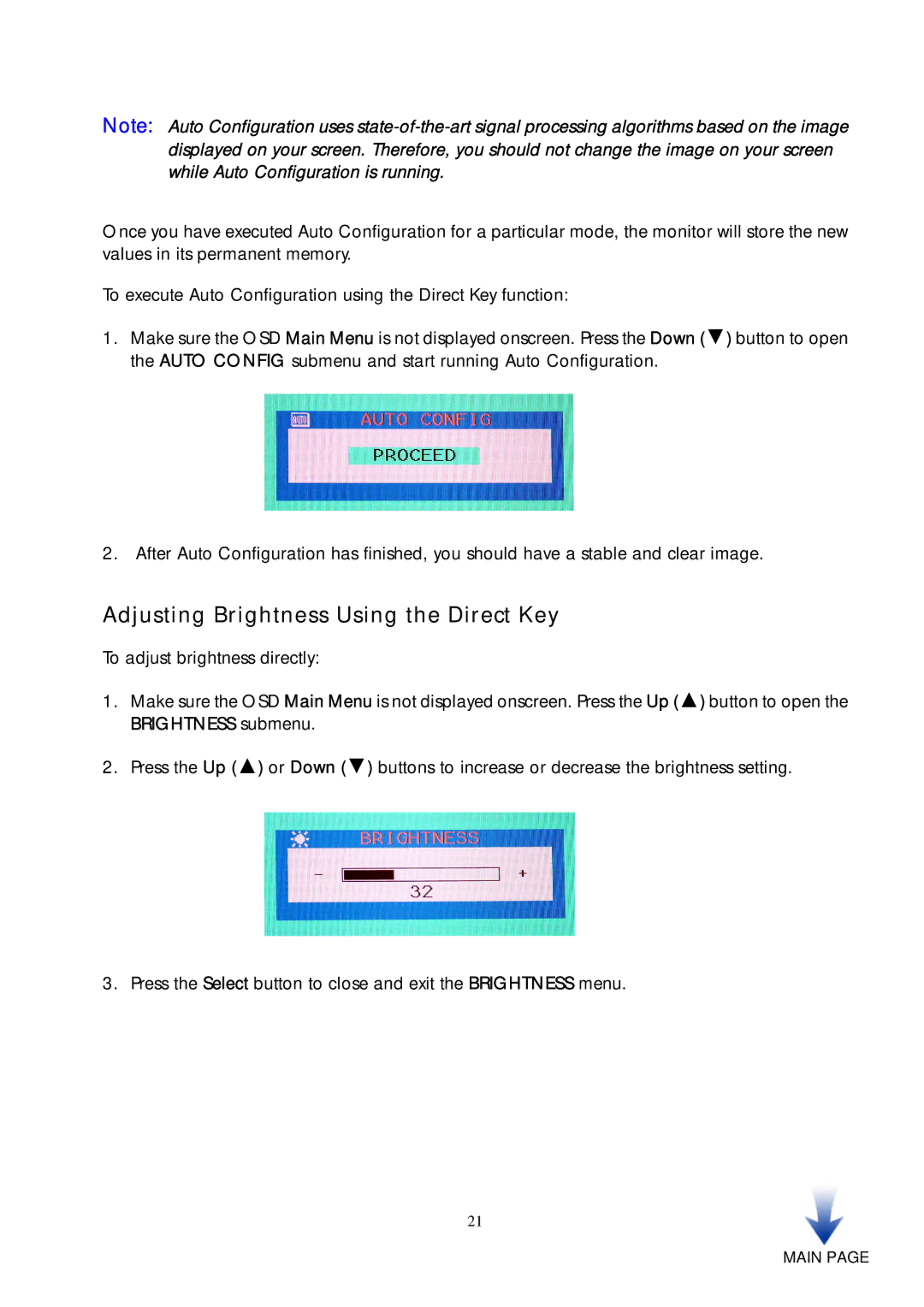Note: Auto Configuration uses
Once you have executed Auto Configuration for a particular mode, the monitor will store the new values in its permanent memory.
To execute Auto Configuration using the Direct Key function:
1.Make sure the OSD Main Menu is not displayed onscreen. Press the Down (▼) button to open the AUTO CONFIG submenu and start running Auto Configuration.
2.After Auto Configuration has finished, you should have a stable and clear image.
Adjusting Brightness Using the Direct Key
To adjust brightness directly:
1.Make sure the OSD Main Menu is not displayed onscreen. Press the Up (▲) button to open the BRIGHTNESS submenu.
2.Press the Up (▲) or Down (▼) buttons to increase or decrease the brightness setting.
3. Press the Select button to close and exit the BRIGHTNESS menu.
21