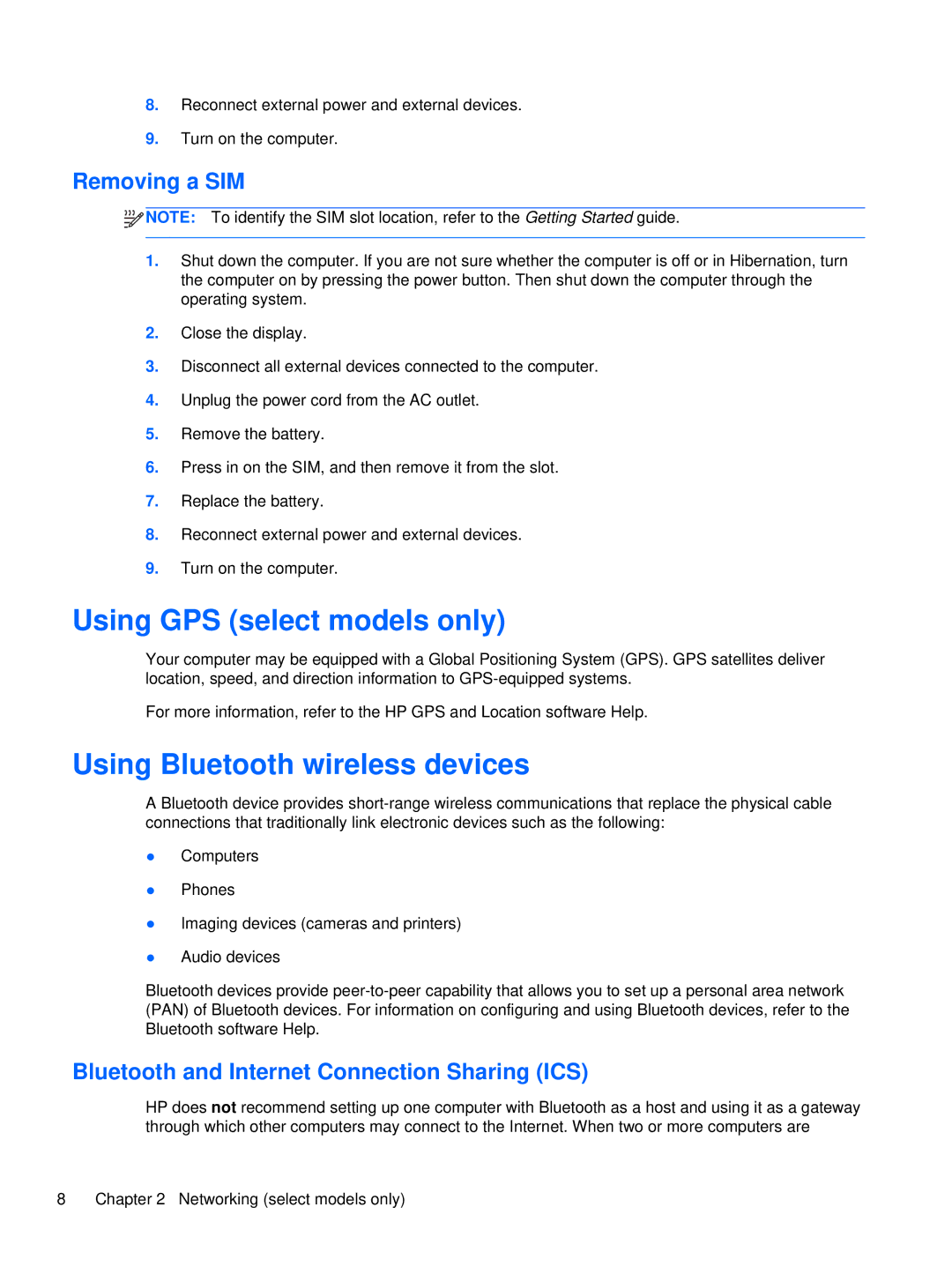8.Reconnect external power and external devices.
9.Turn on the computer.
Removing a SIM
![]()
![]()
![]() NOTE: To identify the SIM slot location, refer to the Getting Started guide.
NOTE: To identify the SIM slot location, refer to the Getting Started guide.
1.Shut down the computer. If you are not sure whether the computer is off or in Hibernation, turn the computer on by pressing the power button. Then shut down the computer through the operating system.
2.Close the display.
3.Disconnect all external devices connected to the computer.
4.Unplug the power cord from the AC outlet.
5.Remove the battery.
6.Press in on the SIM, and then remove it from the slot.
7.Replace the battery.
8.Reconnect external power and external devices.
9.Turn on the computer.
Using GPS (select models only)
Your computer may be equipped with a Global Positioning System (GPS). GPS satellites deliver location, speed, and direction information to
For more information, refer to the HP GPS and Location software Help.
Using Bluetooth wireless devices
A Bluetooth device provides
●Computers
●Phones
●Imaging devices (cameras and printers)
●Audio devices
Bluetooth devices provide
Bluetooth and Internet Connection Sharing (ICS)
HP does not recommend setting up one computer with Bluetooth as a host and using it as a gateway through which other computers may connect to the Internet. When two or more computers are
8 | Chapter 2 Networking (select models only) |