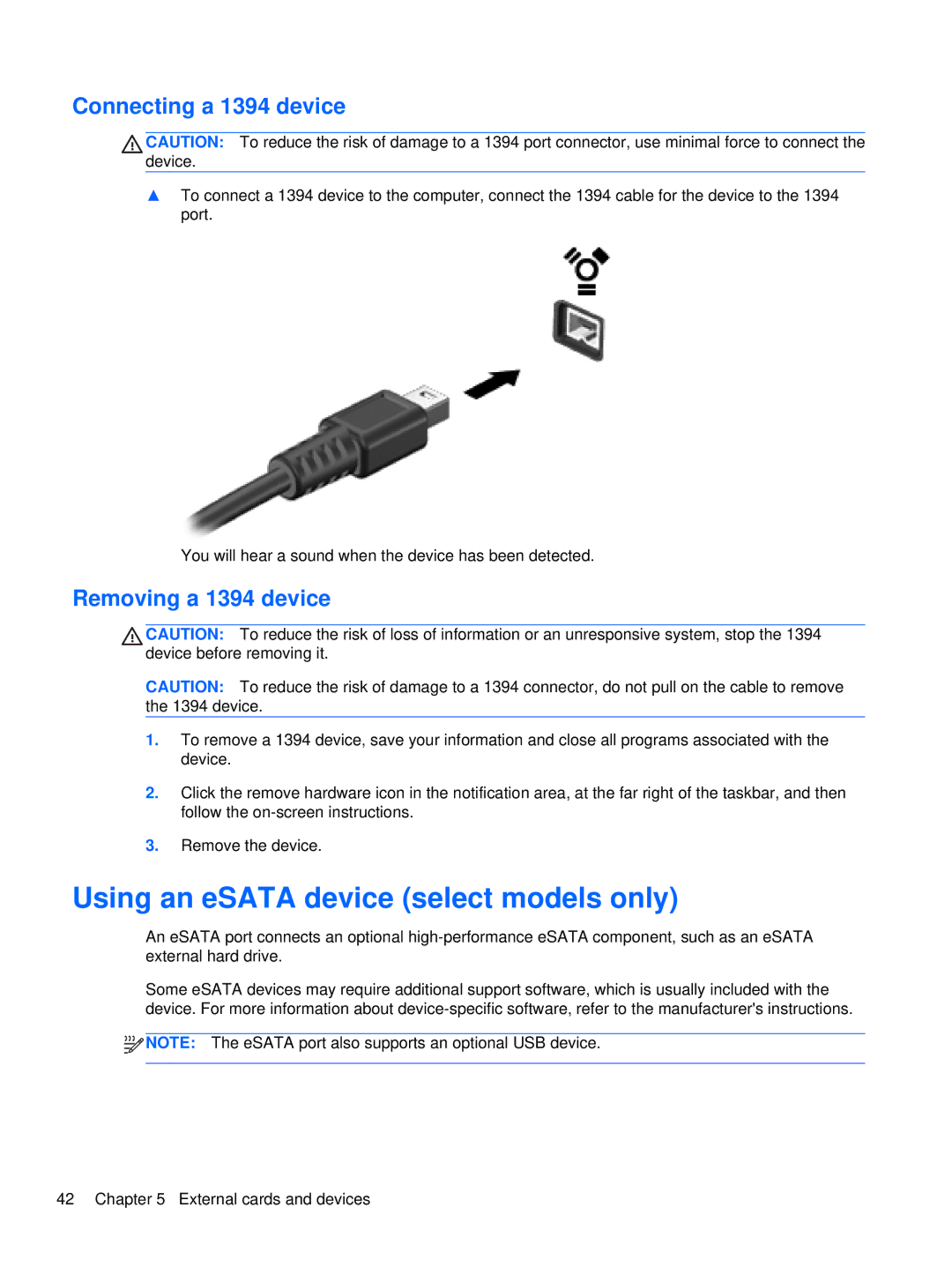Connecting a 1394 device
CAUTION: To reduce the risk of damage to a 1394 port connector, use minimal force to connect the device.
▲To connect a 1394 device to the computer, connect the 1394 cable for the device to the 1394 port.
You will hear a sound when the device has been detected.
Removing a 1394 device
CAUTION: To reduce the risk of loss of information or an unresponsive system, stop the 1394 device before removing it.
CAUTION: To reduce the risk of damage to a 1394 connector, do not pull on the cable to remove the 1394 device.
1.To remove a 1394 device, save your information and close all programs associated with the device.
2.Click the remove hardware icon in the notification area, at the far right of the taskbar, and then follow the
3.Remove the device.
Using an eSATA device (select models only)
An eSATA port connects an optional
Some eSATA devices may require additional support software, which is usually included with the device. For more information about
![]()
![]()
![]() NOTE: The eSATA port also supports an optional USB device.
NOTE: The eSATA port also supports an optional USB device.
42 Chapter 5 External cards and devices