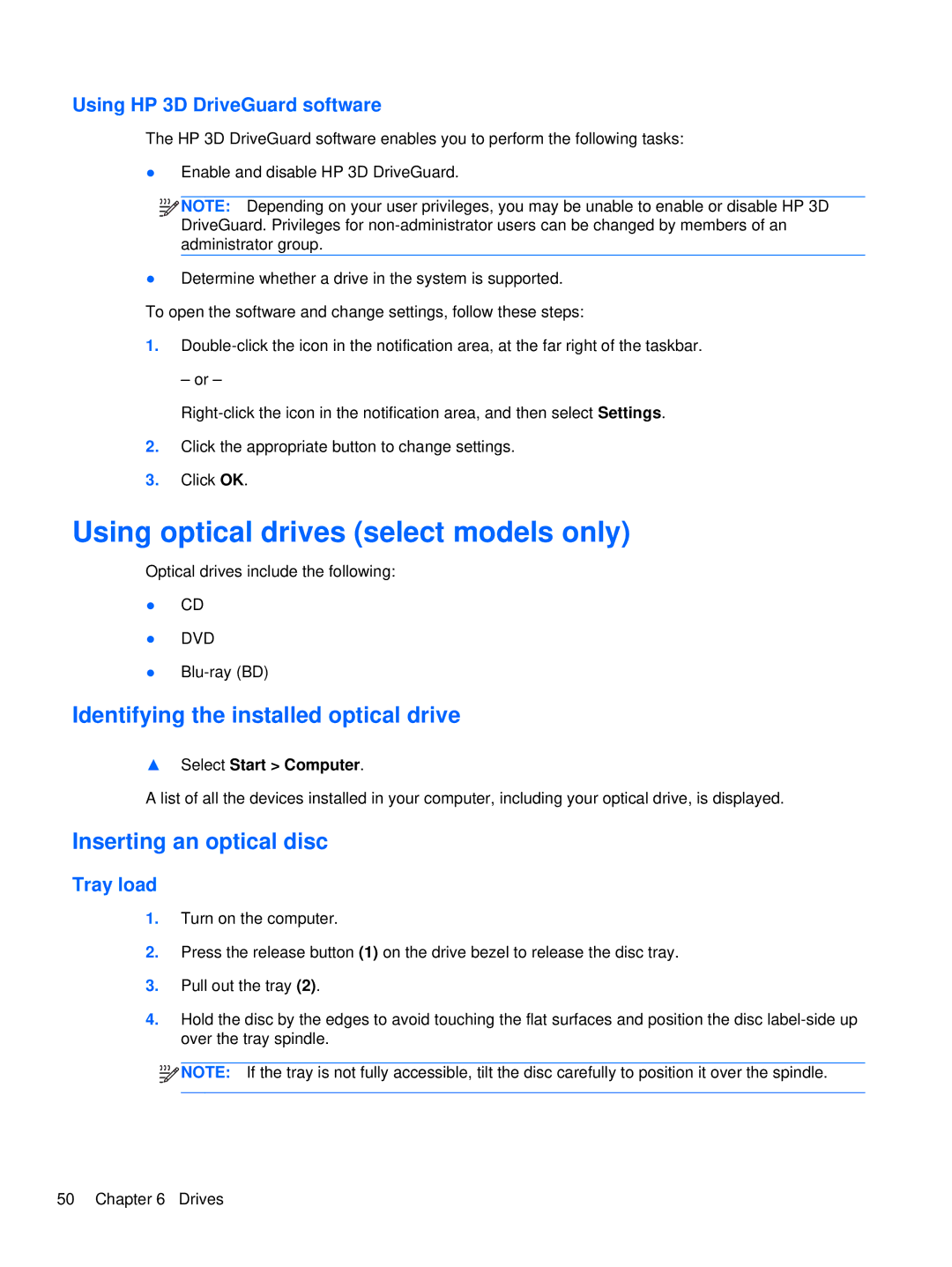Using HP 3D DriveGuard software
The HP 3D DriveGuard software enables you to perform the following tasks:
●Enable and disable HP 3D DriveGuard.
![]()
![]()
![]() NOTE: Depending on your user privileges, you may be unable to enable or disable HP 3D DriveGuard. Privileges for
NOTE: Depending on your user privileges, you may be unable to enable or disable HP 3D DriveGuard. Privileges for
●Determine whether a drive in the system is supported. To open the software and change settings, follow these steps:
1.
– or –
2.Click the appropriate button to change settings.
3.Click OK.
Using optical drives (select models only)
Optical drives include the following:
●CD
●DVD
●
Identifying the installed optical drive
▲Select Start > Computer.
A list of all the devices installed in your computer, including your optical drive, is displayed.
Inserting an optical disc
Tray load
1.Turn on the computer.
2.Press the release button (1) on the drive bezel to release the disc tray.
3.Pull out the tray (2).
4.Hold the disc by the edges to avoid touching the flat surfaces and position the disc
![]()
![]()
![]() NOTE: If the tray is not fully accessible, tilt the disc carefully to position it over the spindle.
NOTE: If the tray is not fully accessible, tilt the disc carefully to position it over the spindle.
50 Chapter 6 Drives