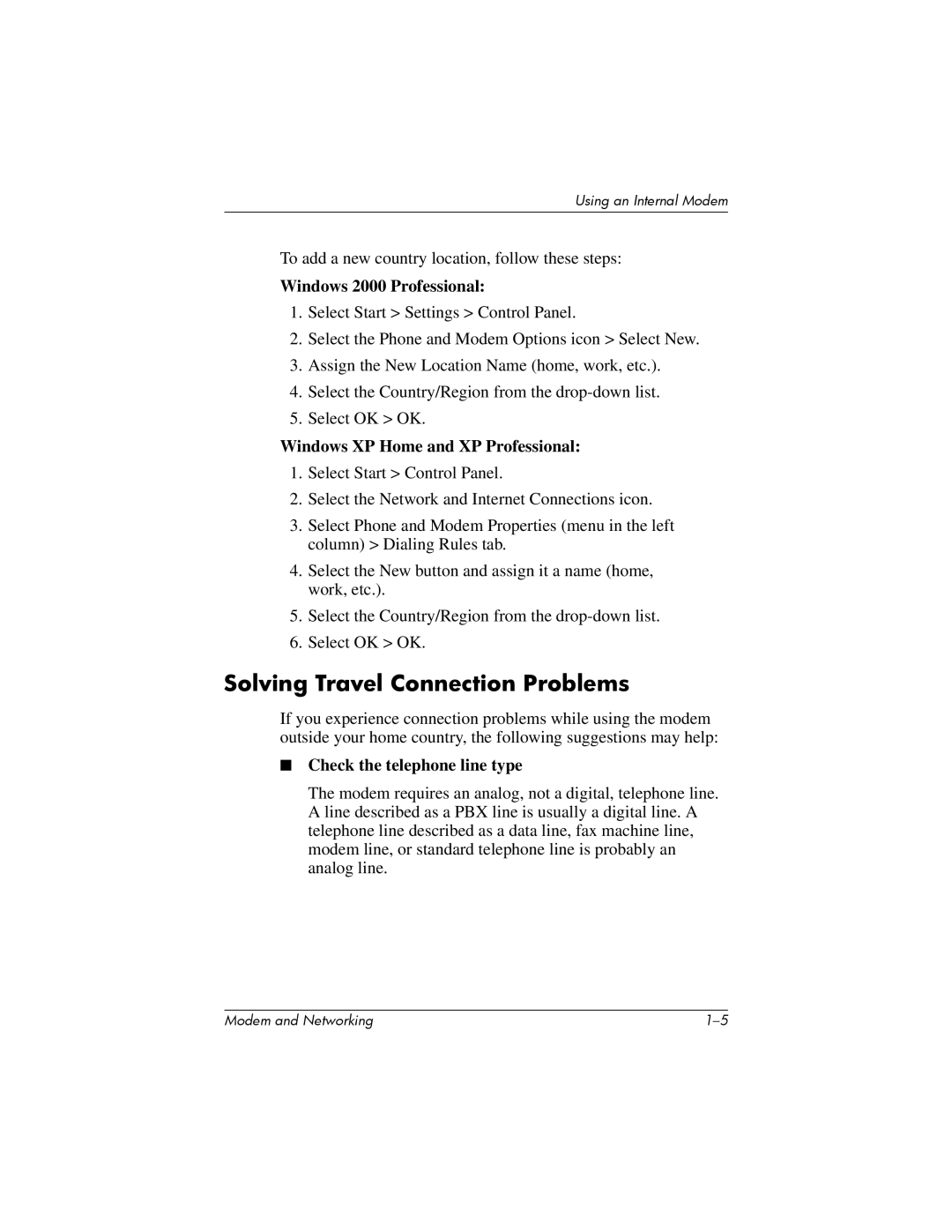Using an Internal Modem
To add a new country location, follow these steps:
Windows 2000 Professional:
1.Select Start > Settings > Control Panel.
2.Select the Phone and Modem Options icon > Select New.
3.Assign the New Location Name (home, work, etc.).
4.Select the Country/Region from the
5.Select OK > OK.
Windows XP Home and XP Professional:
1.Select Start > Control Panel.
2.Select the Network and Internet Connections icon.
3.Select Phone and Modem Properties (menu in the left column) > Dialing Rules tab.
4.Select the New button and assign it a name (home, work, etc.).
5.Select the Country/Region from the
6.Select OK > OK.
Solving Travel Connection Problems
If you experience connection problems while using the modem outside your home country, the following suggestions may help:
■Check the telephone line type
The modem requires an analog, not a digital, telephone line. A line described as a PBX line is usually a digital line. A telephone line described as a data line, fax machine line, modem line, or standard telephone line is probably an analog line.
Modem and Networking |