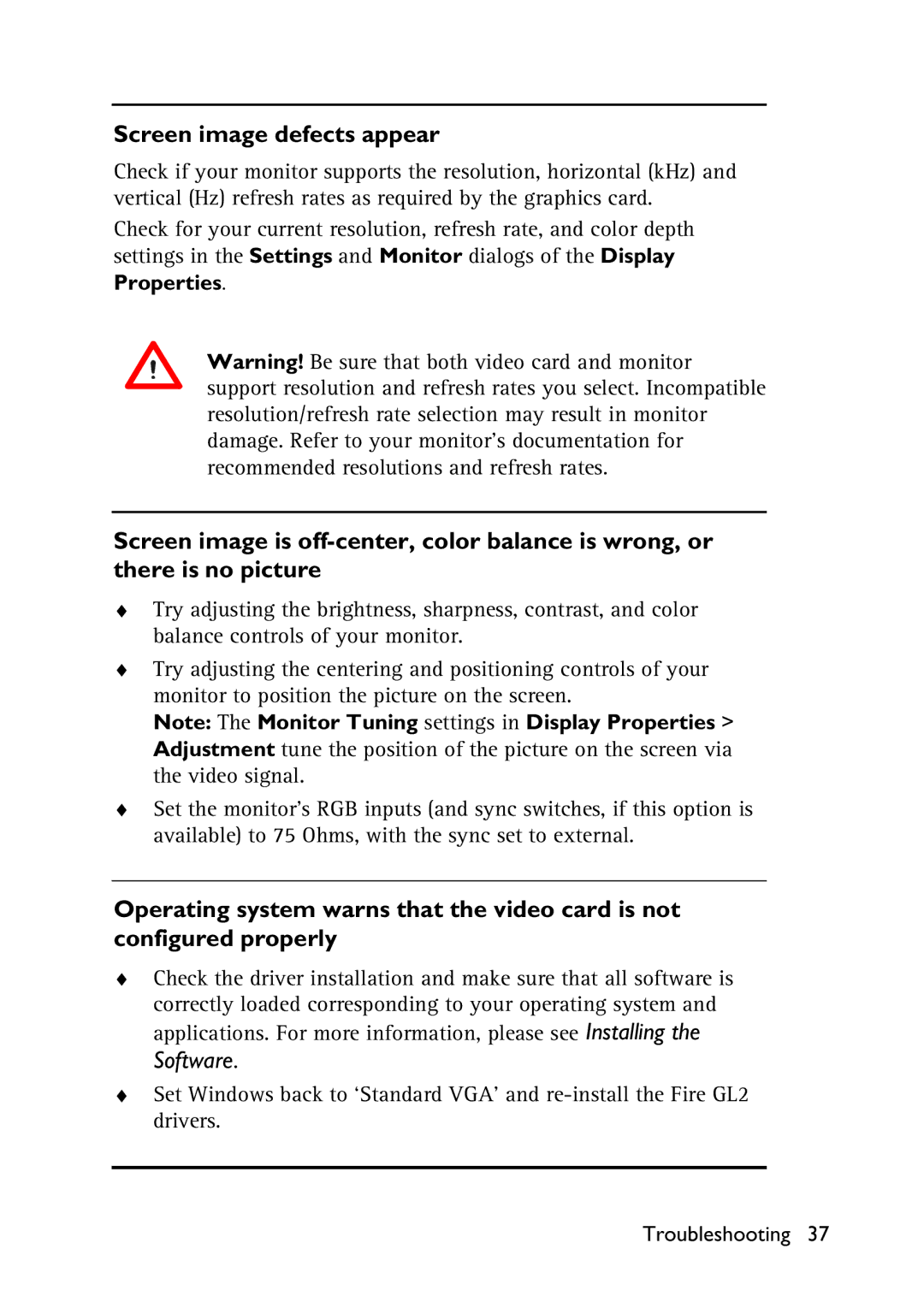Screen image defects appear
Check if your monitor supports the resolution, horizontal (kHz) and vertical (Hz) refresh rates as required by the graphics card.
Check for your current resolution, refresh rate, and color depth settings in the Settings and Monitor dialogs of the Display
Properties.
Warning! Be sure that both video card and monitor support resolution and refresh rates you select. Incompatible resolution/refresh rate selection may result in monitor damage. Refer to your monitor's documentation for recommended resolutions and refresh rates.
Screen image is
♦Try adjusting the brightness, sharpness, contrast, and color balance controls of your monitor.
♦Try adjusting the centering and positioning controls of your monitor to position the picture on the screen.
Note: The Monitor Tuning settings in Display Properties > Adjustment tune the position of the picture on the screen via the video signal.
♦Set the monitor’s RGB inputs (and sync switches, if this option is available) to 75 Ohms, with the sync set to external.
Operating system warns that the video card is not configured properly
♦Check the driver installation and make sure that all software is correctly loaded corresponding to your operating system and applications. For more information, please see Installing the Software.
♦Set Windows back to ‘Standard VGA’ and
Troubleshooting 37