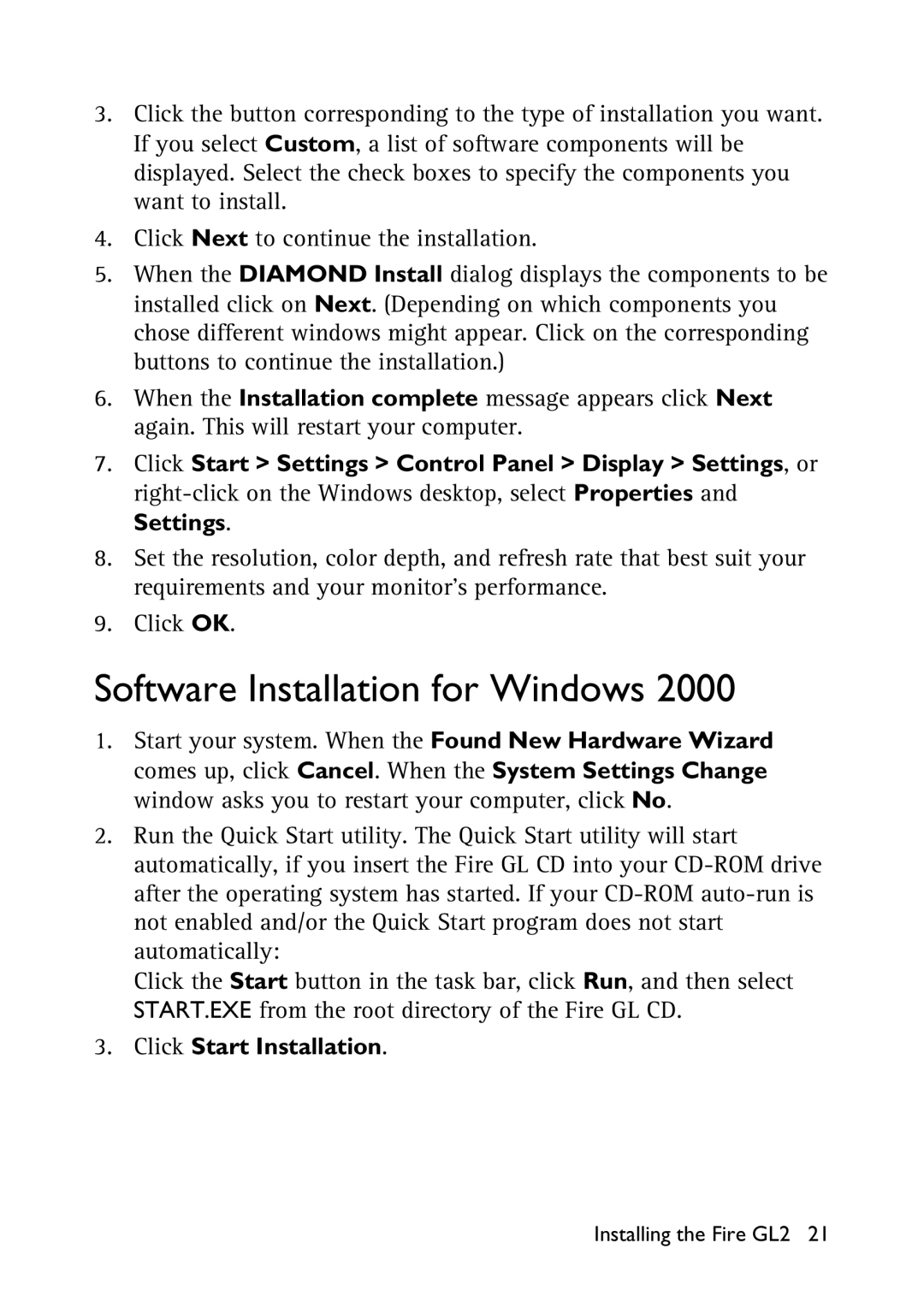3.Click the button corresponding to the type of installation you want. If you select Custom, a list of software components will be displayed. Select the check boxes to specify the components you want to install.
4.Click Next to continue the installation.
5.When the DIAMOND Install dialog displays the components to be installed click on Next. (Depending on which components you chose different windows might appear. Click on the corresponding buttons to continue the installation.)
6.When the Installation complete message appears click Next again. This will restart your computer.
7.Click Start > Settings > Control Panel > Display > Settings, or
Settings.
8.Set the resolution, color depth, and refresh rate that best suit your requirements and your monitor's performance.
9.Click OK.
Software Installation for Windows 2000
1.Start your system. When the Found New Hardware Wizard comes up, click Cancel. When the System Settings Change window asks you to restart your computer, click No.
2.Run the Quick Start utility. The Quick Start utility will start automatically, if you insert the Fire GL CD into your
Click the Start button in the task bar, click Run, and then select START.EXE from the root directory of the Fire GL CD.
3.Click Start Installation.
Installing the Fire GL2 21