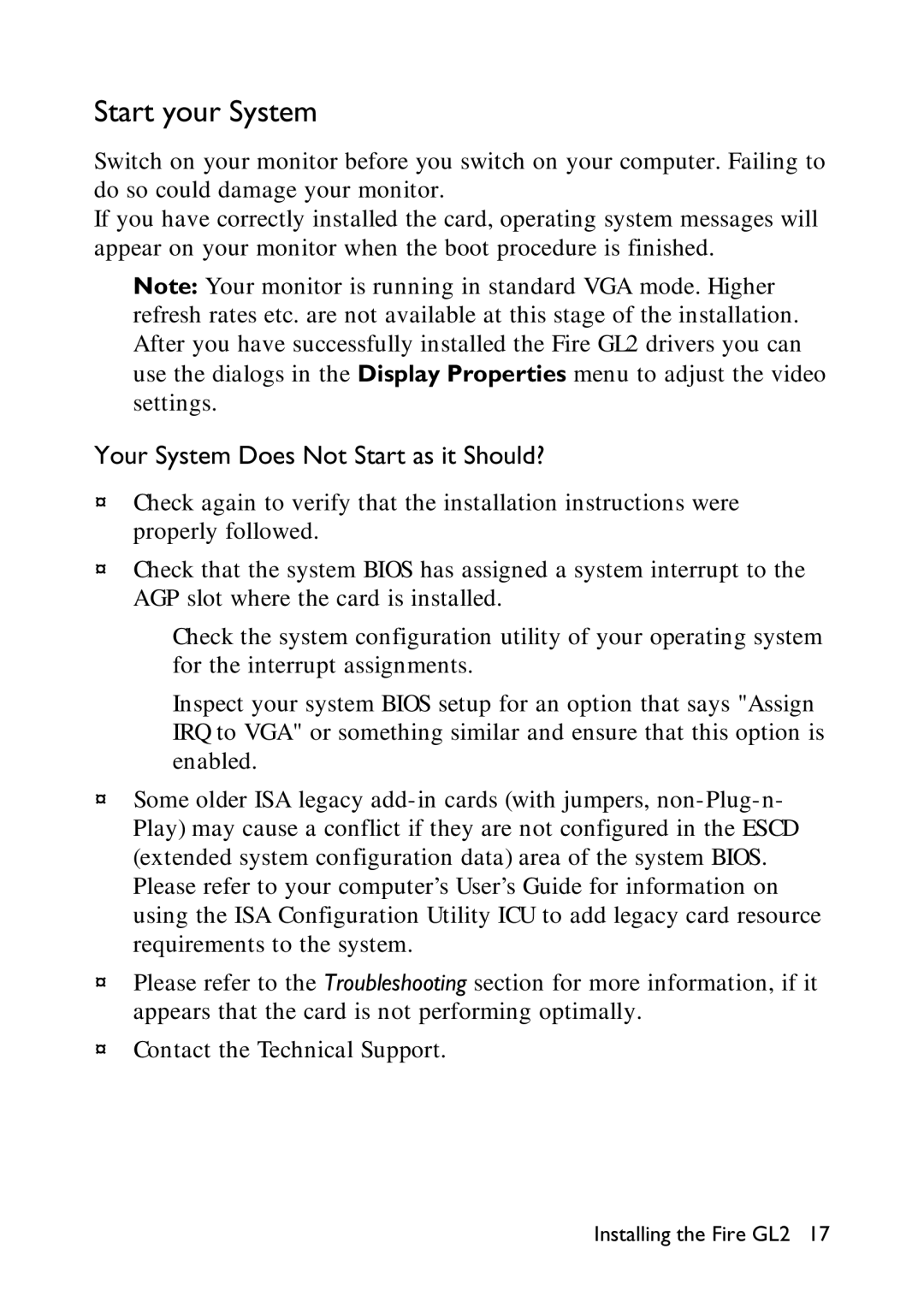Start your System
Switch on your monitor before you switch on your computer. Failing to do so could damage your monitor.
If you have correctly installed the card, operating system messages will appear on your monitor when the boot procedure is finished.
Note: Your monitor is running in standard VGA mode. Higher refresh rates etc. are not available at this stage of the installation. After you have successfully installed the Fire GL2 drivers you can use the dialogs in the Display Properties menu to adjust the video settings.
Your System Does Not Start as it Should?
¨Check again to verify that the installation instructions were properly followed.
¨Check that the system BIOS has assigned a system interrupt to the AGP slot where the card is installed.
ÞCheck the system configuration utility of your operating system for the interrupt assignments.
ÞInspect your system BIOS setup for an option that says "Assign IRQ to VGA" or something similar and ensure that this option is enabled.
¨Some older ISA legacy
¨Please refer to the Troubleshooting section for more information, if it appears that the card is not performing optimally.
¨Contact the Technical Support.
Installing the Fire GL2 17