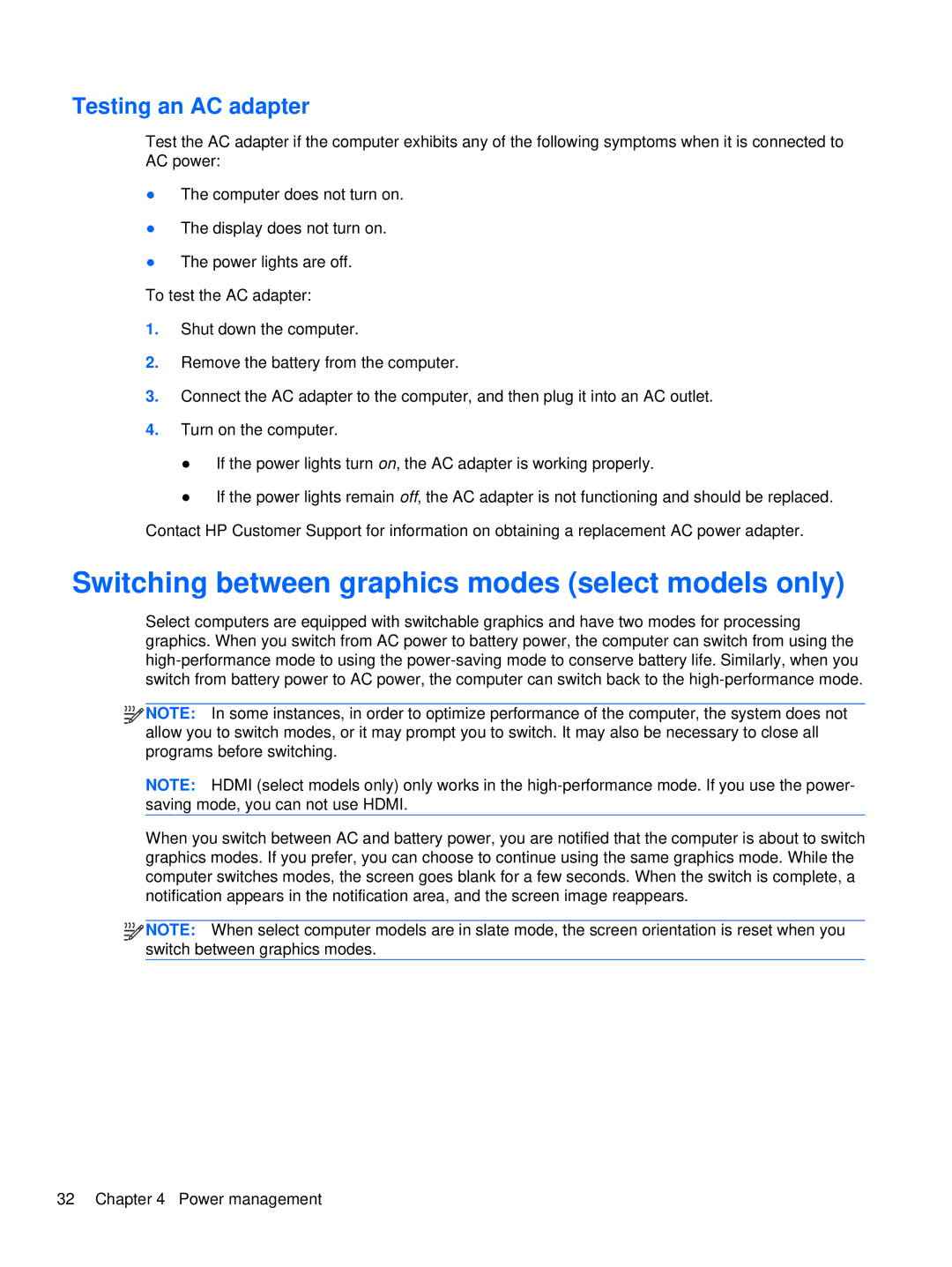Testing an AC adapter
Test the AC adapter if the computer exhibits any of the following symptoms when it is connected to AC power:
●The computer does not turn on.
●The display does not turn on.
●The power lights are off.
To test the AC adapter:
1.Shut down the computer.
2.Remove the battery from the computer.
3.Connect the AC adapter to the computer, and then plug it into an AC outlet.
4.Turn on the computer.
●If the power lights turn on, the AC adapter is working properly.
●If the power lights remain off, the AC adapter is not functioning and should be replaced. Contact HP Customer Support for information on obtaining a replacement AC power adapter.
Switching between graphics modes (select models only)
Select computers are equipped with switchable graphics and have two modes for processing graphics. When you switch from AC power to battery power, the computer can switch from using the
![]()
![]()
![]() NOTE: In some instances, in order to optimize performance of the computer, the system does not allow you to switch modes, or it may prompt you to switch. It may also be necessary to close all programs before switching.
NOTE: In some instances, in order to optimize performance of the computer, the system does not allow you to switch modes, or it may prompt you to switch. It may also be necessary to close all programs before switching.
NOTE: HDMI (select models only) only works in the
When you switch between AC and battery power, you are notified that the computer is about to switch graphics modes. If you prefer, you can choose to continue using the same graphics mode. While the computer switches modes, the screen goes blank for a few seconds. When the switch is complete, a notification appears in the notification area, and the screen image reappears.
![]()
![]()
![]() NOTE: When select computer models are in slate mode, the screen orientation is reset when you switch between graphics modes.
NOTE: When select computer models are in slate mode, the screen orientation is reset when you switch between graphics modes.
32 Chapter 4 Power management