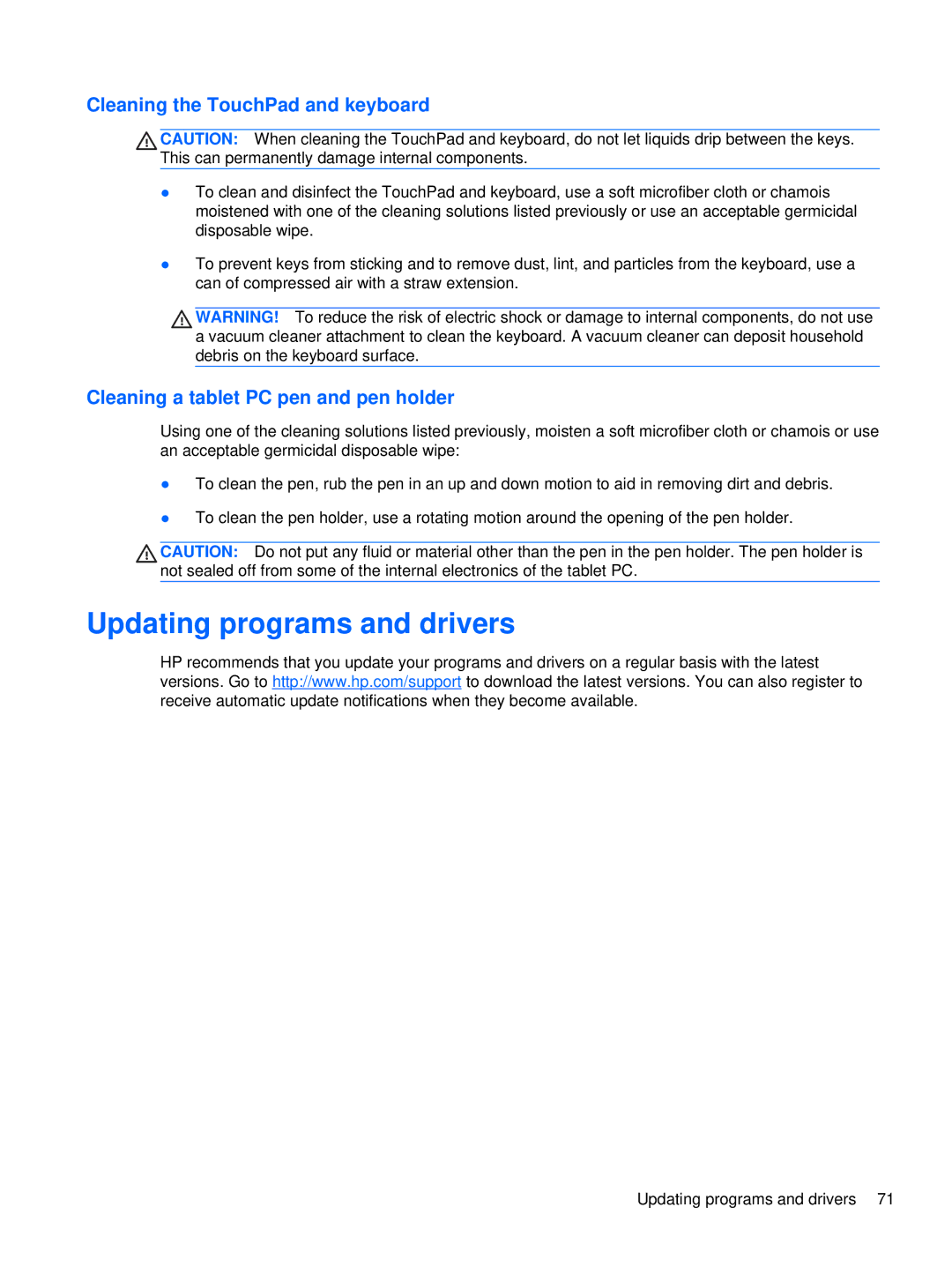Cleaning the TouchPad and keyboard
CAUTION: When cleaning the TouchPad and keyboard, do not let liquids drip between the keys. This can permanently damage internal components.
●To clean and disinfect the TouchPad and keyboard, use a soft microfiber cloth or chamois moistened with one of the cleaning solutions listed previously or use an acceptable germicidal disposable wipe.
●To prevent keys from sticking and to remove dust, lint, and particles from the keyboard, use a can of compressed air with a straw extension.
WARNING! To reduce the risk of electric shock or damage to internal components, do not use a vacuum cleaner attachment to clean the keyboard. A vacuum cleaner can deposit household debris on the keyboard surface.
Cleaning a tablet PC pen and pen holder
Using one of the cleaning solutions listed previously, moisten a soft microfiber cloth or chamois or use an acceptable germicidal disposable wipe:
●To clean the pen, rub the pen in an up and down motion to aid in removing dirt and debris.
●To clean the pen holder, use a rotating motion around the opening of the pen holder.
CAUTION: Do not put any fluid or material other than the pen in the pen holder. The pen holder is not sealed off from some of the internal electronics of the tablet PC.
Updating programs and drivers
HP recommends that you update your programs and drivers on a regular basis with the latest versions. Go to http://www.hp.com/support to download the latest versions. You can also register to receive automatic update notifications when they become available.
Updating programs and drivers 71