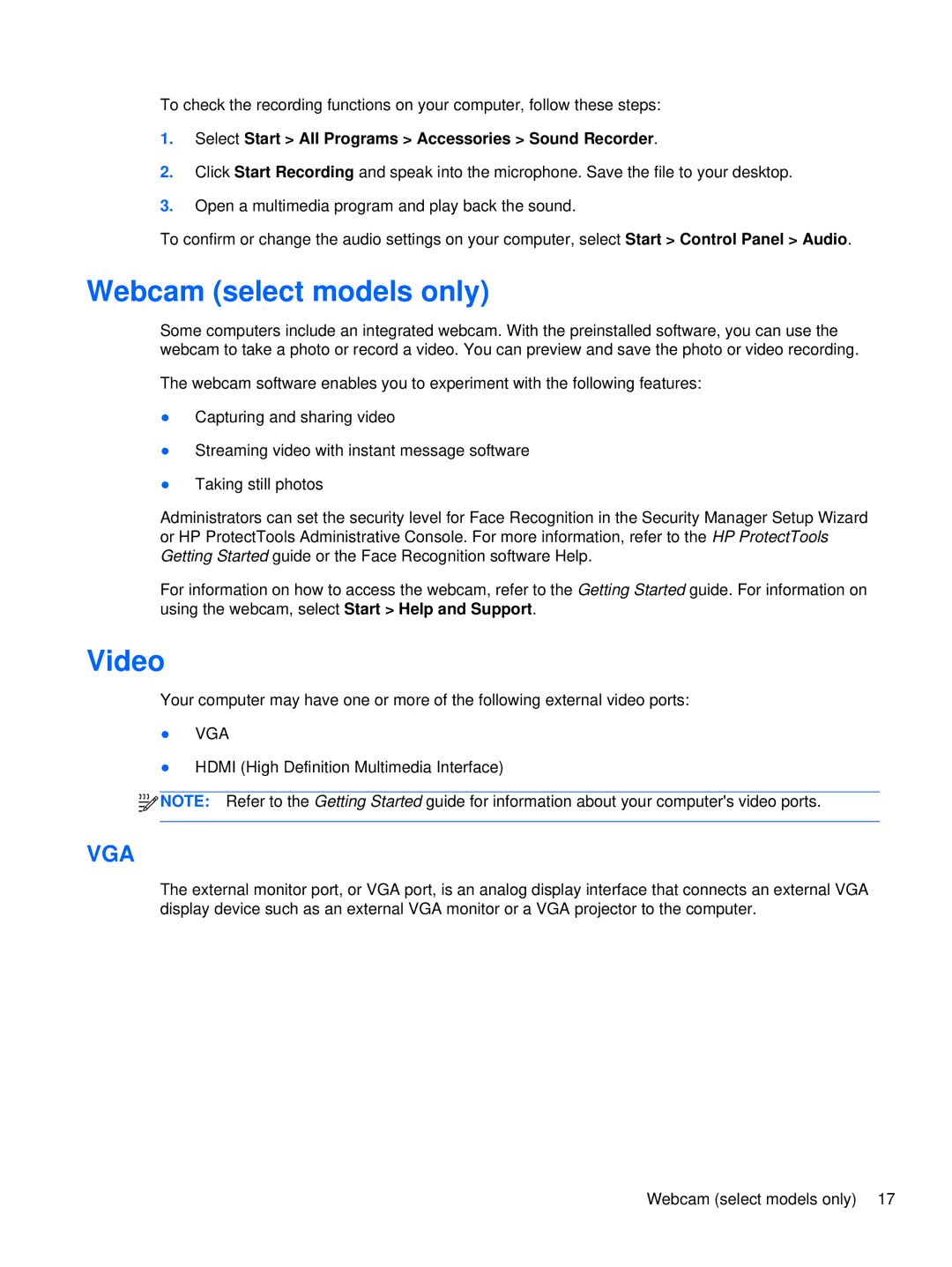To check the recording functions on your computer, follow these steps:
1.Select Start > All Programs > Accessories > Sound Recorder.
2.Click Start Recording and speak into the microphone. Save the file to your desktop.
3.Open a multimedia program and play back the sound.
To confirm or change the audio settings on your computer, select Start > Control Panel > Audio.
Webcam (select models only)
Some computers include an integrated webcam. With the preinstalled software, you can use the webcam to take a photo or record a video. You can preview and save the photo or video recording.
The webcam software enables you to experiment with the following features:
●Capturing and sharing video
●Streaming video with instant message software
●Taking still photos
Administrators can set the security level for Face Recognition in the Security Manager Setup Wizard or HP ProtectTools Administrative Console. For more information, refer to the HP ProtectTools Getting Started guide or the Face Recognition software Help.
For information on how to access the webcam, refer to the Getting Started guide. For information on using the webcam, select Start > Help and Support.
Video
Your computer may have one or more of the following external video ports:
●VGA
●HDMI (High Definition Multimedia Interface)
![]()
![]()
![]()
![]() NOTE: Refer to the Getting Started guide for information about your computer's video ports.
NOTE: Refer to the Getting Started guide for information about your computer's video ports.
VGA
The external monitor port, or VGA port, is an analog display interface that connects an external VGA display device such as an external VGA monitor or a VGA projector to the computer.
Webcam (select models only) 17