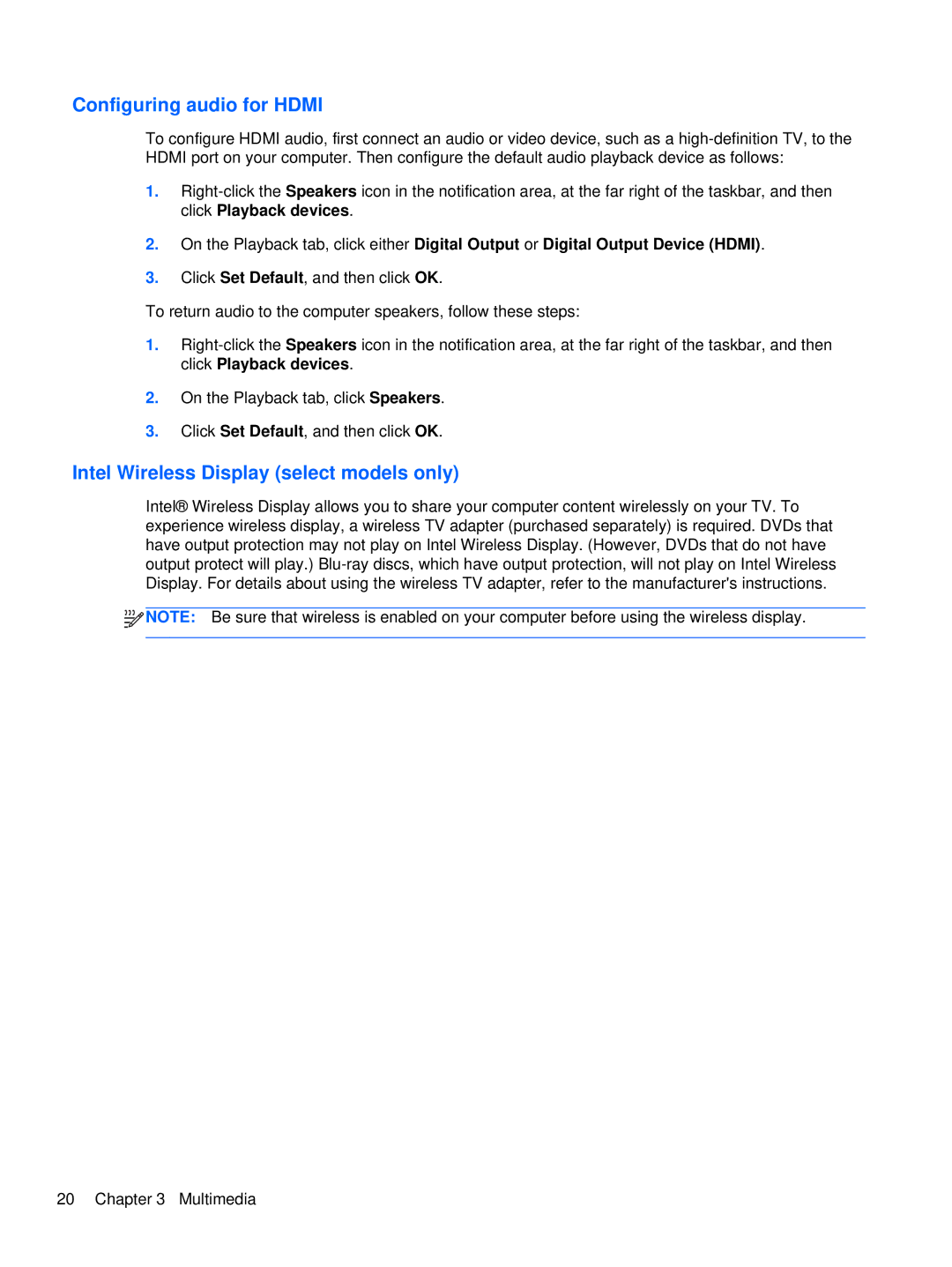Configuring audio for HDMI
To configure HDMI audio, first connect an audio or video device, such as a
1.
2.On the Playback tab, click either Digital Output or Digital Output Device (HDMI).
3.Click Set Default, and then click OK.
To return audio to the computer speakers, follow these steps:
1.
2.On the Playback tab, click Speakers.
3.Click Set Default, and then click OK.
Intel Wireless Display (select models only)
Intel® Wireless Display allows you to share your computer content wirelessly on your TV. To experience wireless display, a wireless TV adapter (purchased separately) is required. DVDs that have output protection may not play on Intel Wireless Display. (However, DVDs that do not have output protect will play.)
![]()
![]()
![]()
![]() NOTE: Be sure that wireless is enabled on your computer before using the wireless display.
NOTE: Be sure that wireless is enabled on your computer before using the wireless display.
20 Chapter 3 Multimedia